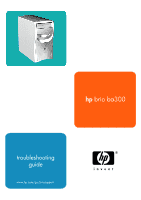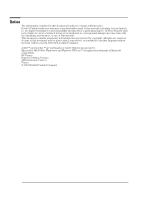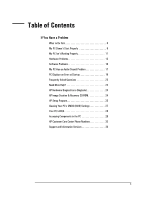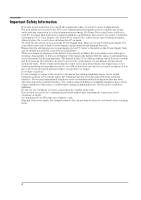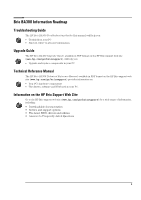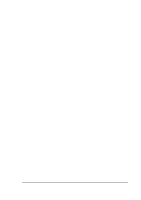HP Brio ba300 hp brio ba300, troubleshooting guide
HP Brio ba300 Manual
 |
View all HP Brio ba300 manuals
Add to My Manuals
Save this manual to your list of manuals |
HP Brio ba300 manual content summary:
- HP Brio ba300 | hp brio ba300, troubleshooting guide - Page 1
hp brio ba300 troubleshooting guide www.hp.com/go/briosupport - HP Brio ba300 | hp brio ba300, troubleshooting guide - Page 2
that is protected by copyright. All rights are reserved. No part of this document may be photocopied, reproduced, or translated to Incorporated. Microsoft, MS-DOS, Windows and Windows NT are U.S registered trademarks of Microsoft Corporation. HP France Business Desktop Division 38053 - HP Brio ba300 | hp brio ba300, troubleshooting guide - Page 3
Need More Help 23 HP Hardware Diagnostics (e-Diagtools 24 HP Image Creation & Recovery CD-ROM 24 HP Setup Program 25 Clearing Your PC's CMOS (BIOS) Settings 27 Your PC's BIOS 28 Accessing Components in the PC 29 HP Customer Care Center Phone Numbers 33 Support and Information Services 34 3 - HP Brio ba300 | hp brio ba300, troubleshooting guide - Page 4
switching the PC on again. To avoid electric shock, do not open the Power Supply Unit. There are no serviceable parts inside. For your safety only replace with a Power Supply Unit provided by HP Support Services. Ensure that the electrical power requirements of your PC (refer to the label on the - HP Brio ba300 | hp brio ba300, troubleshooting guide - Page 5
Brio BA300 Information Roadmap Troubleshooting Guide The HP Brio BA300 Troubleshooting Guide (this manual) will help you: • Troubleshoot your PC • Find out where to get more information. Upgrade Guide The HP Brio BA300 Upgrade Guide, available in PDF format on the HP Brio support web site (www.hp. - HP Brio ba300 | hp brio ba300, troubleshooting guide - Page 6
- HP Brio ba300 | hp brio ba300, troubleshooting guide - Page 7
Status If You Have a Problem - HP Brio ba300 | hp brio ba300, troubleshooting guide - Page 8
problem with Windows? Ö Yes • Refer to Windows Help, accessed by selecting Help from the Windows Start menu. No • For other help, refer to the troubleshooting sections starting on page 9. Still Need Help? Ö • Collect information on your PC (see page 34) then contact your authorized support - HP Brio ba300 | hp brio ba300, troubleshooting guide - Page 9
correctly connected The Brio's power outlet is working The Brio's voltage switch is correctly set Ö Ö Ö Advanced Troubleshooting The problem is not being caused by an internal device Ö The power supply is working properly Ö If the problem persists, contact your authorized support provider How - HP Brio ba300 | hp brio ba300, troubleshooting guide - Page 10
module with a known working memory module. 4 Reconnect the PC's power cord and start up the PC. 1 Disconnect the PC's power cord. 2 Remove the PC's cover (see page 29). 3 Remove the expansion card (see the Brio BA300 Upgrade Guide, details on page 5). 4 Reconnect the PC's power cord and start up the - HP Brio ba300 | hp brio ba300, troubleshooting guide - Page 11
, then press Esc and select Exit discarding changes. 1 Disconnect the PC's power cord. 2 Remove the PC's cover (see page 29). 3 Make sure the heatsink fan connector is properly connected. Refer to the Brio BA300 Upgrade Guide (details on page 5). 4 Restart your PC and check whether the PC displays - HP Brio ba300 | hp brio ba300, troubleshooting guide - Page 12
sure you have selected both in the Local Bus IDE Adapter field. Check that the drive's power and data cables are correctly connected at both ends (hard drive and system board). Refer to the Brio BA300 Upgrade Guide (details on page 5). Check that the jumpers on the hard drive are in CS (cable select - HP Brio ba300 | hp brio ba300, troubleshooting guide - Page 13
If You Have a Problem The Monitor Doesn't Work Properly The PC's power indicator light works but the monitor remains blank Have you checked that... How The monitor is switched ON (LED is on) Ö Refer to the monitor manual for an explanation of the LED signals (green, orange, or blinking) Ö - HP Brio ba300 | hp brio ba300, troubleshooting guide - Page 14
power and data cables are correctly connected at both ends (floppy drive and system board). Refer to the Brio BA300 Upgrade Guide (details on page 5). There's a Problem configured in the Setup program Ö Ö Advanced Troubleshooting All cables (data, power and audio) have been properly connected both - HP Brio ba300 | hp brio ba300, troubleshooting guide - Page 15
If You Have a Problem The CD-ROM Drive Doesn't Open 1 If you have difficulty removing a disc from the CD-ROM drive (during a power failure for example), you can use the manual eject button. With a thin, solid rod, such as the end of a paper clip, push the CD-ROM drive's manual eject button 2 The CD - HP Brio ba300 | hp brio ba300, troubleshooting guide - Page 16
. 3 If the problem continues, contact the software manufacturer's support services. The Date and Time install a new battery. Refer to the Brio BA300 Upgrade Guide (details on page 5). You Get the HP Image Creation & Recovery CD-ROM. Refer to page 24 for more information. Forgotten Your PC's BIOS - HP Brio ba300 | hp brio ba300, troubleshooting guide - Page 17
My PC Has an Audio (Sound) Problem If You Have a Problem No Sound When Running Applications Have you checked that... Ö The volume, mute, and balance settings are correct Advanced Troubleshooting The problem is not caused by a hardware conflict. Hardware conflicts occur when two or more - HP Brio ba300 | hp brio ba300, troubleshooting guide - Page 18
Problem The PC Hangs While Recording Have you checked that... You are not filling up your hard disk with uncompressed digital audio. For example, one minute of stereo sound you checked that... The microphone specifications meet the requirements of the 16-bit sound components. The microphone should - HP Brio ba300 | hp brio ba300, troubleshooting guide - Page 19
to the Brio BA300 Upgrade Guide (details on page 5) 4 Close the PC, reconnect the power cord and check that the PC boots (starts). Run e-Diagtools. Refer to page 24. Advanced Troubleshooting You are using the latest BIOS for your PC Ö Download the latest BIOS and instructions for its installation - HP Brio ba300 | hp brio ba300, troubleshooting guide - Page 20
to the Brio BA300 Upgrade Guide (details on page 5). 4 Close the PC then switch it on and check it works. 5 If the drive works, replace the defective drive. Refer to page 14 for more information on troubleshooting floppy drives. If the problem persists, contact your authorized support provider 20 - HP Brio ba300 | hp brio ba300, troubleshooting guide - Page 21
page 24. Download the latest BIOS and instructions for its installation from HP's Web at: www.hp.com/go/briosupport 1 Disconnect the power cord. 2 Remove the PC's cover (see page 29). 3 Check the drive's power and data cables are correctly connected. Refer to the Brio BA300 Upgrade Guide (details on - HP Brio ba300 | hp brio ba300, troubleshooting guide - Page 22
latest BIOS for your PC Ö Ö How 1 Turn on or restart the PC. 2 When the message Press F2 to Enter Setup appears, press the F2 key. Download the latest BIOS and instructions for its installation from HP's Web at: www.hp.com/go/briosupport If the problem persists, contact your authorized support - HP Brio ba300 | hp brio ba300, troubleshooting guide - Page 23
can download the BIOS and updating instructions from www.hp.com/go/briosupport. Uninstall the software to see whether this solves the problem. If the problem continues, contact the software manufacturer for help or information on known compatibility problems. Yes. USB is supported by both Windows 98 - HP Brio ba300 | hp brio ba300, troubleshooting guide - Page 24
hardware-related problems • provide precise information to support personnel so that they can solve your problems quickly and HP Image Creation & Recovery CD-ROM in your CD-ROM drive and restart your PC. 2 Follow the onscreen instructions. 3 Reinstall drivers for any devices that were not part - HP Brio ba300 | hp brio ba300, troubleshooting guide - Page 25
drivers are available on HP's Brio support website at www.hp.com/go/briosupport. 1 Insert the HP Image Creation & Recovery CD-ROM in the CD-ROM drive while your operating system is running. 2 Using Windows Explorer, select the driver(s) you need to reinstall. 3 Follow the installation instructions - HP Brio ba300 | hp brio ba300, troubleshooting guide - Page 26
the devices from which the BIOS (Basic Input Output System) attempts to boot the operating system. During the POST (Power On Self-Test), if the BIOS is unsuccessful at booting the password to set system defaults. HP strongly recommends you make a note of any changes you make while in the Setup - HP Brio ba300 | hp brio ba300, troubleshooting guide - Page 27
your PC cannot detect an expansion card or other device • when you are having problems booting the PC. You can clear CMOS settings: • by using your PC's BIOS Setup program • by opening your PC and clearing CMOS manually. Clearing CMOS Using the Setup Program If you are able to gain access to your - HP Brio ba300 | hp brio ba300, troubleshooting guide - Page 28
problems with your PC can be solved by updating (flashing) the PC's BIOS. Updating (flashing) your BIOS is a simple procedure that involves booting your PC from a floppy disk containing the new BIOS. The latest BIOS for your PC along with instructions on updating can be downloaded from HP's Support - HP Brio ba300 | hp brio ba300, troubleshooting guide - Page 29
in your PC. More detailed information is available in the Brio BA300 Upgrade Guide, a PDF document that can be downloaded from the HP Brio support web site (www.hp.com/go/briosupport). Removing the Cover WARNING For your safety, disconnect the power cord and all external cables. 1 Place the PC on - HP Brio ba300 | hp brio ba300, troubleshooting guide - Page 30
If You Have a Problem Replacing the Cover 1 Pull the bottom edges of the PC cover apart slightly. 2 Lower the . 4 When you are sure that the bottom sides of the cover fit correctly into the guide rails, slide the cover towards the front of the PC. 5 Tighten the three screws on the back of the - HP Brio ba300 | hp brio ba300, troubleshooting guide - Page 31
If You Have a Problem Removing and Replacing the Front Panel To Remove the Front Panel 1 With the cover removed, press in the two plastic clips on one side of - HP Brio ba300 | hp brio ba300, troubleshooting guide - Page 32
Have a Problem Inside the PC Internal Components and Connectors Power supply Processor Up to Three PCI Expansion Card Slots: Some slots may come with preinstalled cards One Free Front Access Device Shelf: for CD-ROM drive, DVD, Zip or Tape drive Floppy drive Hard drive Main memory modules (2 slots - HP Brio ba300 | hp brio ba300, troubleshooting guide - Page 33
If You Have a Problem HP Customer Care Center Phone Numbers HP Customer Care Centers can help you solve hardware issues related to HP products and, if necessary, initiate appropriate service procedures. In the U.S.A, telephone support is available 24 hours a day, 7 days a week. Elsewhere, it is - HP Brio ba300 | hp brio ba300, troubleshooting guide - Page 34
If You Have a Problem Support and Information Services You can learn more about HP service and support from the support Web site: www.hp.com/go/briosupport. Collecting Information on Your PC Before Contacting Support Take a piece of paper and note down some of the information mentioned below. This - HP Brio ba300 | hp brio ba300, troubleshooting guide - Page 35
- HP Brio ba300 | hp brio ba300, troubleshooting guide - Page 36

troubleshooting
guide
hp
brio ba300
www.hp.com/go/briosupport