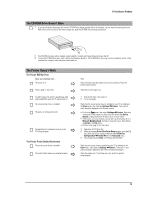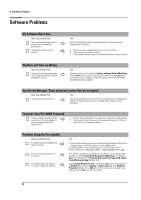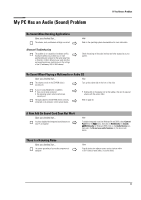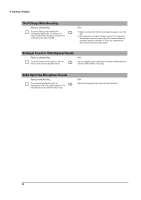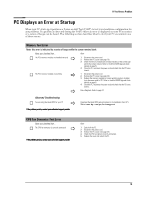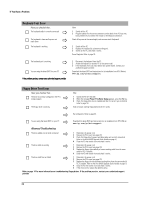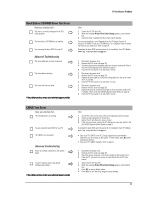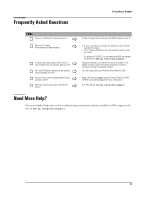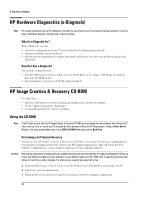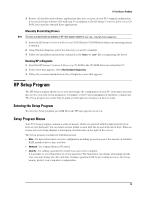HP Brio ba300 hp brio ba300, troubleshooting guide - Page 20
Keyboard Test Error, Floppy Drive Test Error
 |
View all HP Brio ba300 manuals
Add to My Manuals
Save this manual to your list of manuals |
Page 20 highlights
If You Have a Problem Keyboard Test Error Have you checked that... The keyboard cable is correctly connected Ö The keyboard is clean and keys are not stuck down The keyboard is working Ö Ö How 1 Switch off the PC. 2 Plug the cables into the correct connectors on the back of the PC (you may have problems if you connect the mouse to the keyboard connector). Check all keys are at the same height, and none are stuck (keyboard) 1 Switch off the PC. 2 Replace the keyboard by a known working unit. 3 Switch on the PC, and check it works. Run e-Diagtools. Refer to page 24. The keyboard port is working Ö Ö You are using the latest BIOS for your PC If the problem persists, contact your authorized support provider 1 Disconnect the keyboard from the PC. 2 Attach the keyboard to another PC of the same model. 3 If the keyboard works you may need a new system board. Contact your authorized support provider. Download the latest BIOS and instructions for its installation from HP's Web at: www.hp.com/go/briosupport Floppy Drive Test Error Have you checked that... The drive is correctly configured in the PC's Setup program. Ö The floppy drive is working Ö How 1 Switch the PC OFF then ON. 2 When the message Press F2 to Enter Setup appears, press the F2 key. 3 Check the floppy disk drive is enabled and that the correct type is selected (refer to page 14). Insert a known working floppy disk and see if it works Ö Run e-Diagtools. Refer to page 24. Ö You are using the latest BIOS for your PC Download the latest BIOS and instructions for its installation from HP's Web at: www.hp.com/go/briosupport Advanced Troubleshooting The drive cables are correctly connected Ö 1 Disconnect the power cord. 2 Remove the PC's cover (see page 29). 3 Check the floppy drive's power and data cables are correctly connected. Refer to the Brio BA300 Upgrade Guide (details on page 5). 4 Close the PC then switch it on and check it works. The drive cable is working Ö 1 Disconnect the power cord. 2 Remove the PC's cover (see page 29). 3 Replace the floppy drive cable by a known working cable from the same model of PC, if possible. 4 Close the PC then switch it on and check it works. The drive itself has not failed Ö 1 Disconnect the power cord. 2 Remove the PC's cover (see page 29). 3 Replace the floppy drive by a known working drive from the same model of PC, if possible. Refer to the Brio BA300 Upgrade Guide (details on page 5). 4 Close the PC then switch it on and check it works. 5 If the drive works, replace the defective drive. Refer to page 14 for more information on troubleshooting floppy drives. If the problem persists, contact your authorized support provider 20