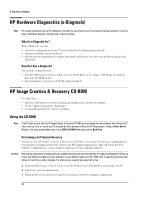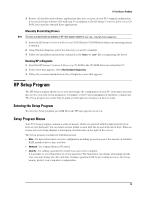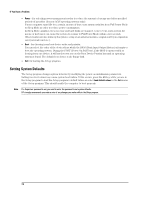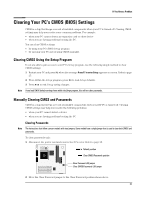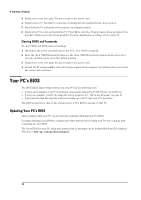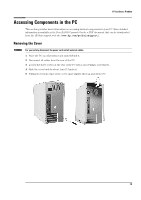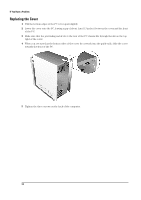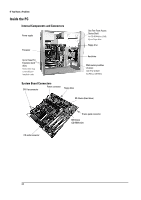HP Brio ba300 hp brio ba300, troubleshooting guide - Page 29
Accessing Components in the PC
 |
View all HP Brio ba300 manuals
Add to My Manuals
Save this manual to your list of manuals |
Page 29 highlights
If You Have a Problem Accessing Components in the PC This section provides basic information on accessing internal components in your PC. More detailed information is available in the Brio BA300 Upgrade Guide, a PDF document that can be downloaded from the HP Brio support web site (www.hp.com/go/briosupport). Removing the Cover WARNING For your safety, disconnect the power cord and all external cables. 1 Place the PC on a flat surface and stand behind it. 2 Disconnect all cables from the rear of the PC. 3 Loosen the three screws at the rear of the PC with a star (Philips) screwdriver. 4 Slide the cover back by about 1cm (0.3 inches). 5 Pulling the bottom edges of the cover apart slightly, lift it up and off the PC. 29

If You Have a Problem
29
Accessing Components in the PC
This section provides basic information on accessing internal components in your PC. More detailed
information is available in the
Brio BA300 Upgrade Guide
, a PDF document that can be downloaded
from the HP Brio support web site (
www.hp.com/go/briosupport
).
Removing the Cover
WARNING
For your safety, disconnect the power cord and all external cables.
1
Place the PC on a flat surface and stand behind it.
2
Disconnect all cables from the rear of the PC.
3
Loosen the three screws at the rear of the PC with a star (Philips) screwdriver.
4
Slide the cover back by about 1cm (0.3 inches).
5
Pulling the bottom edges of the cover apart slightly, lift it up and off the PC.