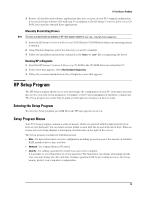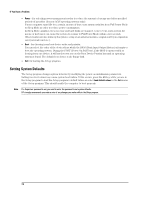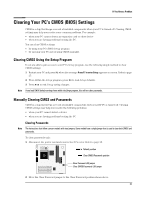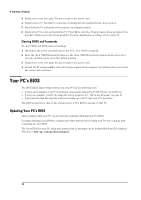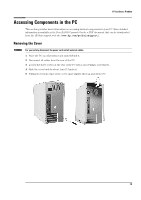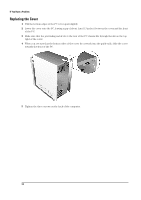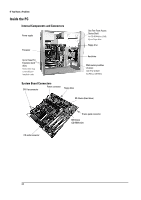HP Brio ba300 hp brio ba300, troubleshooting guide - Page 30
Replacing the Cover
 |
View all HP Brio ba300 manuals
Add to My Manuals
Save this manual to your list of manuals |
Page 30 highlights
If You Have a Problem Replacing the Cover 1 Pull the bottom edges of the PC cover apart slightly. 2 Lower the cover onto the PC, leaving a gap of about 1cm (0.3 inches) between the cover and the front of the PC. 3 Make sure that the protruding metal tab at the rear of the PC chassis fits through the slit on the top right of the cover. 4 When you are sure that the bottom sides of the cover fit correctly into the guide rails, slide the cover towards the front of the PC. 5 Tighten the three screws on the back of the computer. 30

If You Have a Problem
30
Replacing the Cover
1
Pull the bottom edges of the PC cover apart slightly.
2
Lower the cover onto the PC, leaving a gap of about 1cm (0.3 inches) between the cover and the front
of the PC.
3
Make sure that the protruding metal tab at the rear of the PC chassis fits through the slit on the top
right of the cover.
4
When you are sure that the bottom sides of the cover fit correctly into the guide rails, slide the cover
towards the front of the PC.
5
Tighten the three screws on the back of the computer.