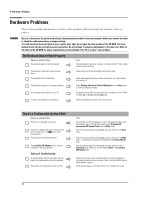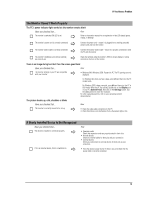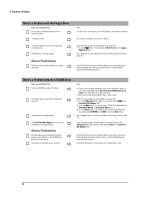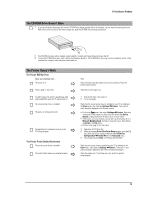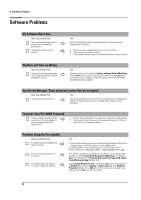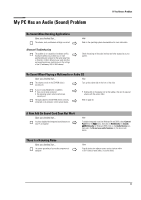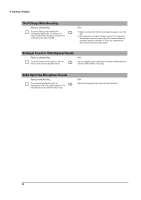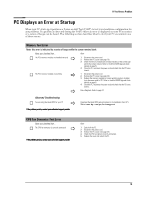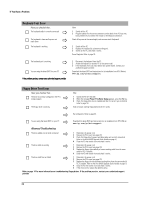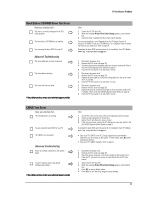HP Brio ba300 hp brio ba300, troubleshooting guide - Page 17
My PC Has an Audio Sound Problem
 |
View all HP Brio ba300 manuals
Add to My Manuals
Save this manual to your list of manuals |
Page 17 highlights
My PC Has an Audio (Sound) Problem If You Have a Problem No Sound When Running Applications Have you checked that... Ö The volume, mute, and balance settings are correct Advanced Troubleshooting The problem is not caused by a hardware conflict. Hardware conflicts occur when two or more peripheral devices compete for the same signal lines or channels. Conflicts between your audio interface and a peripheral device might be due to the settings of the I/O addresses, IRQ or DMA channel. Ö How Refer to the operating system documentation for more information Check the settings of the audio interface and other accessories in your system. No Sound When Playing a Multimedia or Audio CD Have you checked that... How The volume control on the CD-ROM drive is correctly set Ö Turn up the volume dial on the front of the drive If you are using headphones or speakers: • they are correctly connected • the operating system volume controls are correctly set. The audio cable for the CD-ROM drive is correctly connected to the connector on the system board. Ö Ö • Double-click on the speaker icon on the taskbar, then set the required volume with the volume slider Refer to page 32. A New Add-On Sound Card Does Not Work Have you checked that... Ö You have disabled the integrated sound features on your PC as required How To disable integrated sound (on Windows 98 and 2000), select Control Panel from the Start menu, then click on Multimedia (or Sounds and Multimedia for Windows 2000). Click on the Audio Device icon, then select the Do not use audio features on this device radio button. There Is a Humming Noise Have you checked that... The power grounding of your audio components is adequate Ö How Plug all devices into adjacent power outlets (outlets within 5 cm/2 inches of each other), or use line filters 17