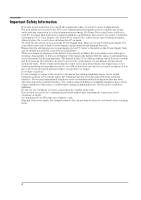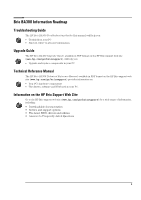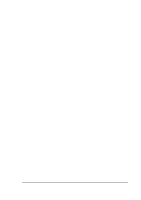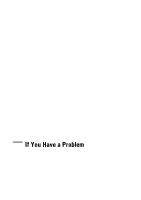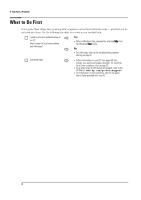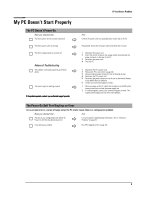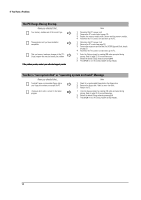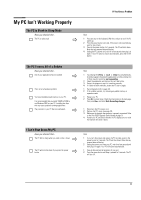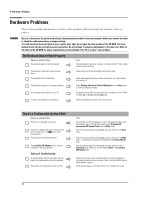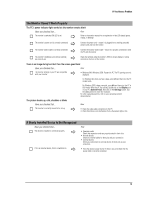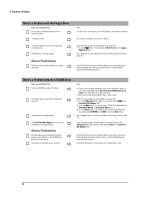HP Brio ba300 hp brio ba300, troubleshooting guide - Page 9
My PC Doesn't Start Properly - specifications
 |
View all HP Brio ba300 manuals
Add to My Manuals
Save this manual to your list of manuals |
Page 9 highlights
If You Have a Problem My PC Doesn't Start Properly The PC Doesn't Power On Have you checked that... The Brio's power cord is correctly connected The Brio's power outlet is working The Brio's voltage switch is correctly set Ö Ö Ö Advanced Troubleshooting The problem is not being caused by an internal device Ö The power supply is working properly Ö If the problem persists, contact your authorized support provider How Connect the power cord to a grounded power outlet and to the PC Plug another device into the power outlet and check that it works 1 Disconnect the power cord. 2 Select the correct setting on the voltage switch located beside the power connector in the rear of the PC. 3 Reconnect the power cord. 4 Start the PC. 1 Disconnect the PC's power cord. 2 Remove the PC's cover (refer to page 29). 3 Remove internal power connectors from all internal devices. 4 Reconnect the PC's power cord. 5 Reconnect the power connectors one by one to the internal devices to see which device is defective. 6 Contact your authorized support provider. 1 When you power on the PC, check that the light on the On/Off button comes on and that you hear the power supply fan. 2 If nothing happens, contact your authorized support provider. The original power supply unit may have to be replaced. The Power-On Self Test Displays an Error An on-screen error or a series of beeps when the PC starts means there is a configuration problem Have you checked that... The part of your configuration with which the Power-On Self Test has detected an error Ö How For more specific troubleshooting information, refer to "Software Problems" on pag e16 If you still have a problem Ö Run HP e-Diagtools (refer to page 24) 9