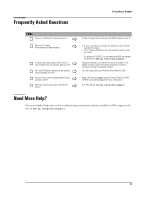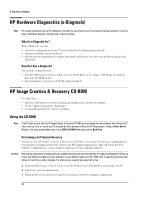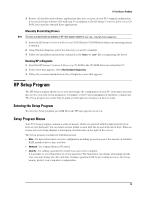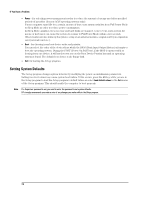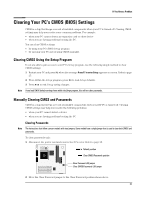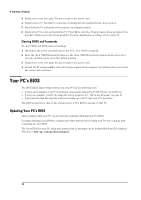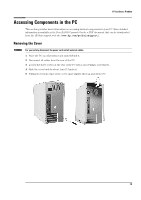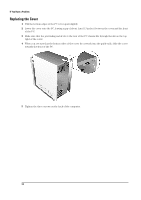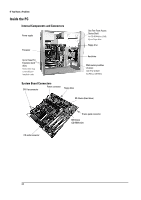HP Brio ba300 hp brio ba300, troubleshooting guide - Page 27
Clearing Your PC's CMOS BIOS Settings
 |
View all HP Brio ba300 manuals
Add to My Manuals
Save this manual to your list of manuals |
Page 27 highlights
If You Have a Problem Clearing Your PC's CMOS (BIOS) Settings CMOS is a chip that keeps a record of installed components when your PC is turned off. Clearing CMOS settings may help you resolve some common problems. For example: • when your PC cannot detect an expansion card or other device • when you are having problems booting the PC. You can clear CMOS settings: • by using your PC's BIOS Setup program • by opening your PC and clearing CMOS manually. Clearing CMOS Using the Setup Program If you are able to gain access to your PC's Setup program, use the following simple method to clear CMOS settings: 1 Restart your PC and press F2 when the message Press F2 to enter Setup appears on screen. Refer to page 25. 2 From within the Setup program, press F9 to load Setup defaults. 3 Press F10 to exit Setup saving changes. Note If you load CMOS default settings from within the Setup program, this will not clear passwords. Manually Clearing CMOS and Passwords CMOS is a chip that keeps a record of installed components when your HP PC is turned off. Clearing CMOS settings may help you resolve the following problems: • when your PC cannot detect a device • when you are having problems booting the PC Clearing Passwords Note The instructions that follow concern models with two jumpers. Some models have a single jumper that is used to clear both CMOS and passwords. To clear passwords only: 1 Disconnect the power cord and remove the PC's cover. Refer to page 29. Default position Clear CMOS/Passwords position Clear Password (J8) jumper Clear CMOS/Passwords (J6) jumper 2 Move the Clear Password jumper to the Clear Password position shown above. 27