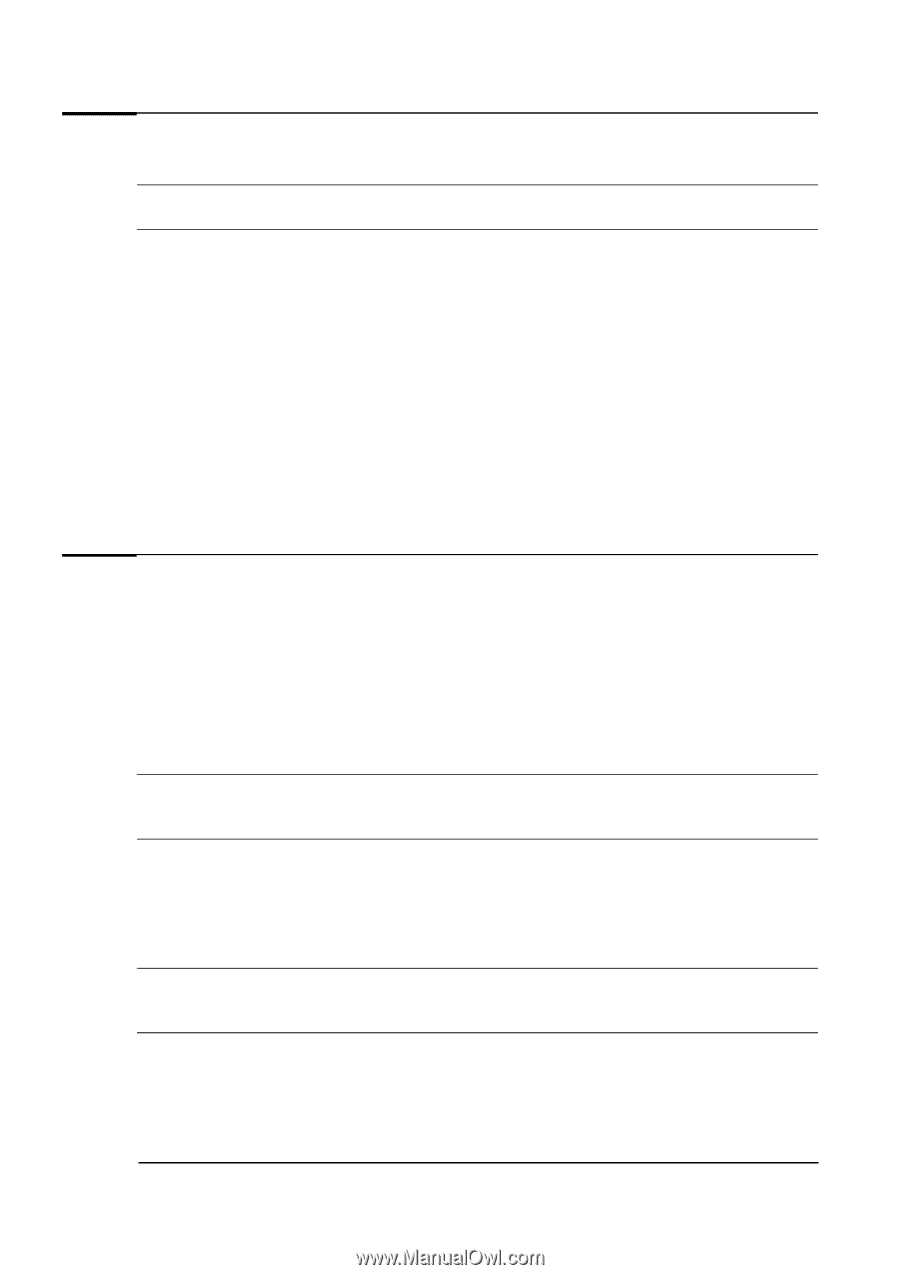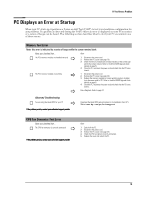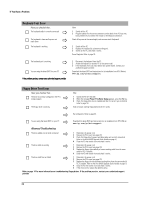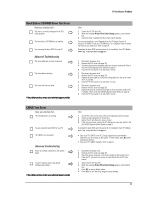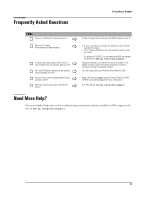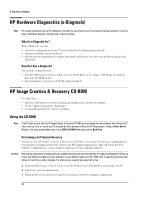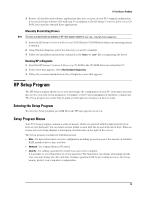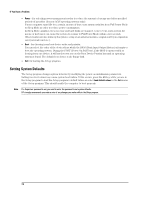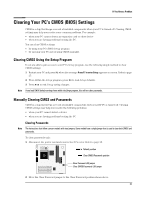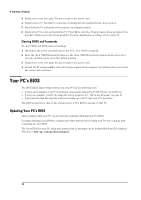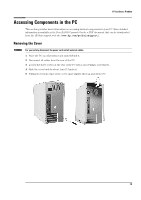HP Brio ba300 hp brio ba300, troubleshooting guide - Page 24
HP Hardware Diagnostics e-Diagtools, HP Image Creation & Recovery CD-ROM - bios update
 |
View all HP Brio ba300 manuals
Add to My Manuals
Save this manual to your list of manuals |
Page 24 highlights
If You Have a Problem HP Hardware Diagnostics (e-Diagtools) Note HP strongly recommends you use HP e-Diagtools. It provides the most effective way of solving most hardware problems. It can also help you distinguish between a hardware and a software problem. What Is e-Diagtools For? With e-Diagtools, you can: • check the configuration of your PC and see whether it is functioning correctly • diagnose hardware-related problems • provide precise information to support personnel so that they can solve your problems quickly and efficiently. How Do I Run e-Diagtools? You can run e-Diagtools from: • Your PC's HP Image Creation & Recovery CD-ROM. Refer to see chapter , HP Image Creation & Recovery CD-ROM, below • Your standalone e-Diagtools CD-ROM (when provided). HP Image Creation & Recovery CD-ROM Use this CD to: • perform a full system recovery, including operating system, drivers and utilities • to run e-Diagtools hardware diagnostics. • to manually install device drivers or utilities Using the CD-ROM Note If the PC does not boot from the HP Image Creation & Recovery CD-ROM, you must change the order of devices from which your PC tries to start up. To do so, restart your PC and press F2 when prompted to enter the HP Setup program. Change the Boot Device Priority in the Setup program Boot menu so that ATAPI CD-ROM Drive appears before Hard Drive. Performing a Full System Recovery You can use the HP Image Creation & Recovery CD-ROM to recover the PC's factory configuration by restoring the operating system (OS), drivers and HP supplied applications. This will return the PC's software configuration to a state similar to when the PC was originally shipped. Caution Restoring the original factory configuration will completely erase the main hard drive partition. It is highly recommended to (a) back up all your data before proceeding, (b) remove all devices you have added, (c) update your PC's BIOS (refer to page 28) and (d) have driver software to hand for any add-on hardware. The whole process normally takes about half an hour. 1 Insert the HP Image Creation & Recovery CD-ROM in your CD-ROM drive and restart your PC. 2 Follow the onscreen instructions. 3 Reinstall drivers for any devices that were not part of your PC's original configuration. 24