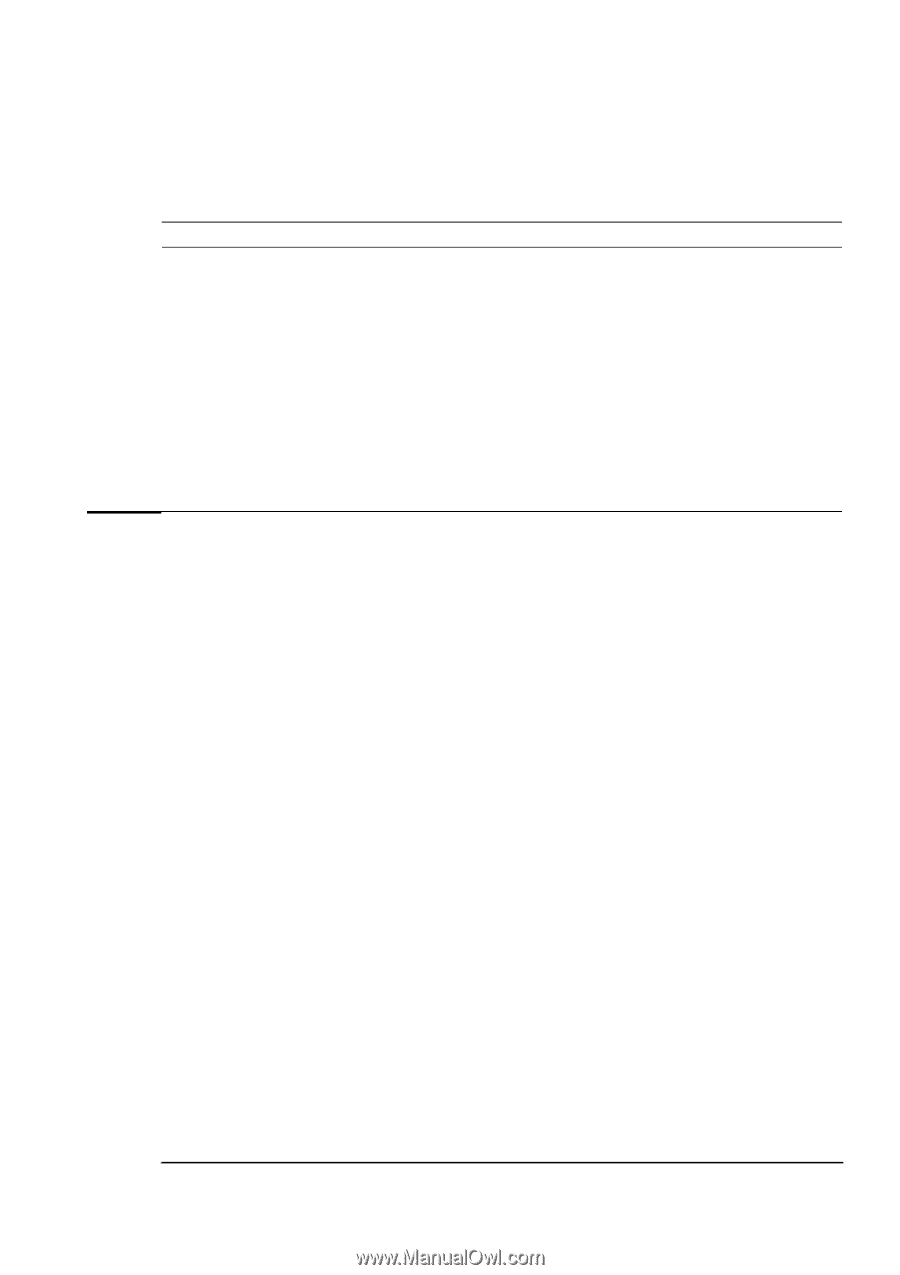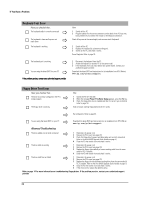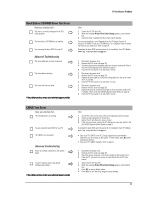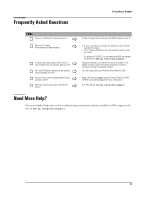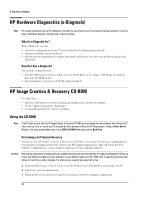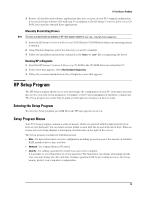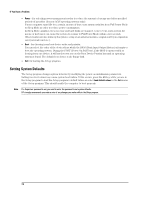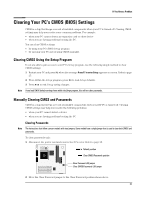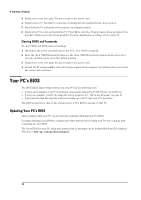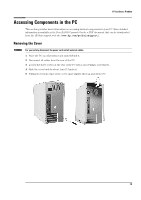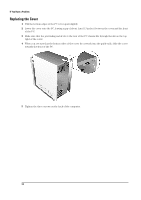HP Brio ba300 hp brio ba300, troubleshooting guide - Page 25
HP Setup Program
 |
View all HP Brio ba300 manuals
Add to My Manuals
Save this manual to your list of manuals |
Page 25 highlights
If You Have a Problem 4 Restore all data files and software applications that were not part of your PC's original configuration. If you received any software CDs with your PC in addition to the HP Image Creation & Recovery CDROM, you must also reinstall these applications. Manually Reinstalling Drivers Note The most up-to-date drivers are available on HP's Brio support website at www.hp.com/go/briosupport. 1 Insert the HP Image Creation & Recovery CD-ROM in the CD-ROM drive while your operating system is running. 2 Using Windows Explorer, select the driver(s) you need to reinstall. 3 Follow the installation instructions contained in the what's new file accompanying the driver. Running HP e-Diagtools 1 Insert the HP Image Creation & Recovery CD-ROM in the CD-ROM drive and restart the PC. 2 In the menu that appears, select Run Hardware Diagnostics. 3 Follow the onscreen instructions in the e-Diagtools screen that appears. HP Setup Program The HP Setup program allows you to view and change the configuration of your PC. Sometimes you may also need to enter the Setup program to reconfigure your PC after installing new hardware components. The Setup program has online help to guide you through any changes you have to make. Entering the Setup Program To enter the Setup program, press F2 when the HP logo appears on screen. Setup Program Menus Your PC's Setup program contains a series of menus, which are selected with the right and left arrow keys on your keyboard. You can select an item within a menu with the up and down arrow keys. When an item is selected, Setup displays a description of its function on the right of the screen. The Setup program contains the following menus: • Main - for basic information on your configuration including processor speed, the amount of installed RAM, installed drives, time and date. • Advanced - for setting Advanced Features. • Security - for setting a password to restrict access to your computer. It is possible to set a Supervisor or a User password. The Supervisor can change all settings and the User can only change the date and time. Setting a password will, by preventing access to the Setup menus, protect your computer's configuration. 25