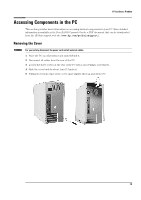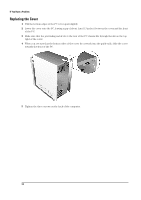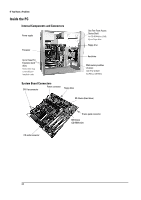HP Brio ba300 hp brio ba300, troubleshooting guide - Page 34
Support and Information Services
 |
View all HP Brio ba300 manuals
Add to My Manuals
Save this manual to your list of manuals |
Page 34 highlights
If You Have a Problem Support and Information Services You can learn more about HP service and support from the support Web site: www.hp.com/go/briosupport. Collecting Information on Your PC Before Contacting Support Take a piece of paper and note down some of the information mentioned below. This will help HP support deal with your problem quickly and efficiently: PC Description Model number Serial number RAM • Number of megabytes installed See label on the right side of your PC. See label on the right side of your PC. • The amount of RAM is displayed in the Setup program, accessed by pressing F2 during start-up. Question or Problem Write down a brief description of the problem Frequency How often has the problem occurred? Run OK? How long has the PC been running normally? Recent changes to the PC Have there been any recent changes made to the PC? Any e-Diagtools errors? Run e-Diagtools. Refer to page 24. Hardware Which BIOS version is used? Any BIOS parameter changes? The BIOS version is displayed in the Setup program, accessed by pressing F2 during start-up. Did the problem occur after changes were made to the BIOS using the Setup program? Operating System Are you using the original operating system software that came preloaded on your PC? If no, what is the operating system version? Any operating system-generated error messages Any errors during boot (Power-On Self Test). This test checks all installed components. What is the operating system version? Select Settings ➪ Control Panel from the Start menu, then click on the System icon. The operating system version is displayed under System. Please note down exact text of error message. Any POST errors will be displayed on your monitor screen or signalled by beep codes. Information on Your Warranty and Customer Care Centers Details about your warranty entitlement and how to contact HP Customer Care Centers are available in the documentation provided with your PC and on the preceding page respectively. 34