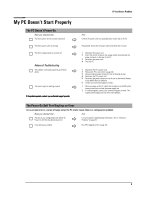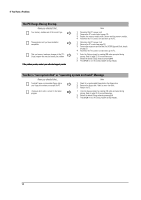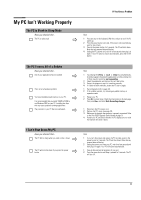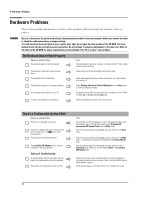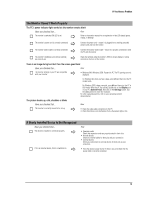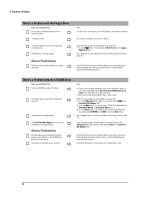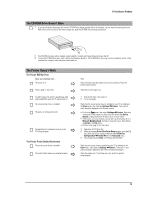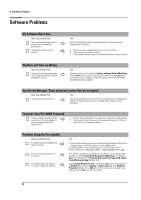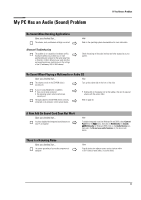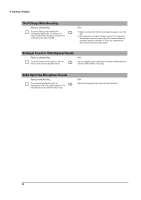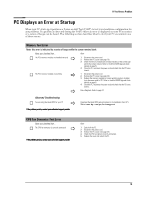HP Brio ba300 hp brio ba300, troubleshooting guide - Page 14
There's a Problem with the Floppy Drive, There's a Problem with the CD-ROM Drive
 |
View all HP Brio ba300 manuals
Add to My Manuals
Save this manual to your list of manuals |
Page 14 highlights
If You Have a Problem There's a Problem with the Floppy Drive Have you checked that... You are using a formatted diskette and it is inserted correctly Ö The floppy is clean Ö The Setup program is correctly configured for your floppy drive Ö The hardware is working properly Ö Advanced Troubleshooting The drive's power and data cables are correctly connected Ö How You will receive an on-screen error if the diskette is not properly formatted Use a diskette cleaning kit (see your PC dealer) Enter the Setup program by pressing F2 at startup, then: • Go to the Main menu. You should see 1.44 M, 3.5 in. in the Legacy Diskette A field. Run e-Diagtools to see if it detects a problem with the floppy drive (refer to page 24) Check that the drive's power and data cables are correctly connected at both ends (floppy drive and system board). Refer to the Brio BA300 Upgrade Guide (details on page 5). There's a Problem with the CD-ROM Drive Have you checked that... There is a CD-ROM inserted in the drive Ö The Setup program is correctly configured for your drive Ö The hardware is working properly The Local Bus IDE Adapter item is correctly configured in the Setup program Ö Ö Advanced Troubleshooting All cables (data, power and audio) have been properly connected both to the CD-ROM drive and to the system board. The jumpers on the drive are set correctly Ö Ö How • Click on the drive letter assigned to your drive in Windows Explorer. If you receive a message such as D:\ is not accessible/device is not ready, this means there is no disc in the drive. • Open the drive and check whether there is a disc inside. Enter the Setup program by pressing F2 at startup, then: • Go to the Advanced menu. Make sure you have selected both in the Local Bus IDE Adapter field. • Go to the Main menu. You should see a CD-ROM drive declared in the Secondary Master or Secondary Slave field. • Go to the Boot menu. If you intend to boot from the CD-ROM drive, you should place CD-ROM before HDD in the Setup Boot menu. Run e-Diagtools to see if it detects a problem with the drive (refer to page 24). Enter the Setup program by pressing F2 at startup, then go to the Advanced menu. Make sure you have selected both in the Local Bus IDE Adapter field. Check that the drive's power and data cables are correctly connected at both ends (drive and system board). Refer to the Brio BA300 Upgrade Guide (details on page 5). Check that the jumpers on the drive are in CS (cable select) mode 14