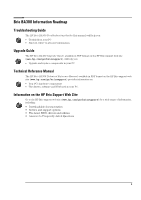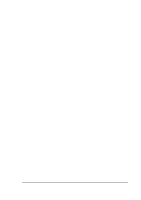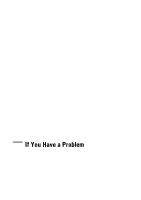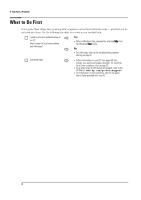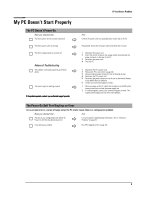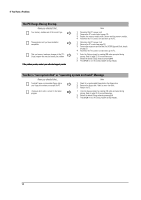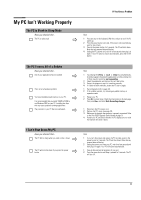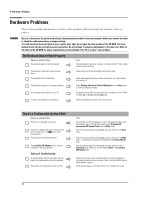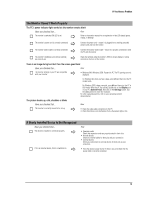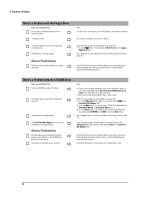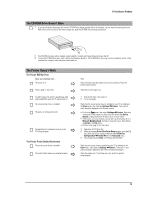HP Brio ba300 hp brio ba300, troubleshooting guide - Page 10
The PC Hangs During Startup, You Get a non-system disk or operating system not found Message - memory upgrade
 |
View all HP Brio ba300 manuals
Add to My Manuals
Save this manual to your list of manuals |
Page 10 highlights
If You Have a Problem The PC Hangs During Startup Have you checked that... Your memory modules are of the correct type Ö The expansion card you have installed is compatible Ö Ö That you have not made any changes to the PC's Setup program that may be causing the problem If the problem persists, contact your authorized support provider How 1 Disconnect the PC's power cord. 2 Remove the PC's cover (refer to page 29). 3 Replace the memory module with a known working memory module. 4 Reconnect the PC's power cord and start up the PC. 1 Disconnect the PC's power cord. 2 Remove the PC's cover (see page 29). 3 Remove the expansion card (see the Brio BA300 Upgrade Guide, details on page 5). 4 Reconnect the PC's power cord and start up the PC. 1 Enter the Setup program by pressing F2 when prompted during startup. Refer to page 25 for more information. 2 Reload the default Setup values by pressing F9. 3 Press F10 to exit the Setup program saving changes. You Get a "non-system disk" or "operating system not found" Message Have you checked that... You didn't leave a non-bootable floppy disk in your floppy drive when you started the PC The device boot order is correct in the Setup program Ö Ö How 1 Check for a non-bootable floppy disk in the floppy drive. 2 Remove the floppy disk if there is one in the drive. 3 Restart the PC. 1 Enter the Setup program by pressing F2 when prompted during startup. Refer to page 25 for more information. 2 Reload the default Setup values by pressing F9. 3 Press F10 to exit the Setup program saving changes. 10