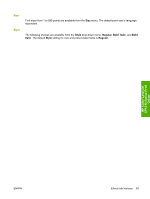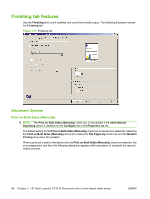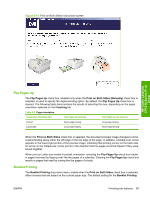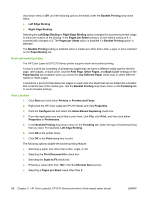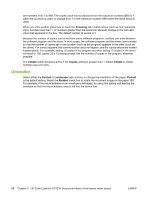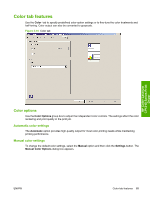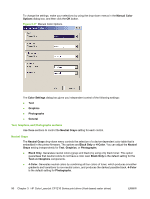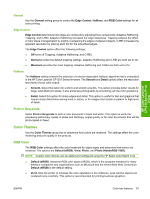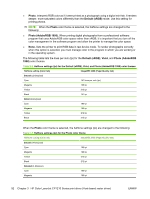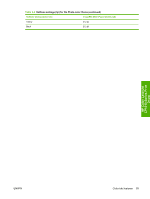HP CP1215 HP Color LaserJet CP1210 Series - Software Technical Reference - Page 100
Orientation, Finishing, Collate, Copies, Portrait, Landscape, Rotated
 |
UPC - 883585140114
View all HP CP1215 manuals
Add to My Manuals
Save this manual to your list of manuals |
Page 100 highlights
are numbers from 1 to 999. The copies value will not advance from the maximum number (999) to 1 when the up arrow is used, or change from 1 to the maximum number (999) when the down arrow is used. When you click another group box or leave the Finishing tab, invalid entries (such as non-numerical input, numbers less than 1, or numbers greater than the maximum allowed) change to the last valid value that appeared in the box. The default number of copies is 1. Because the number of copies can be set from some software programs, conflicts can arise between the software program and the driver. In most cases, the software program and the driver communicate so that the number of copies set in one location (such as the program) appears in the other (such as the driver). For some programs, this communication does not happen, and the copies values are treated independently. For example, setting 10 copies in the program and then setting 10 copies in the driver will result in 100 copies (10 x 10) being printed. Set the number of copies in the program, wherever possible. The Collate option becomes active if the Copies setting is greater than 1. Select Collate to collate multiple-copy print jobs. Orientation Select either the Portrait or Landscape radio buttons to change the orientation of the paper. Portrait is the default setting. Select the Rotated check box to rotate the document image on the paper 180°. For example, if the return address on an envelope is smudged, try using this setting and feeding the envelope so that the return address area is fed into the device first. 88 Chapter 3 HP Color LaserJet CP1210 Series print driver (Host-based raster driver) ENWW