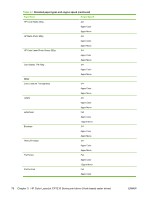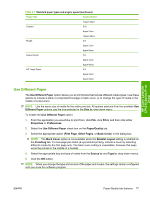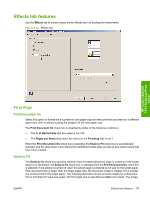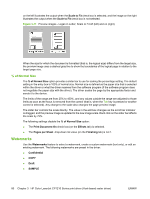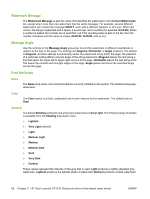HP CP1215 HP Color LaserJet CP1210 Series - Software Technical Reference - Page 89
Use Different Paper, Booklet Layout
 |
UPC - 883585140114
View all HP CP1215 manuals
Add to My Manuals
Save this manual to your list of manuals |
Page 89 highlights
HP Color LaserJet CP1210 Series Print Driver Table 3-1 Standard paper types and engine speed (continued) Paper Type Engine Speed 12ppm Mono Colored Full 8ppm Color 12ppm Mono Rough 3/4 6ppm Color 8ppm Mono Heavy Rough 3/4 6ppm Color 8ppm Mono HP Tough Paper 3/4 6ppm Color 8ppm Mono Use Different Paper The Use Different Paper option allows you to print books that include different media types. Use these options to include a blank or preprinted first page or back cover, or to change the type of media in the middle of a document. NOTE: Use the same size of media for the entire print job. All options selected from the available Use Different Paper options use the size selected in the Size is: drop down menu. To enable the Use Different Paper option: 1. From the application you would like to print from, click File, click Print, and then click either Properties or Preferences. 2. Select the Use Different Paper check box on the Paper/Quality tab. 3. Select the appropriate option (First Page, Other Pages, or Back Cover) in the dialog box. NOTE: The Back Cover option is not available when the Booklet Layout setting is enabled on the Finishing tab. For two-page-per-sheet (2-up) booklet printing, include a cover by selecting different media for the first page only. The back cover setting is unavailable, because this page would be printed in the middle of a booklet. 4. Select the appropriate tray and type of media from the Source is: and Type is: drop-down menus. 5. Click the OK button. NOTE: When you change the type and source of the paper and covers, the settings remain configured until you close the software program. ENWW Paper/Quality tab features 77