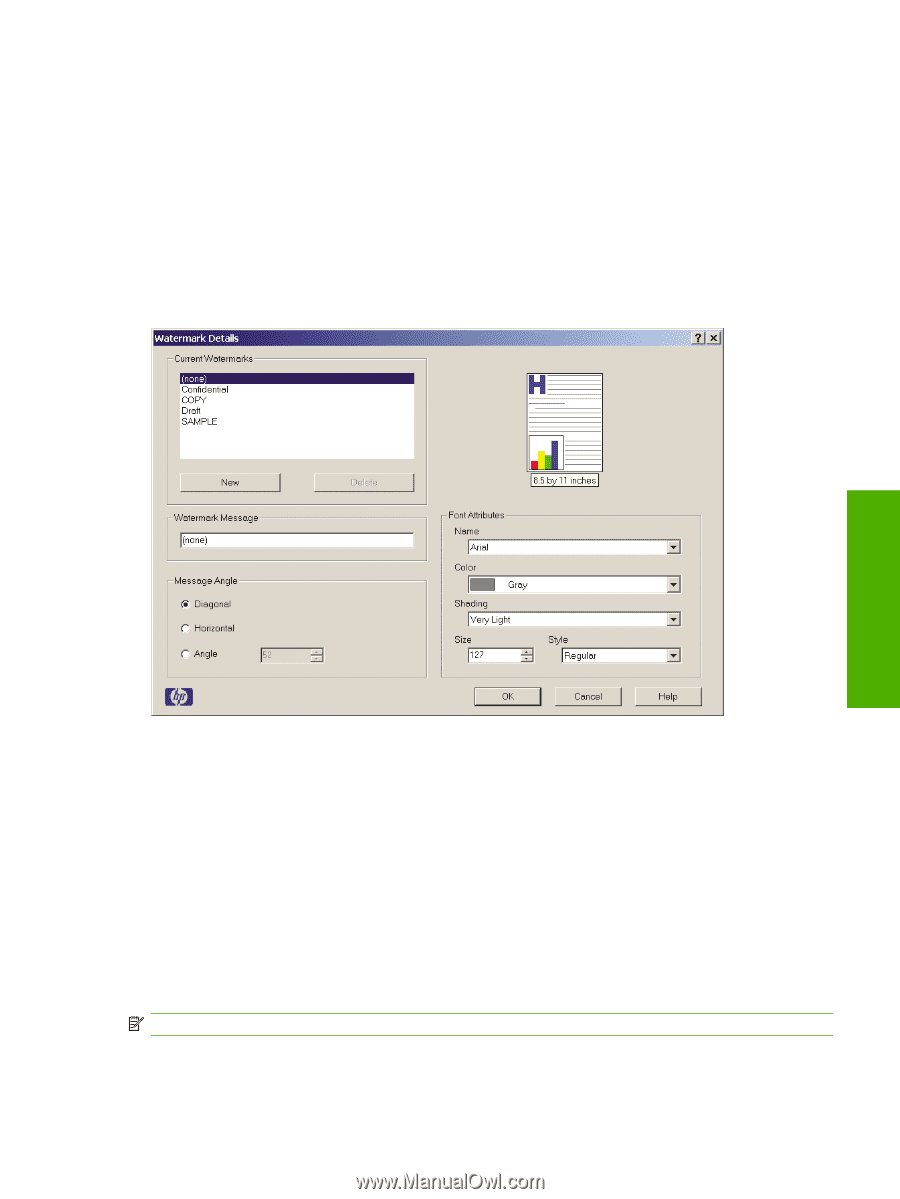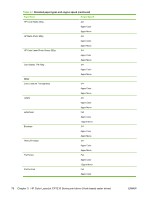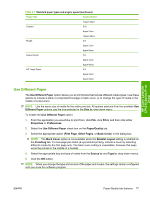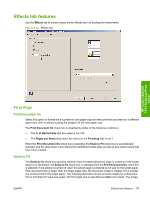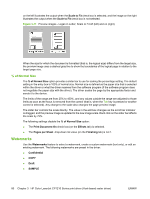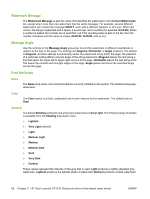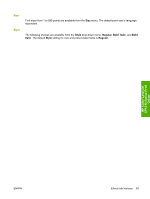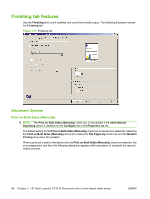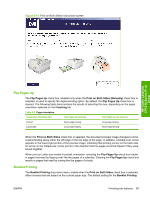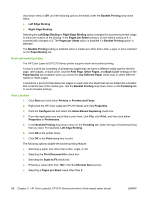HP CP1215 HP Color LaserJet CP1210 Series - Software Technical Reference - Page 93
Current Watermarks, First Only, s per Sheet, Watermark Details, Cancel, Watermark Message
 |
UPC - 883585140114
View all HP CP1215 manuals
Add to My Manuals
Save this manual to your list of manuals |
Page 93 highlights
The drop-down menu shows alphabetically sorted watermarks that are currently available on the system, plus the default setting "(none)", which indicates that no watermark is selected. Any selected watermark appears in the preview image. When the First Page Only check box is selected, the watermark is printed only on the first page of the document. The First Page Only check box is disabled when the current watermark selection is "(none)". Watermarks are applied to logical pages. For example, when the Pages per Sheet drop-down list value is set to "4" and the First Page Only check box is cleared, four watermarks appear on the page (one on each logical page). Click the Edit button to open the Watermark Details dialog box. Figure 3-12 Watermark Details dialog box HP Color LaserJet CP1210 Series Print Driver Click the OK button to accept all of the changes that are made in the Watermark Details dialog box. Clicking the Cancel button does not cancel all of the changes. If you make changes to a watermark and then select a different watermark or click the New button, all of the changes made to the previous watermark are saved, and only the current, unsaved changes can be canceled. Current Watermarks The Current Watermarks group box contains a list of available predefined and newly create watermarks. To create a new watermark, click the New button. The new watermark show as "Untitled" until you name it. To name it, type text in the Watermark Message field. The name in the Watermark Message field doubles as the watermark name. Watermark names appear on the Effects tab as well as in the Watermark Details group box. NOTE: When the limit of 30 watermarks is reached, the New button is disabled. To edit an existing watermark, select the watermark in the Current Watermarks list. If you change the Watermark Message for that watermark, you are, in effect, creating a new watermark. ENWW Effects tab features 81