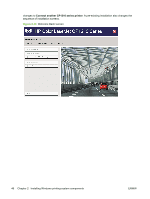HP CP1215 HP Color LaserJet CP1210 Series - Software Technical Reference - Page 53
Microsoft Windows installation for computers on a network, Plug and Play driver install - windows 7 driver
 |
UPC - 883585140114
View all HP CP1215 manuals
Add to My Manuals
Save this manual to your list of manuals |
Page 53 highlights
Installing Windows printing-system components NOTE: You must have Administrator privileges to install the HP Color LaserJet CP1210 Series printing-system software. 1. Quit all open programs. 2. Insert the HP Color LaserJet CP1210 Series printing-system software CD into the CD-ROM drive. NOTE: If your CD does not start automatically, click the Start button, click the Run button, browse to and double-click the setup.exe file in the root directory of the CD, and then proceed to Step 4. 3. Select the Install Printer Software option from the Animated GSG Welcome screen. 4. Select the Install button from the CD Browser screen. 5. When the installation is nearly complete, the Congratulations! Software installation complete. dialog box appears. To print a test page, select the Print a test page check box, and then click the Finish button. 6. If you are prompted to restart your computer, click the Yes button. Microsoft Windows installation for computers on a network Windows Sharing (peer-to-peer networking) is a feature or Microsoft operating systems that allows other network computers to print without a direct connection to the HP Color LaserJet CP1210 Series printer. For more information about peer-to-peer networking procedures, contact Microsoft at the following Web site: www.microsoft.com NOTE: One or more of the links above will take you outside the Hewlett-Packard website. HP does not control and is not responsible for information outside of the HP website. NOTE: HP does not support Microsoft Windows Sharing (peer-to-peer networking) for the HP Color LaserJet CP1210 Series printer. Plug and Play driver install The Microsoft Found New Hardware Wizard (Plug and Play installation) installs only the HP Color LaserJet CP1210 Series host-based printer-driver and the Status Application. Follow these steps to install the HP Color LaserJet CP1210 Series printing-system software on a computer. NOTE: You can return to the previous screen by clicking the < Back button, or exit the Found New Hardware Wizard by clicking the Cancel button. 1. Verify that the HP Color LaserJet CP1210 Series is turned on and that the printer is at a Ready state (the green light beneath the "U"-shaped symbol is lit on the control panel). 2. Close all open programs on your computer. 3. Connect a USB cable between the printer and your computer. ENWW Microsoft Windows general installation overview 41