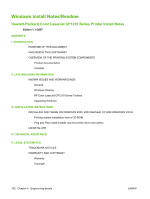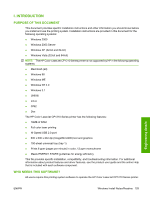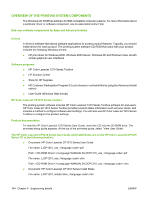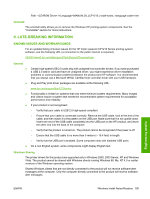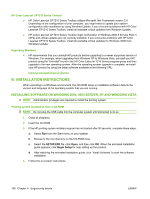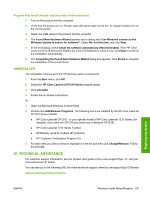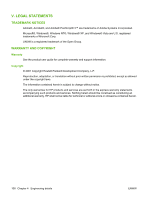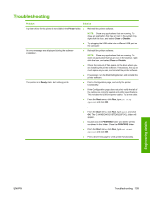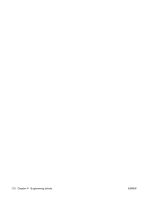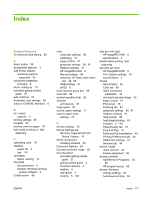HP CP1215 HP Color LaserJet CP1210 Series - Software Technical Reference - Page 118
HP Color LaserJet CP1210 Series Toolbox, Upgrading Windows, III. INSTALLATION INSTRUCTIONS - color laserjet problems
 |
UPC - 883585140114
View all HP CP1215 manuals
Add to My Manuals
Save this manual to your list of manuals |
Page 118 highlights
HP Color LaserJet CP1210 Series Toolbox ● HP Color LaserJet CP1210 Series Toolbox utilizes Microsoft .Net Framework version 2.0. Depending on the configuration of your computer, you might need to update your system configuration after installation by using Windows Update. If you encounter problems with HP Color LaserJet CP1210 Series Toolbox, install all available critical updates from Windows Update. ● HP Color LaserJet CP1210 Series Toolbox might not function in Windows 2000 if Service Pack 4 (SP4) and critical updates are not currently installed. If you encounter problems with HP Color LaserJet CP1210 Series Toolbox, install all available critical updates for Windows 2000 from Windows Update. Upgrading Windows ● HP recommends that you uninstall HP products before upgrading to a newer supported version of Windows. For example, when upgrading from Windows XP to Windows Vista, uninstall your HP product using the "Uninstall" found in the HP Color LaserJet 1210 Series program group and then upgrade to the new operating system. After the operating system upgrade is complete, re-install your HP product by using the latest software available at the following URL: www.hp.com/support/ljcp1210series III. INSTALLATION INSTRUCTIONS When operating in a Windows environment, the CD-ROM setup or installation software detects the version and language of the operating system that you are running. INSTALLING SOFTWARE ON WINDOWS 2000, 2003 SERVER, XP AND WINDOWS VISTA NOTE: Administrator privileges are required to install the printing system. Printing system installation from a CD-ROM NOTE: Do not plug the USB cable into the computer system until instructed to do so. 1. Close all programs. 2. Insert the CD-ROM. 3. If the HP printing system installer program has not started after 30 seconds, complete these steps. a. Select Run from the Start menu on your taskbar. b. Browse to the root directory on the CD-ROM drive. c. Select the SETUP.EXE file, click Open, and then click OK. When the animated installation guide appears, click Begin Setup for help setting up the product. d. After watching the animated installation guide, click "Install Software" to start the software installation. 4. Follow the on-screen instructions. 106 Chapter 4 Engineering details ENWW