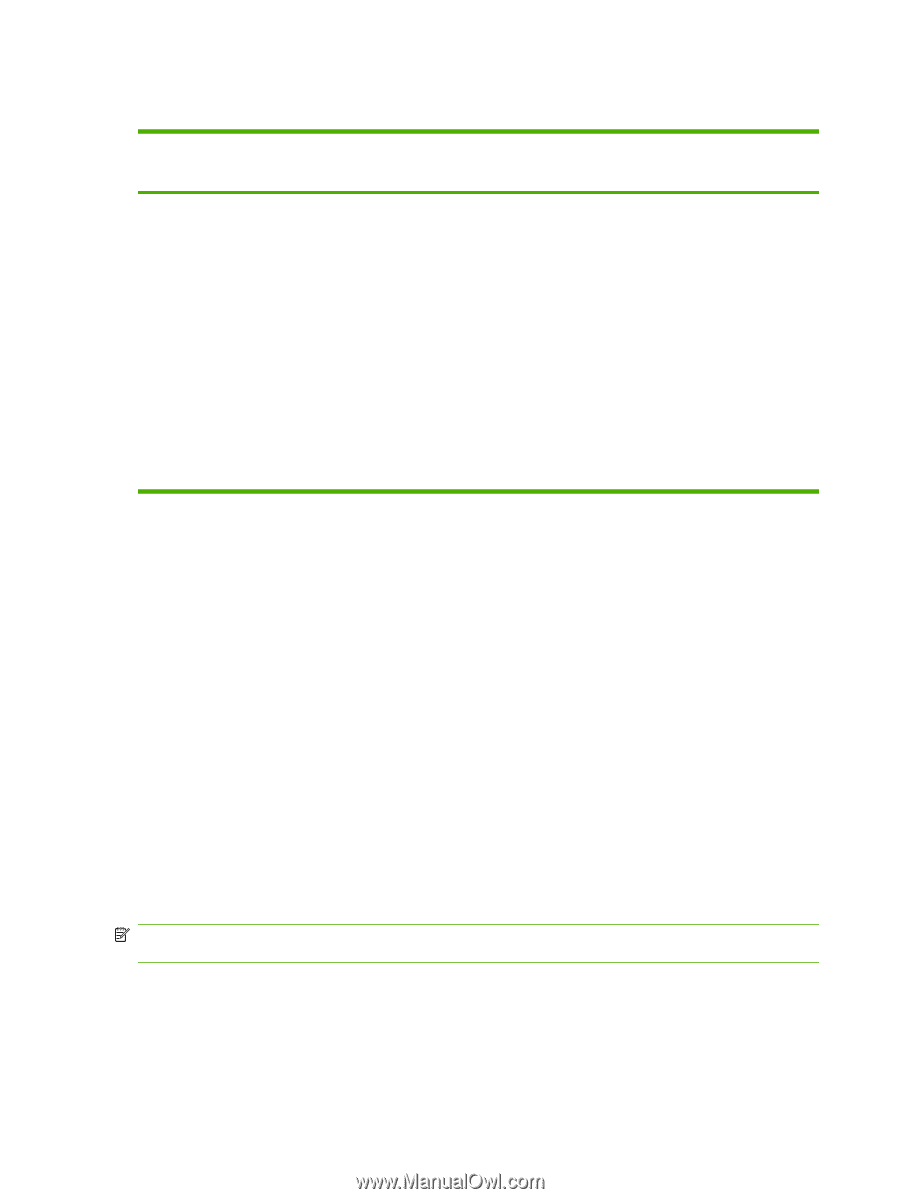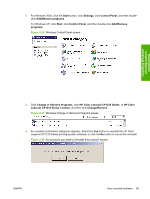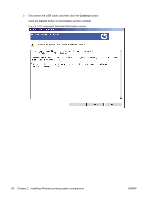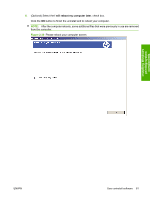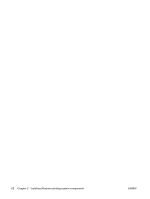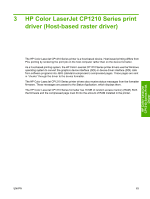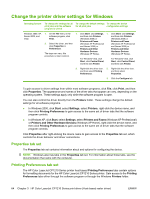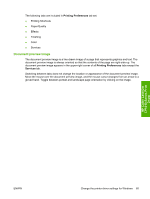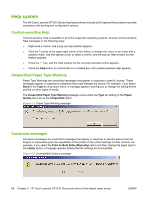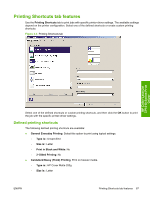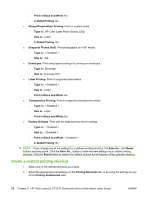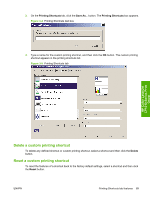HP CP1215 HP Color LaserJet CP1210 Series - Software Technical Reference - Page 76
Change the printer driver settings for Windows, Properties tab set, Printing Preferences tab set - driver for windows 7
 |
UPC - 883585140114
View all HP CP1215 manuals
Add to My Manuals
Save this manual to your list of manuals |
Page 76 highlights
Change the printer driver settings for Windows Operating System To change the settings for all print jobs until the software program is closed To change the default settings To change the device for all print jobs configuration settings Windows 2000, XP, 1. On the File menu in the 1. Click Start, click Settings, 1. Click Start, click Settings, Server 2003, and software program, click and then click Printers and then click Printers Vista Print. (Windows 2000) or (Windows 2000) or 2. Select the driver, and then click Properties or Preferences. Printers and Faxes (Windows XP Professional and Server 2003) or Printers and Other Printers and Faxes (Windows XP Professional and Server 2003) or Printers and Other The steps can vary; this procedure is most common. Hardware Devices (Windows XP Home). Hardware Devices (Windows XP Home). For Windows Vista, click For Windows Vista, click Start, click Control Panel, Start, click Control Panel, and then click Printer. and then click Printer. 2. Right-click the driver icon, 2. Right-click the driver icon, and then select Printing and then select Preferences. Properties. 3. Click the Configure tab. To gain access to driver settings from within most software programs, click File, click Print, and then click Properties. The appearance and names of the driver tabs that appear can vary, depending on the operating system. These settings apply only while the software program is open. You can also control the driver directly from the Printers folder. These settings change the default settings for all software programs. ● In Windows 2000, click Start, select Settings, select Printers, right-click the device name, and then click Printing Preferences to gain access to the same set of driver tabs that the software program controls. ● In Windows XP, click Start, select Settings, select Printers and Faxes (Windows XP Professional) or Printers and Other Hardware Devices (Windows XP Home), right-click the device name, and then click Printing Preferences to gain access to the same set of driver tabs that the software program controls. Click Properties after right-clicking the device name to gain access to the Properties tab set, which controls the driver behavior and driver connections. Properties tab set The Properties tab set contains information about and options for configuring the device. NOTE: Windows also has tabs in the Properties tab set. For information about those tabs, see the documentation that came with the computer. Printing Preferences tab set The HP Color LaserJet CP1210 Series printer host-based Printing Preferences tabs contain options for formatting documents for the HP Color LaserJet CP1210 Series printer. Gain access to the Printing Preferences tabs either through the software program or through the Windows Printers folder. 64 Chapter 3 HP Color LaserJet CP1210 Series print driver (Host-based raster driver) ENWW