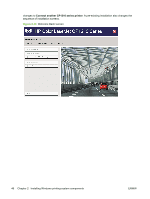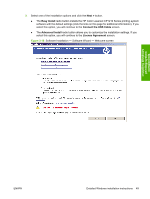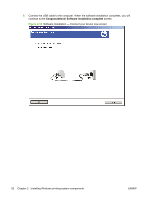HP CP1215 HP Color LaserJet CP1210 Series - Software Technical Reference - Page 59
Detailed Windows installation instructions
 |
UPC - 883585140114
View all HP CP1215 manuals
Add to My Manuals
Save this manual to your list of manuals |
Page 59 highlights
Installing Windows printing-system components Detailed Windows installation instructions HP recommends that you install the software before connecting the HP Color LaserJet CP1210 Series printer to the computer. However, it is possible to install the software using the Microsoft Found New Hardware Wizard (Plug and Play option). The following sections show the dialog box options that appear during the HP Color LaserJet CP1210 Series printing-system software installation on Windows operating systems. Printing-system software installation for Microsoft Windows NOTE: HP recommends that you install the software before connecting the printer to the computer (software-first installation). These instructions are intended to be used the first time that you install the HP Color LaserJet CP1210 Series printing-system software. NOTE: You can return to the previous screen by clicking the < Back button, or exit the HP Color LaserJet CP1210 Series printing-system software installation by clicking the Cancel button. 1. (Optional) Click the Begin Setup button to open the Animated GSG (Getting Started Guide), which provides detailed instructions about how to set up your printer. Click the Install Printer Software link to install the printing-system software. NOTE: Do not connect the USB cable to the computer until prompted to do so. NOTE: It might be necessary to reboot your computer at the end of the software installation process. Ensure all applications are closed before installing the software. Figure 2-14 Software Installation - Welcome screen ENWW Detailed Windows installation instructions 47