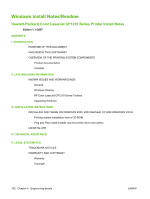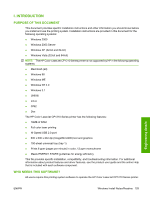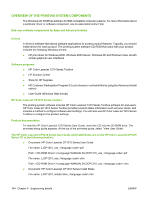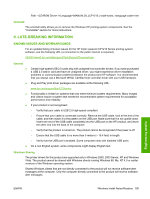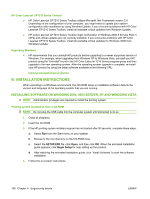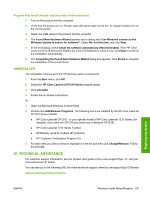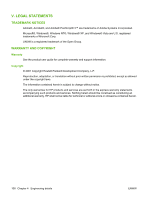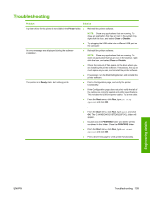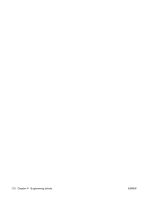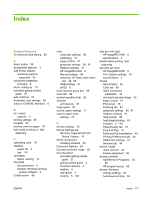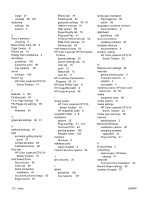HP CP1215 HP Color LaserJet CP1210 Series - Software Technical Reference - Page 119
Plug and Play Install (installs only the printer driver and alerts), UNINSTALLER - color laserjet symbols
 |
UPC - 883585140114
View all HP CP1215 manuals
Add to My Manuals
Save this manual to your list of manuals |
Page 119 highlights
Plug and Play Install (installs only the printer driver and alerts) 1. Turn on the product and the computer. 2. Verify that the product is in a "Ready" state (the green light next to the "U"-shaped symbol is lit on the control panel). 3. Attach the USB cable to the product and the computer. 4. The Found New Hardware Wizard appears and a dialog asks Can Windows connect to the Windows Update to search for software?. Select No, not this time, and click Next. 5. In the next dialog, select Install the software automatically (Recommended). If the HP Color LaserJet CP1210 Series CD-ROM is not in the CD-ROM drive, insert it now. Click Next to continue the installation automatically. 6. The Completing the Found New Hardware Wizard dialog box appears. Click Finish to complete the installation of the printer driver. UNINSTALLER The uninstaller removes all of the HP printing system components. 1. From the Start menu, click HP. 2. Select the HP Color LaserJet CP1210 Series program group. 3. Click Uninstall. 4. Follow the on-screen instructions. Or 1. Open the Microsoft Windows Control Panel. 2. Double-click Add/Remove Programs. The following items are installed by the HP Color LaserJet CP1210 Series installer. ● HP Color LaserJet CP1215 - or your specific model of HP Color LaserJet 1210 Series. (for example, if you have the CP1216 you would see a listing for CP1216). ● HP Color LaserJet 1210 Series Toolbox ● HPSSupply (used by multiple HP products) ● HP Customer Participation Program 9.0. 3. For each item you wish to remove, highlight it in the list and then click Change/Remove. Follow the prompts. IV. TECHNICAL ASSISTANCE For customer support information, see the product user guide or the in-box support flyer. Or, call your local authorized HP dealer. You can also go to the following URL for online technical support: www.hp.com/support/ljcp1210series www.hp.com/support/ljcp1210series Engineering details ENWW Windows Install Notes/Readme 107