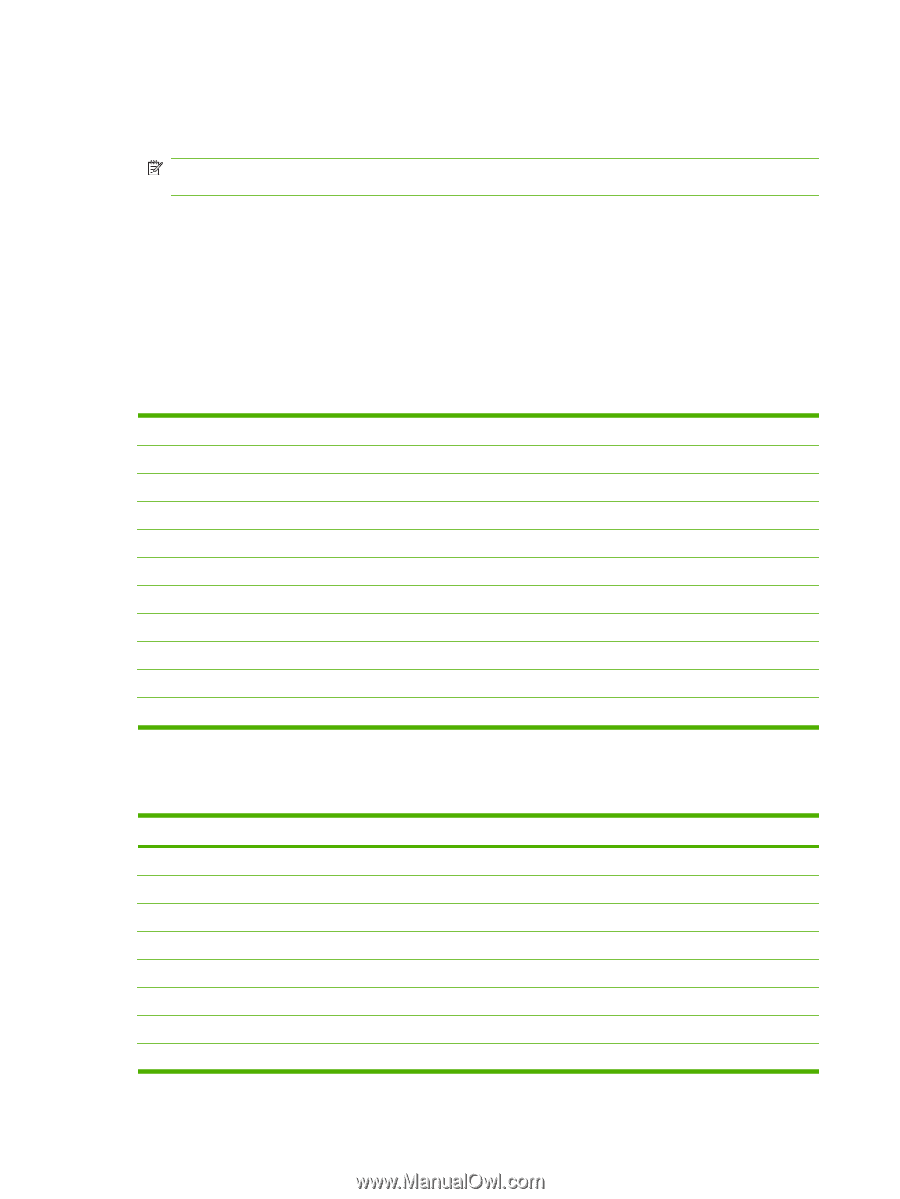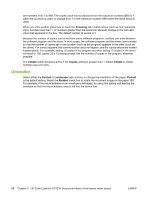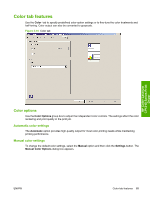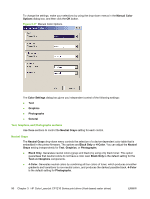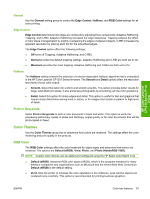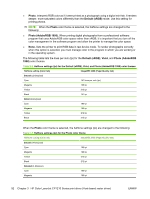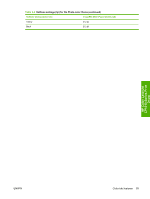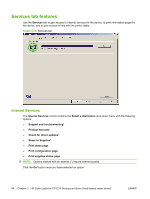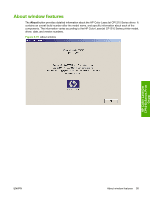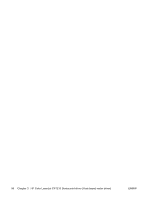HP CP1215 HP Color LaserJet CP1210 Series - Software Technical Reference - Page 104
Photo., Default sRGB, Photo, Photo AdobeRGB 1998., None., Vivid, Photo AdobeRGB - magenta
 |
UPC - 883585140114
View all HP CP1215 manuals
Add to My Manuals
Save this manual to your list of manuals |
Page 104 highlights
● Photo. Interprets RGB color as if it were printed as a photograph using a digital mini-lab. It renders deeper, more saturated colors differently than the Default (sRGB) mode. Use this setting for printing photos. NOTE: When the Photo color theme is selected, the halftone settings are changed to the following: ● Photo (AdobeRGB 1998). When printing digital photographs from a professional software program that uses AdobeRGB color space rather than sRGB, it is important that you turn off the color management in the software program and allow the printer to manage the color space. ● None. Sets the printer to print RGB data in raw device mode. To render photographs correctly when this option is selected, you must manage color in the program in which you are working or in the operating system. The following table lists the lines per inch (lpi) for the Default (sRGB), Vivid, and Photo (AdobeRGB 1998) color themes. Table 3-3 Halftone settings (lpi) for the Default (sRGB), Vivid, and Photo (AdobeRGB 1998) color themes Halftone setting (Color tab) ImageREt 2400 (Paper/Quality tab) Smooth (2-bits/pixel) Cyan 157 lines per inch (lpi) Magenta 159 lpi Yellow 212 lpi Black 141 lpi Detail (2-bits/pixel) Cyan 190 lpi Magenta 190 lpi Yellow 212 lpi Black 212 lpi When the Photo color theme is selected, the halftone settings (lpi) are changed to the following: Table 3-4 Halftone settings (lpi) for the Photo color theme Halftone setting (Color tab) ImageREt 2400 (Paper/Quality tab) Smooth (4-bits/pixel) Cyan 190 lpi Magenta 190 lpi Yellow 212 lpi Black 212 lpi Detailed (4-bits/pixel) Cyan 190 lpi Magenta 190 lpi 92 Chapter 3 HP Color LaserJet CP1210 Series print driver (Host-based raster driver) ENWW