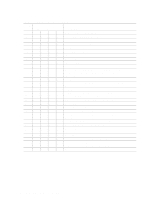HP Carrier-grade cc3300 UserÆs Guide and Technical UserÆs Gu - Page 104
Problems with Application Software
 |
View all HP Carrier-grade cc3300 manuals
Add to My Manuals
Save this manual to your list of manuals |
Page 104 highlights
Problems with Network The server hangs when the drivers are loaded. Change the PCI BIOS interrupt settings. Try the "PCI Installation Tips" below. Diagnostics pass, but the connection fails. • Make sure the network cable is securely attached. • Make sure you specify the correct frame type in your NET.CFG file. The Activity LED doesn't light. • The network activity light is not connected to the cc2300 Carrier Grade Server server board. The controller stopped working when an add-in adapter was installed. • Make sure the cable is connected to the port from the onboard network controller. • Make sure your PCI BIOS is current. Try the "PCI Installation Tips" below. • Make sure the other adapter supports shared interrupts. Also, make sure your operating system supports shared interrupts; OS/2† does not. • Try reseating the add-in adapter. The add-in adapter stopped working without apparent cause. • Try reseating the adapter first; then try a different slot if necessary. • The network driver files may be corrupt or deleted. Delete and then reinstall the drivers. • Run the diagnostics. PCI Installation Tips Some common PCI tips are listed here. • Reserve interrupts (IRQs) and/or memory addresses specifically for ISA adapters. This prevents PCI cards from trying to use the same settings ISA cards are using. Use the SSU to keep track of ISA adapter resources. • Certain drivers may require interrupts that are not shared with other PCI drivers. The SSU can be used to adjust the interrupt numbers for PCI devices. For certain drivers, it may be necessary to alter settings so that interrupts are not shared. Problems with Application Software If you have problems with application software, do the following: • Verify that the software is properly configured for the system. See the software installation and operation documentation for instructions on setting up and using the software. • Try a different copy of the software to see if the problem is with the copy you are using. • Make sure all cables are installed correctly. • Verify that the server board jumpers are set correctly. See Chapter 5. • If other software runs correctly on the system, contact your vendor about the failing software. • If the problem persists, contact the software vendor's customer service representative for help. 104 cc2300 Carrier Grade Server Product Guide