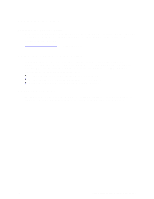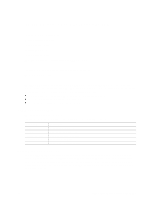HP Carrier-grade cc3300 UserÆs Guide and Technical UserÆs Gu - Page 51
Running the SSU from the CD, Starting the SSU, Launching a Task
 |
View all HP Carrier-grade cc3300 manuals
Add to My Manuals
Save this manual to your list of manuals |
Page 51 highlights
Running the SSU from the CD Running the ssu.bat file provided on the SSU media starts the SSU. If the server boots directly from the SSU media, the ssu.bat file is automatically run. If it boots from a different media, the SSU can be started manually or by another application. When the SSU starts in the local execution mode (the default mode), the SSU accepts input from the keyboard and/or mouse. The SSU presents a VGA based Graphical User Interface (GUI) on the primary monitor. The SSU runs from writable, non-writable, removable, and non-removable media. If the SSU is run from non-writable media, user preference settings (such as screen colors) cannot be saved. The SSU supports the ROM-DOS V6.22 operating system. It may run on other ROM-DOS-compatible operating systems but they are not supported. The SSU will not operate from a "DOS box" running under an operating system such as Windows. Starting the SSU SSU consists of a collection of task-oriented modules plugged into a common framework called the Application Framework (AF). The Application Framework provides a launching point for individual tasks. The SSU requires the availability of the AF.INI, AF.HLP, plus any .ADN files and their associated .HLP and .INI files. 1. Directly from the HP Server cc2300 & cc3300 User Information Diagnostics and Utilities Resource CD: Insert the HP Server cc2300 & cc3300 User Information Diagnostics and Utilities Resource CD into your CD ROM drive and press the reset button or to reboot. When prompted to do so, press to enter BIOS Setup. From the Boot Menu, select the Boot Device Priority option and then select CD-ROM as your primary boot device. Save those settings and exit BIOS Setup. The server will boot from the CD-ROM and display a menu of options. Follow the instructions in the menu to start the SSU. Launching a Task It is possible to have many tasks open at the same time, although some tasks may require complete control to avoid possible conflicts. The tasks achieve complete control by keeping the task as the center of operation until you close the task window. To launch a task: In the SSU Main window, double-click on the task name under Available Tasks to display the main window for the selected task. Or, Highlight the task name, and click on OK. Or, Use the tab and arrow keys to highlight the desired button, and press the spacebar or . cc2300 Carrier Grade Server Product Guide 51