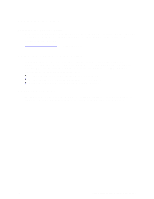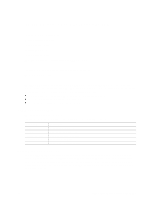HP Carrier-grade cc3300 UserÆs Guide and Technical UserÆs Gu - Page 52
SEL Manager Add-in, SDR Manager Add-in
 |
View all HP Carrier-grade cc3300 manuals
Add to My Manuals
Save this manual to your list of manuals |
Page 52 highlights
SEL Manager Add-in Clicking on the SEL Manager Add-in task brings up the Server Event Log (SEL) viewer. You can load and view the current SEL data stored in the BMC, save the currently loaded SEL data to a file, view previously saved SEL data, or clear the SEL. When the SEL Manager is first invoked, it loads the System Event Log entries from the server. If there are no SEL entries, a message box is displayed. The SEL Manager main window is based on a multi-column format. All SEL entries are displayed in this window, one system event per row. Each column can be sorted by clicking on the column heading. The event number is tied to the particular event even if any other column sorts the list. The following keyboard keys are used to scroll the event columns. The F4 key shifts the event columns left, while the F5 key shifts the event columns right. The SEL Manager has the following menus: File Menu The File menu has the following options: • Open: Opens an SEL data file for viewing. • Save As:... Saves the currently loaded SEL data to a file. • Exit: Quits the SEL Viewer. SEL Menu The SEL menu has the following options: • Properties: Displays information about the SEL. These fields are display only. • Clear SEL: Clears the SEL entries from the NV storage area and from the SEL Manager main window. • Reload: Reloads the SEL entries from the NV storage area. Help The Help menu has the following option: • Help Topics: Displays the help information for the SEL Manager Add-in. SDR Manager Add-in Clicking on the SDR Manager Add-in task brings up the Sensor Data Record (SDR) viewer. You can load and view the current SDR data stored in the NV storage area, save the currently loaded SDR data to a file, or view previously saved SDR data. The SDR Manager main window provides access to all the features of the add-in through menus. The F4 key shifts the SDR columns left, while the F5 key shifts the SDR columns right. The SDR Viewer has the following menus: File Menu The File menu has the following options: 52 cc2300 Carrier Grade Server Product Guide