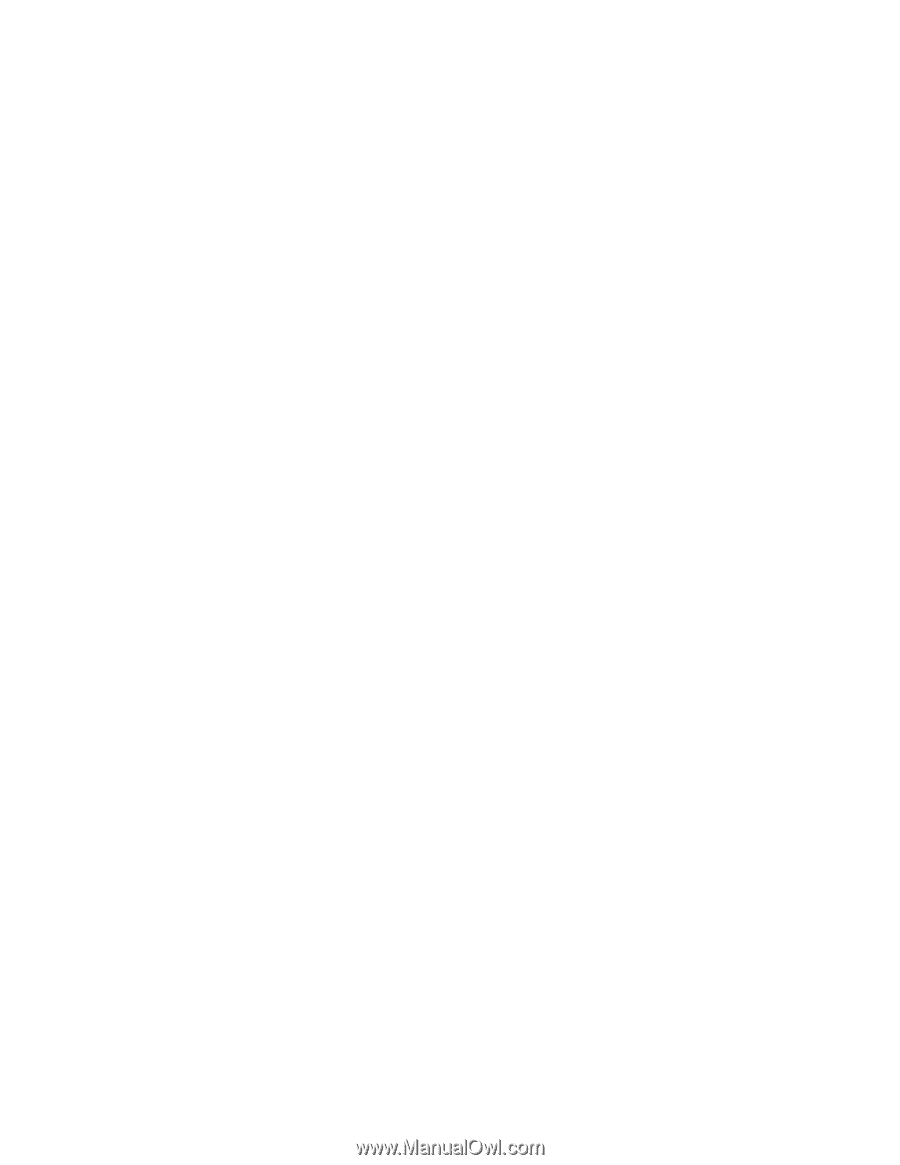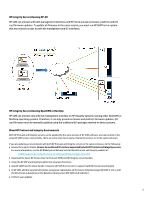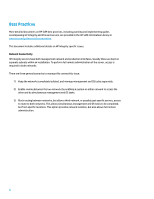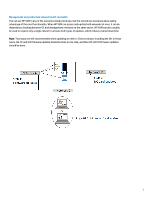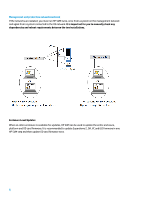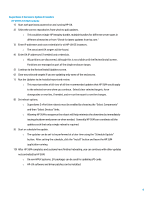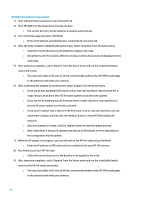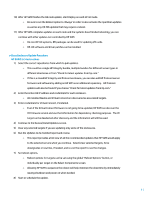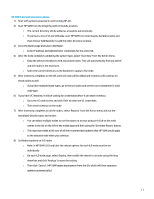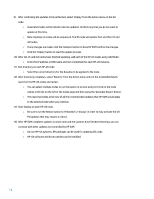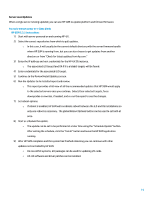HP Cisco Catalyst Blade Switch 3020 Using HP Smart Update Manager with HP Inte - Page 10
HP SUM 6.0.0 and later Instructions, Installable Details
 |
View all HP Cisco Catalyst Blade Switch 3020 manuals
Add to My Manuals
Save this manual to your list of manuals |
Page 10 highlights
HP SUM 6.0.0 and later Instructions 1) Start with partitions powered on and running HP-UX. 2) Start HP SUM from the Superdome 2 bundle location. o The current directory will be added as a baseline automatically. 3) Go to the Nodes page and select 'Add Node'. o Enter the IP address and administrator credentials for the active OA. 4) After the node completes validating the system type, select 'Inventory' from the Action menu. o Select the current directory as the Baseline to apply to the node. o All partitions and FW versions within the enclosure will be discovered and displayed on the node page. 5) After Inventory completes, select 'Reports' from the Action menu and run the Installable Details report and review. o This report provides a full view of all the recommended updates that HP SUM would apply to the selected node when you continue. 6) After confirming the updates to be performed, select 'Deploy' from the Action menu. o If you will be also updating I/O firmware online, leave the npartition reboot turned off. A single reboot can be done after I/O firmware update to activate both updates. o If you will not be updating any I/O firmware online, enable reboot for each npartition so that the firmware update can be fully activated. o If you want to update only a subset of the enclosure, such as only one npartition, you can make those changes and then click the 'Analyze' button to have HP SUM validate the selection. o Once any changes are made, click the 'Deploy' button to start the update process. o Note: Superdome 2 enclosure updates may take up to 90 minutes or more depending on the configuration and the update. 7) While the OA update is in progress, you can add each of the HP-UX nodes using 'Add Node'. o Enter the IP address or DNS name and root credentials for each HP-UX instance. 8) Run Inventory on each HP-UX node o Select the current directory for the Baseline to be applied to the node. 9) After Inventory completes, select 'Reports' from the Action menu and run the Installable Details report on the HP-UX nodes and review. o This report provides a full view of all the recommended updates that HP SUM would apply to the selected node when you continue. 10