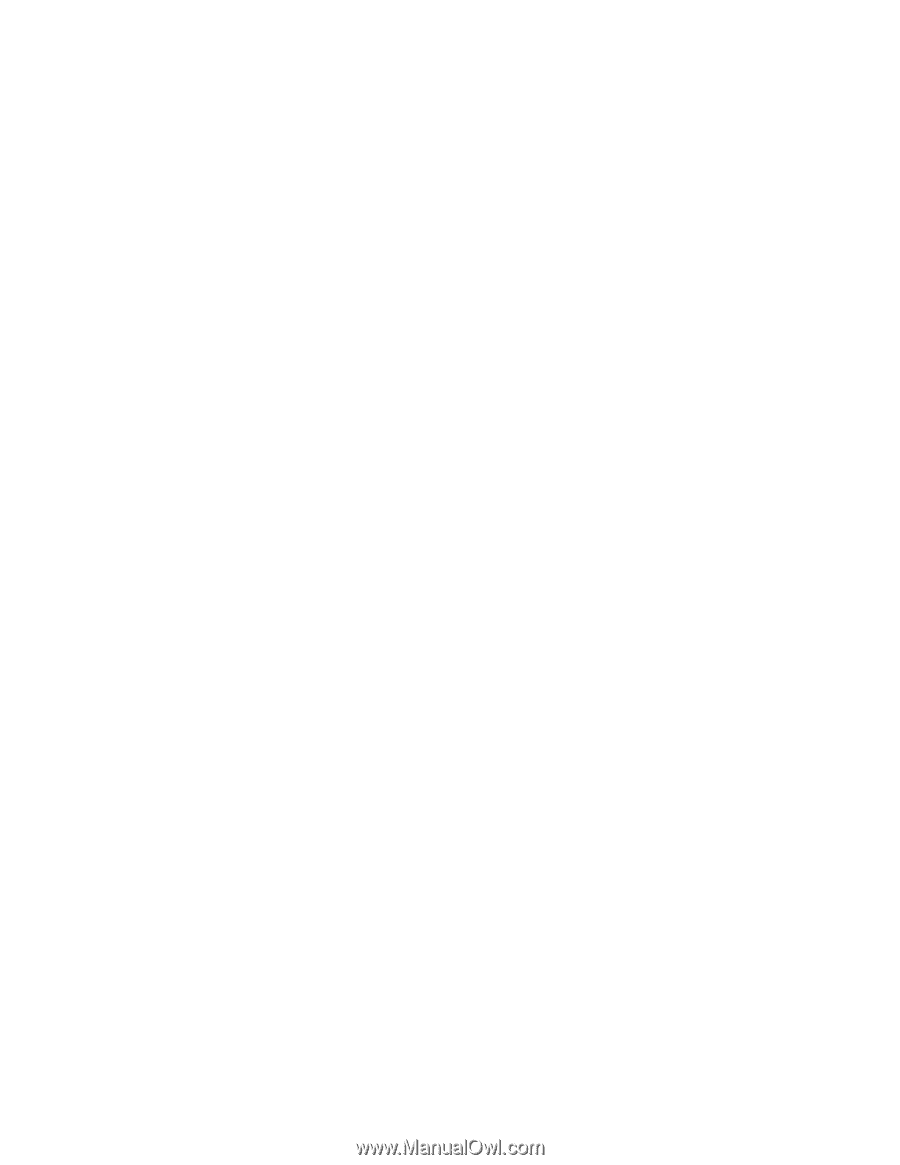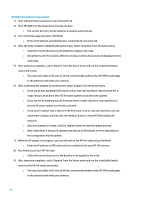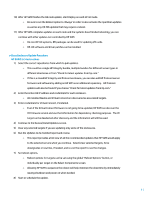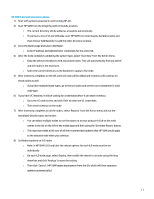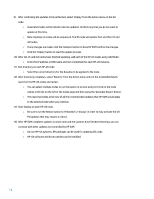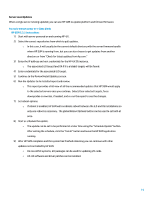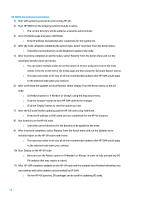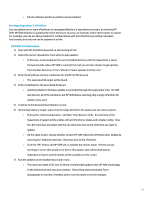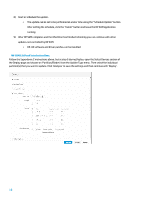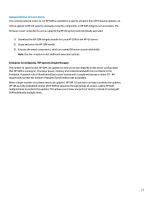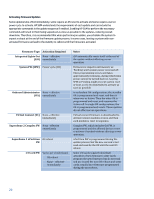HP Cisco Catalyst Blade Switch 3020 Using HP Smart Update Manager with HP Inte - Page 15
Server Level Updates, For rack-mount server or c-Class blade, HP SUM 5.3.5 Instructions
 |
View all HP Cisco Catalyst Blade Switch 3020 manuals
Add to My Manuals
Save this manual to your list of manuals |
Page 15 highlights
Server Level Updates When a single server is being updated, you can use HP SUM to update platform and I/O card firmware. For rack-mount server or c-Class blade HP SUM 5.3.5 Instructions 1) Start with server powered on and running HP-UX. 2) Select the correct repositories from which to pull updates. o In this case, it will usually be the current default directory with the server firmware bundle where HP SUM is running from, but you can also choose to get updates from another directory or from "Check for latest updates from hp.com." 3) Enter the IP address and root credentials for the HP-UX OS instance. o The associated iLO target (and OA if it is a blade) targets will be found. 4) Enter credentials for the associated iLO target. 5) Continue to the Review/Install Updates screen. 6) Run the Updates to be Installed report and review. o This report provides a full view of all the recommended updates that HP SUM would apply to the selected servers once you continue. Select/clear selected targets, force downgrades or rewrites, if needed, and re-run the report to see the changes. 7) Set reboot options. o If reboot is enabled, HP SUM will coordinate reboot between the iLO and OS installations so only one reboot is necessary. The global Reboot Options button can be used to set both at once. 8) Start or schedule the update. o The update can be set to be performed at a later time using the "Schedule Update" button. After setting the schedule, click the "Install" button and leave the HP SUM application running. 9) After HP SUM completes and the system has finished rebooting you can continue with other updates not controlled by HP SUM. o On non-HPUX systems, EFI packages can be used for updating I/O cards. o HP-UX software and driver patches can be installed. 15