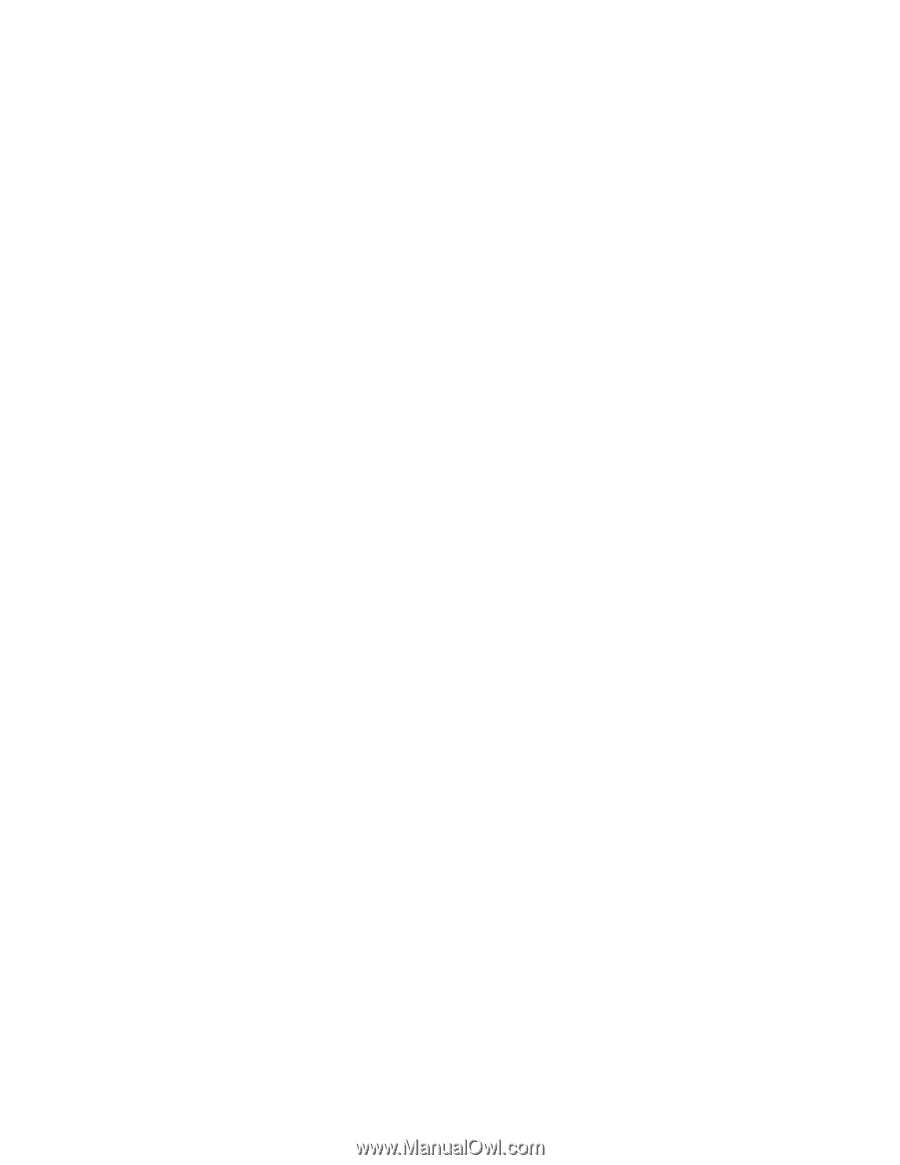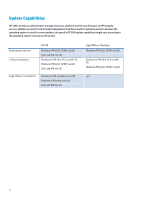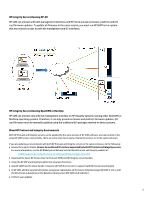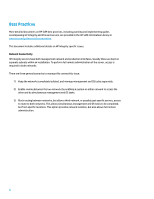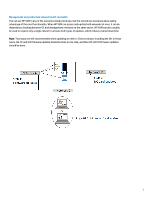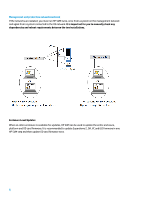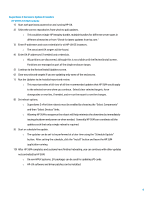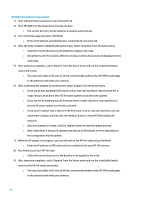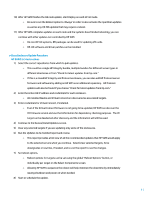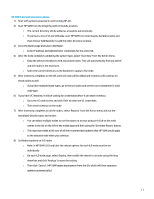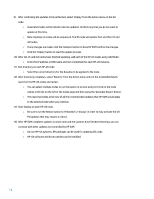HP Cisco Catalyst Blade Switch 3020 Using HP Smart Update Manager with HP Inte - Page 9
Superdome 2 Enclosure Update Procedure, HP SUM 5.3.5 Instructions
 |
View all HP Cisco Catalyst Blade Switch 3020 manuals
Add to My Manuals
Save this manual to your list of manuals |
Page 9 highlights
Superdome 2 Enclosure Update Procedure HP SUM 5.3.5 Instructions 1) Start with partitions powered on and running HP-UX. 2) Select the correct repositories from which to pull updates. o This could be a single HP Integrity bundle, multiple bundles for different server types in different directories or from "Check for latest updates from hp.com." 3) Enter IP addresses and root credentials for all HP-UX OS instances. o The associated OA targets will be found. 4) Enter OA IP addresses (if needed) and credentials. o All partitions are discovered, although this is not visible until the Review/Install screen. Partitions are managed as part of the single enclosure target. 5) Continue to the Review/Install Updates screen. 6) Clear any selected targets if you are updating only some of the enclosures. 7) Run the Updates to be Installed report and review. o This report provides a full view of all the recommended updates that HP SUM would apply to the selected servers when you continue. Select/clear selected targets, force downgrades or rewrites, if needed, and re-run the report to see the changes. 8) Set reboot options. o Superdome 2 nPartition reboots must be enabled by choosing the "Select Components" and then "Select Devices" links. o Allowing HP SUM to sequence the reboot will help minimize the downtime by immediately issuing shutdown and power on when needed. Generally HP SUM can coordinate all the updates such that only a single reboot is required. 9) Start or schedule the update. o The updates can be set to be performed at a later time using the "Schedule Update" button. After setting the schedule, click the "Install" button and leave the HP SUM application running. 10) After HP SUM completes and systems have finished rebooting, you can continue with other updates not controlled by HP SUM. o On non-HPUX systems, EFI packages can be used for updating I/O cards. o HP-UX software and driver patches can be installed. 9