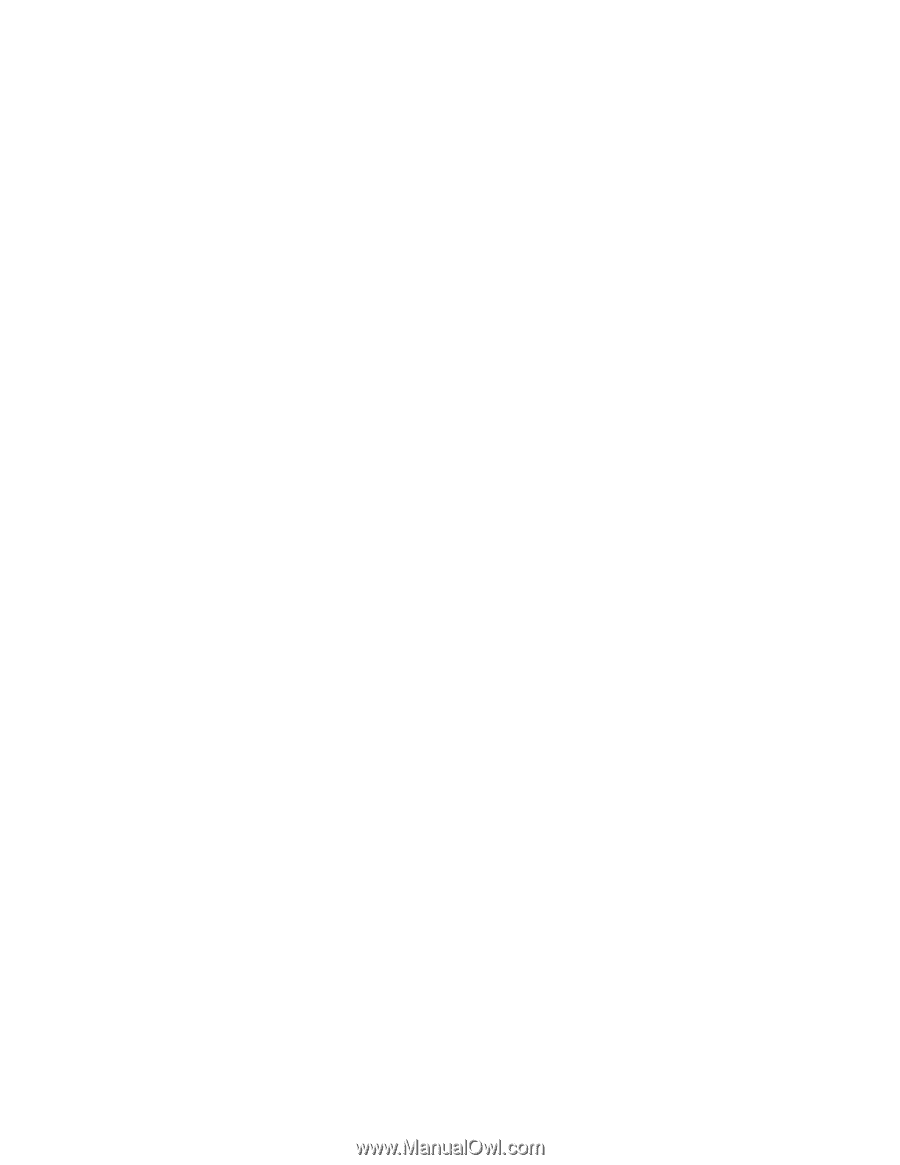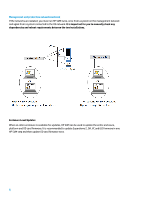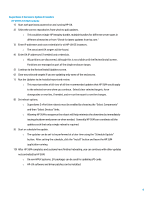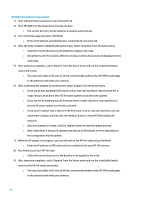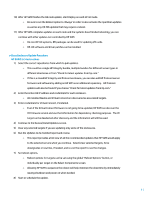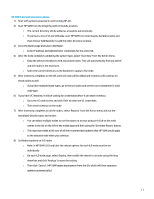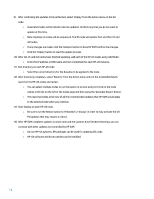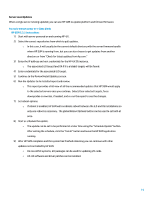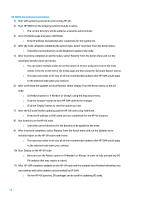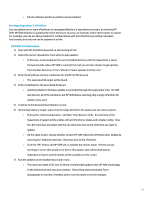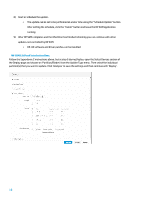HP Cisco Catalyst Blade Switch 3020 Using HP Smart Update Manager with HP Inte - Page 13
HP SUM 6.0.0 and later Instructions, report and review.
 |
View all HP Cisco Catalyst Blade Switch 3020 manuals
Add to My Manuals
Save this manual to your list of manuals |
Page 13 highlights
HP SUM 6.0.0 and later Instructions 1) Start with systems powered on and running HP-UX. 2) Start HP SUM from the Integrity platform bundle location. o The current directory will be added as a baseline automatically. o If you have a mix of i2 and i4 blades, start HP SUM from one Integrity bundle location and then choose 'Add Baseline' to add the other directory location. 3) Go to the Nodes page and select 'Add Node'. o Enter IP address and administrator credentials for the active OA. 4) After the node completes validating the system type, select 'Inventory' from the Action menu. o Keep the default checkbox to find associated nodes. This will automatically find and add VC and iLO nodes in the enclosure. o Select the current directory as the Baseline to apply to the node. 5) After inventory completes on the OA, each iLO node will be added and inventory will continue on those nodes as well. o If you have multiple blade types, go to the iLO nodes and set the correct Baseline for each node type. 6) If you have VC installed, it will be waiting for credentials before it can start Inventory. o Go to the VC node screen and click 'Edit' to enter the VC credentials. o Then start Inventory on the node. 7) After Inventory completes on all the nodes, select 'Reports' from the Action menu and run the Installable Details report and review. o You can select multiple nodes to run the report on at once using ctrl-click on the node names in the list on the left of the nodes page and then using the 'Generate Report' button. o This report provides a full view of all the recommended updates that HP SUM would apply to the selected node when you continue. 8) Set Reboot options on iLO nodes o Note: in HP SUM 6.0.0 and later the reboot options for each iLO node must be set individually o On each iLO node page, select Deploy, then enable the reboot to activate using the drop down box and click 'Analyze' to save the setting. o Then click 'Cancel'. (HP SUM begins deployment from the OA, which will then sequence updates automatically.) 13