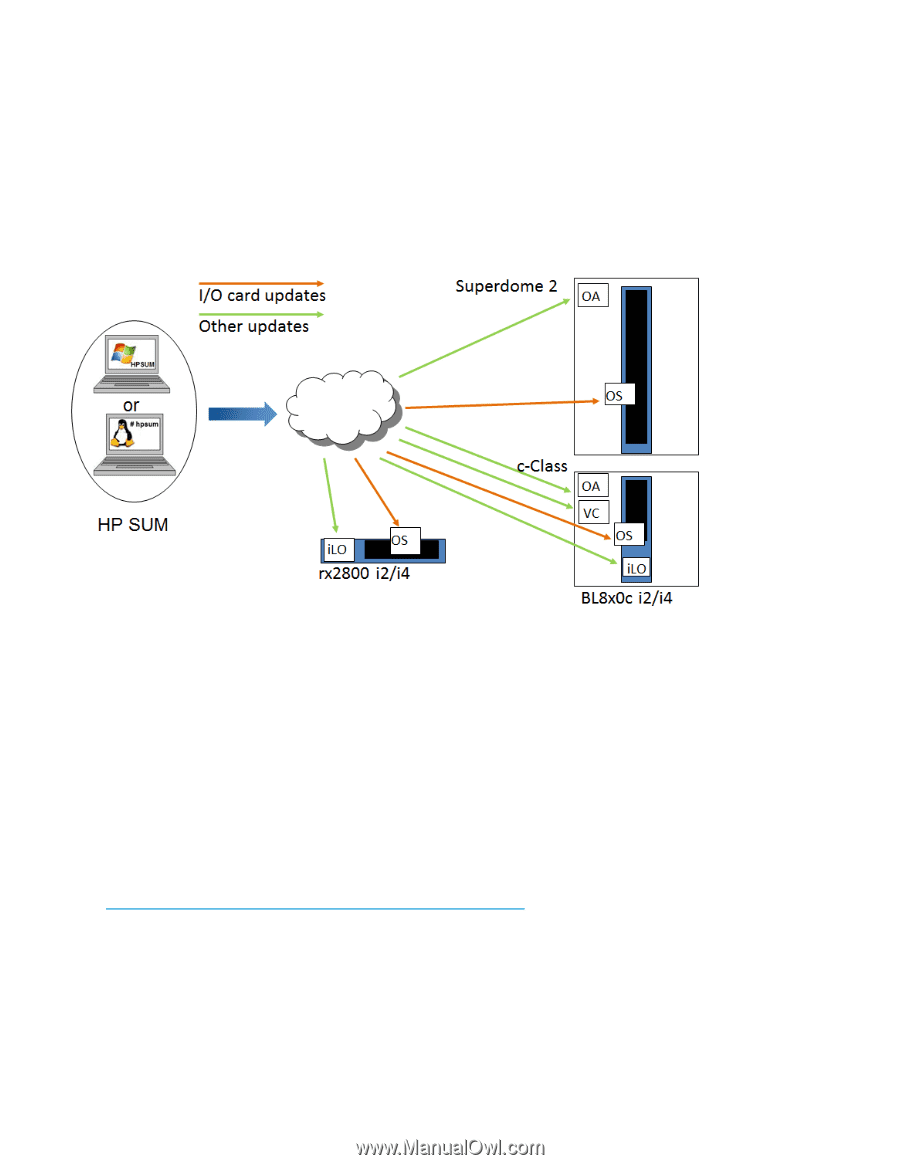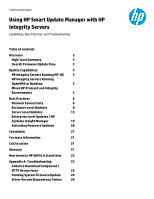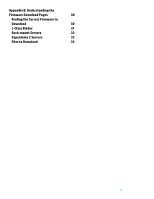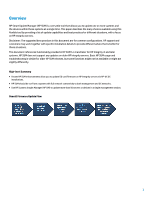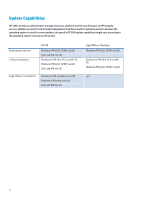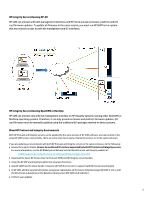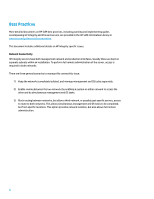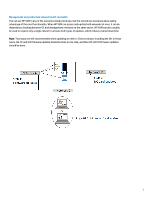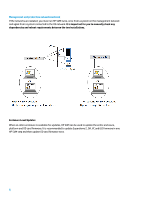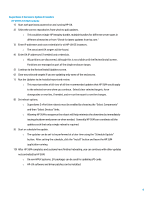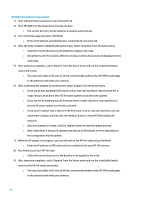HP Cisco Catalyst Blade Switch 3020 Using HP Smart Update Manager with HP Inte - Page 5
HP Integrity Servers Running HP-UX, HP Integrity Servers Running OpenVMS or NonStop
 |
View all HP Cisco Catalyst Blade Switch 3020 manuals
Add to My Manuals
Save this manual to your list of manuals |
Page 5 highlights
HP Integrity Servers Running HP-UX HP SUM can interact with both management interfaces and HP-UX to provide enclosure, platform and I/O card firmware updates. To update all firmware in the same session, you must run HP SUM from a system that has network access to both the management and OS interfaces. HP Integrity Servers Running OpenVMS or NonStop HP SUM can interact only with the management interface on HP Integrity systems running other OpenVMS or NonStop operating systems. Therefore, it can only provide enclosure and platform firmware updates. I/O card firmware must be manually updated using the traditional EFI packages method on these systems. Mixed HP ProLiant and Integrity Environments Both HP ProLiant and Integrity servers can be updated by the same version of HP SUM software, and can be done in the same HP SUM session concurrently. There are extra steps to be aware of when the servers are in the same enclosure. If you are updating an environment with both HP ProLiant and Integrity servers in the same enclosure, do the following: • Review the support matrix. Be sure to use OA and VC versions supported by both HP ProLiant and Integrity servers. For more information, see the HP BladeSystem Release Sets for Mixed ProLiant and Integrity website at: h18004.www1.hp.com/products/servers/firmware/mixed-release-sets.html • Download the latest HP Service Pack for ProLiant (SPP) and HP Integrity server bundles. • Unzip the HP SPP and Integrity bundles into separate directories. • Run HP SUM from the latest bundle. It must be HP SUM 5.0.0 or later to support both HP ProLiant and Integrity. • In HP SUM, add the separate directories as separate repositories on the Source Selections page (HP SUM 5.3.5) or add the directories as baselines on the Baseline Library screen (HP SUM 6.0.0 and later) • Perform your updates. 5