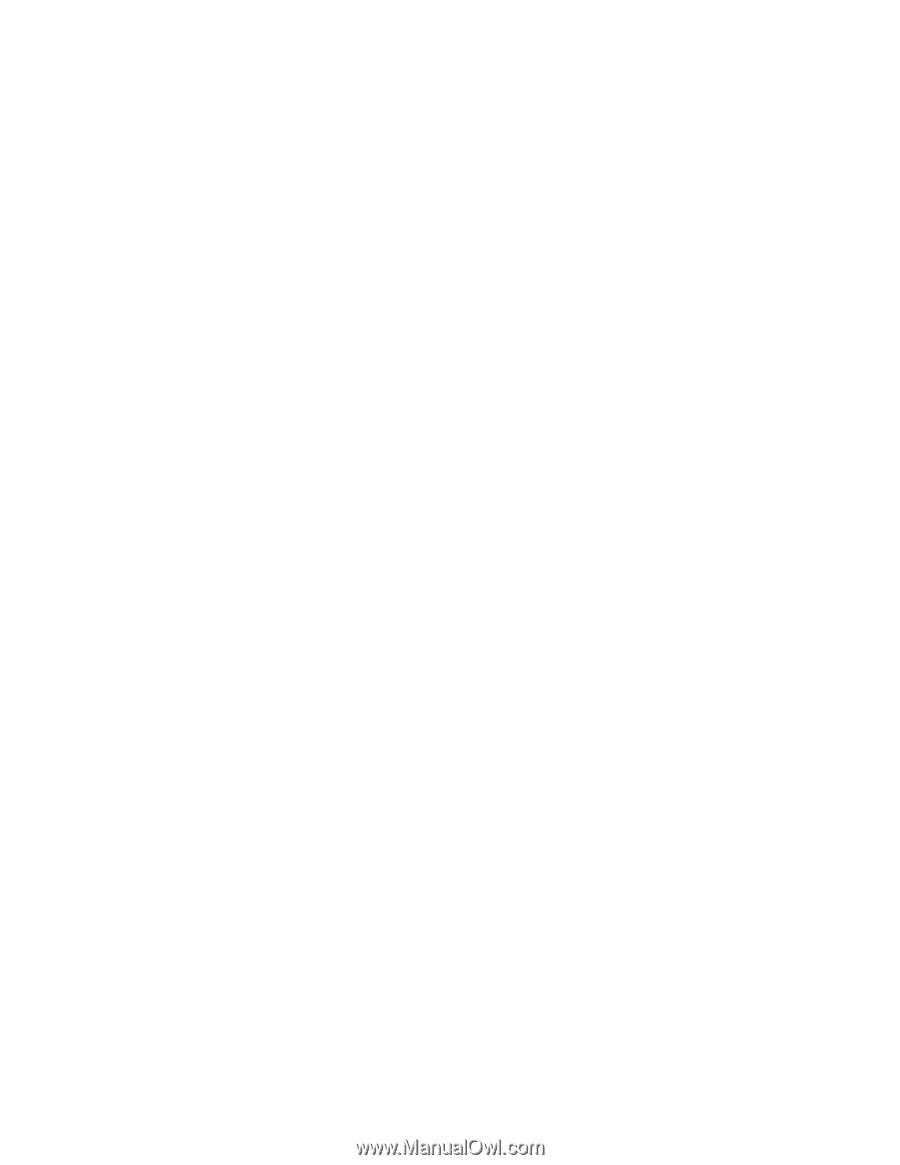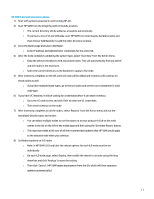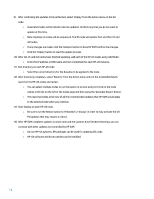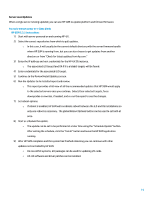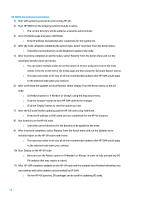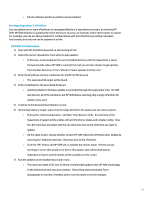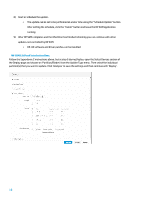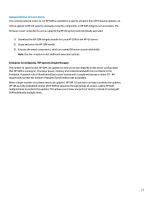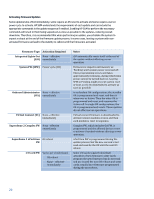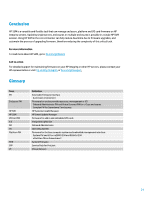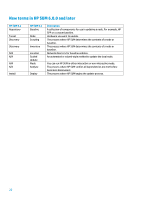HP Cisco Catalyst Blade Switch 3020 Using HP Smart Update Manager with HP Inte - Page 17
For single Superdome 2 nPartition, HP SUM 5.3.5 Instructions, Choose the Select Components
 |
View all HP Cisco Catalyst Blade Switch 3020 manuals
Add to My Manuals
Save this manual to your list of manuals |
Page 17 highlights
o HP-UX software and driver patches can be installed. For single Superdome 2 nPartition You can update one or more nPartitions or unassigned blades in a Superdome enclosure at a time by HP SUM. HP SUM defaults to updating the entire enclosure, but you can manually select which subset to update. For example, you can use this procedure for configurations with two nPartitions providing redundant functionality and only one can be updated at a time. HP SUM 5.3.5 Instructions 1) Start with the nPartition powered on and running HP-UX. 2) Select the correct repositories from which to pull updates. o In this case, it will usually be the current default directory with the Superdome 2 server firmware bundle where HP SUM is running from, but you can also choose to get updates from another directory or from "Check for latest updates from hp.com." 3) Enter the IP address and root credentials for the HP-UX OS instance. o The associated OA target will be found. 4) Enter credentials for the associated OA target. o nPartition platform firmware update is controlled through the Superdome 2 OA. HP SUM will discover all of the partitions, but HP SUM allows selecting only a single nPartition for update if you want. 5) Continue to the Review/Install Updates screen. 6) On the Superdome 2 target, select only the single nPartition for update and set reboot options. o Choose the "Select Components," and then "View Devices" links. An inventory of the Superdome 2 system will be visible, with all nPartitions, blades and complex visible. Clear the 'All' check box and select only the one check box next to the nPartition you want to update. o On the same screen, choose whether to have HP SUM reboot the nPartition after update by selecting the "Reboot to Activate" check box next to the nPartition. o Click the "OK" button and HP SUM will re-validate the choices made. If there are any warnings or errors that would occur due to this update, they will be displayed as dependency failures and the details will be available on this screen. 7) Run the Updates to be Installed report and review. o This report provides a full view of all the recommended updates that HP SUM would apply to the selected servers once you continue. Select/clear selected targets, force downgrades or rewrites, if needed, and re-run the report to see the changes. 17