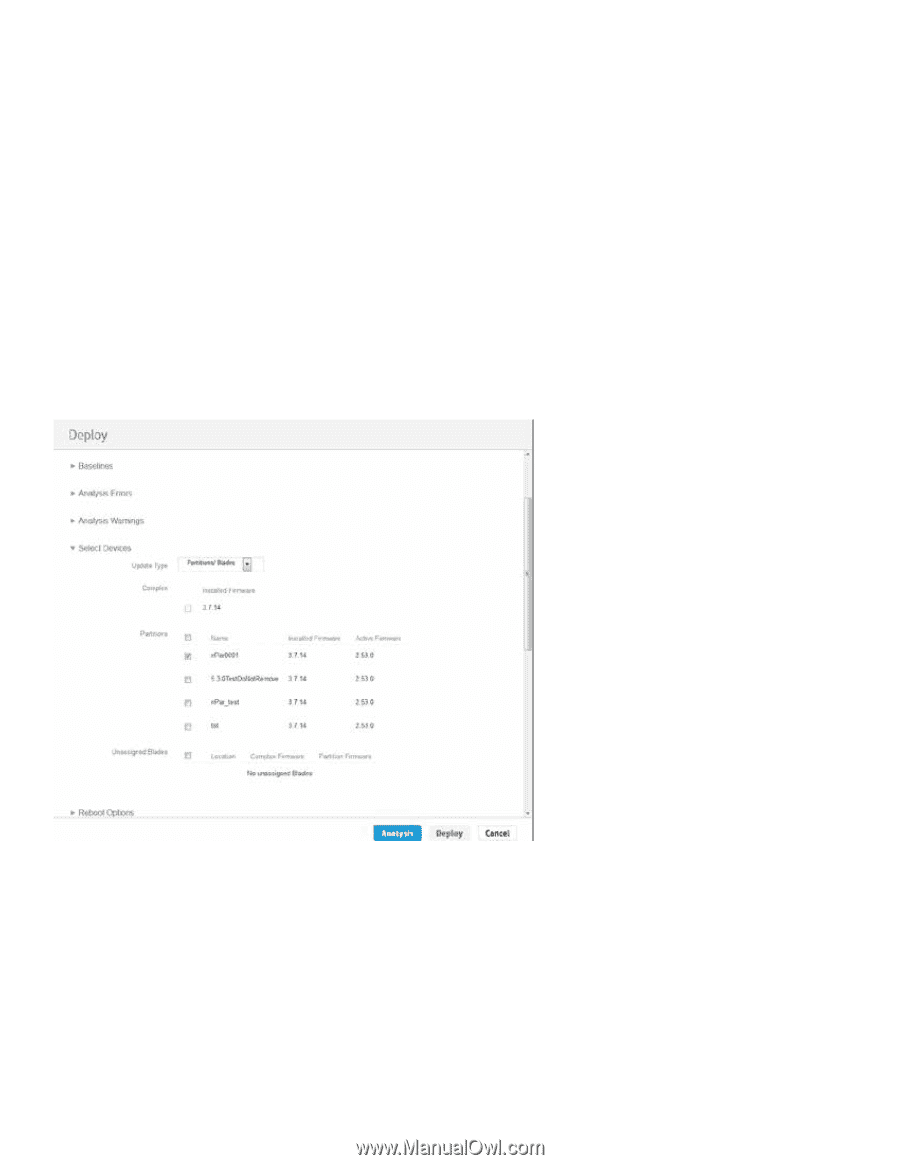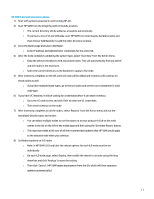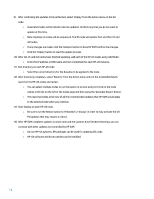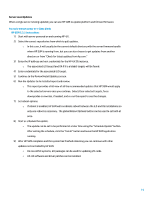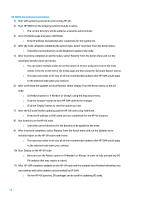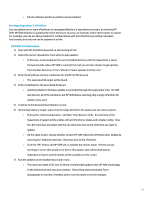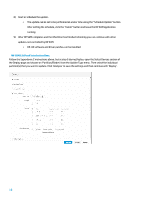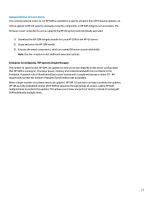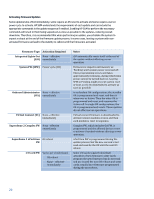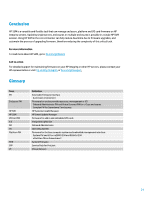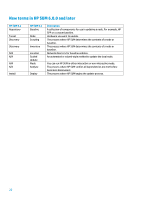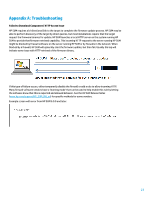HP Cisco Catalyst Blade Switch 3020 Using HP Smart Update Manager with HP Inte - Page 18
HP SUM 6.0.0 and later Instructions, Follow the Superdome 2 instructions above
 |
View all HP Cisco Catalyst Blade Switch 3020 manuals
Add to My Manuals
Save this manual to your list of manuals |
Page 18 highlights
8) Start or schedule the update. o The update can be set to be performed at a later time using the "Schedule Update" button. After setting the schedule, click the "Install" button and leave the HP SUM application running. 9) After HP SUM completes and the nPartition has finished rebooting you can continue with other updates not controlled by HP SUM. o HP-UX software and driver patches can be installed. HP SUM 6.0.0 and later Instructions Follow the Superdome 2 instructions above, but at step 6 during Deploy, open the Select Devices section of the Deploy page and choose an 'Partition/Blades' from the Update Type menu. Then select the individual partition(s) that you want to update. Click 'Analysis' to save the settings and then continue with 'Deploy'. 18