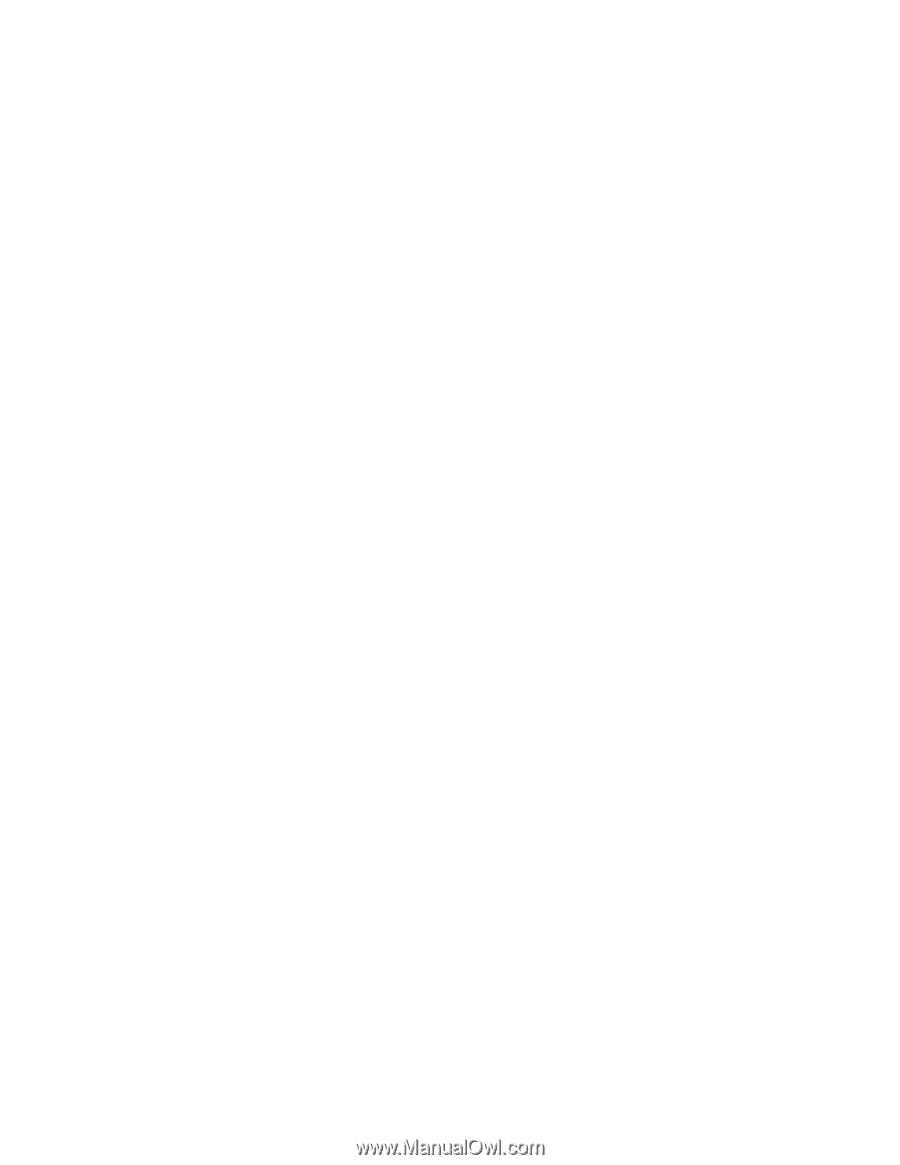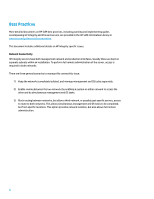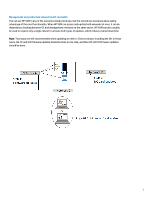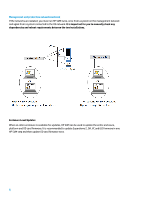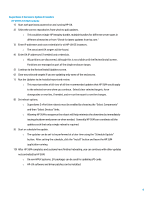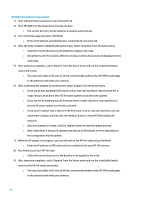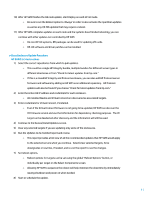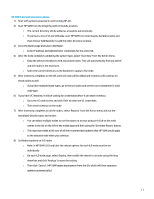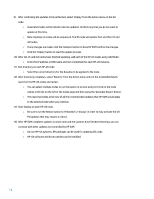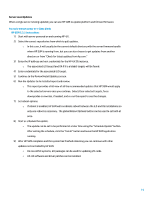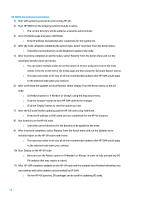HP Cisco Catalyst Blade Switch 3020 Using HP Smart Update Manager with HP Inte - Page 11
c-Class Enclosure Update Procedure, HP SUM 5.3.5 Instructions
 |
View all HP Cisco Catalyst Blade Switch 3020 manuals
Add to My Manuals
Save this manual to your list of manuals |
Page 11 highlights
10) After HP SUM finishes the OA node update, start Deploy on each HP-UX node. o Be sure to set the Reboot option to 'Always' in order to also activate the npartition updates as well as any I/O FW updates that may require a reboot. 11) After HP SUM completes updates on each node and the systems have finished rebooting, you can continue with other updates not controlled by HP SUM. o On non-HP-UX systems, EFI packages can be used for updating I/O cards. o HP-UX software and driver patches can be installed. c-Class Enclosure Update Procedure HP SUM 5.3.5 Instructions 1) Select the correct repositories from which to pull updates. o This could be a single HP Integrity bundle, multiple bundles for different server types in different directories or from "Check for latest updates from hp.com." o If this is a mixed HP Integrity and ProLiant enclosure, you can also add HP ProLiant server firmware and software by adding an HP SPP as an additional repository. HP ProLiant updates will also be found if you choose "Check for latest updates from hp.com." 2) Enter the Active OA IP address and credentials for each enclosure. o All installed blades and Virtual Connect are discovered as associated targets. 3) Enter credentials for Virtual Connect, if installed. o Even if the Virtual Connect firmware is not going to be updated, HP SUM can discover the VC firmware version and use that information for dependency checking purposes. The VC target can be deselected after discovery and the information will still be used. 4) Continue to the Review/Install Updates screen. 5) Clear any selected targets if you are updating only some of the enclosures. 6) Run the Updates to be Installed report and review. o This report provides a full view of all the recommended updates that HP SUM would apply to the selected servers when you continue. Select/clear selected targets, force downgrades or rewrites, if needed, and re-run the report to see the changes. 7) Set reboot options. o Reboot options for targets can be set using the global "Reboot Options" button, or individually per target on the Select Components screen. o Allowing HP SUM to sequence the reboot will help minimize the downtime by immediately issuing shutdown and power on when needed. 8) Start or schedule the update. 11