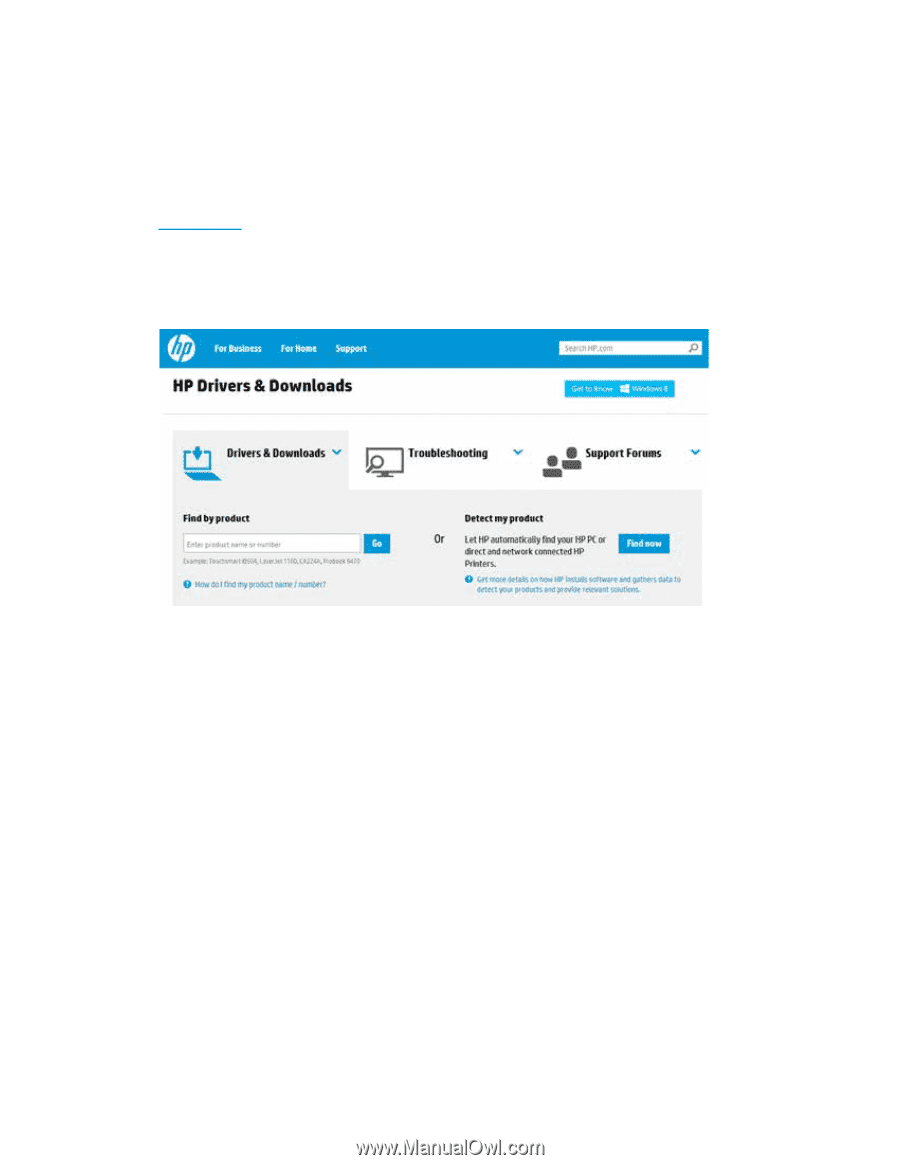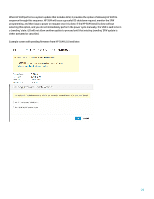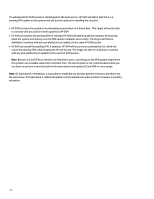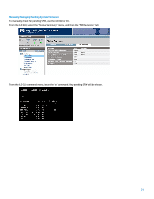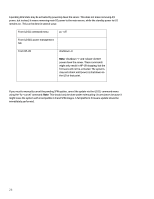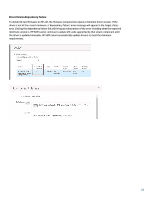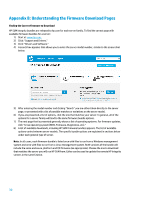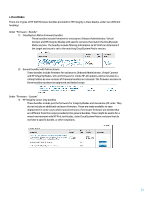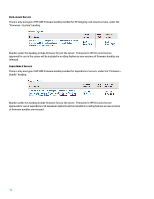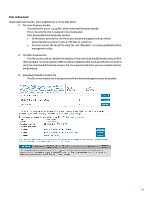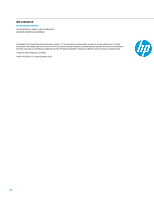HP Cisco Catalyst Blade Switch 3020 Using HP Smart Update Manager with HP Inte - Page 30
Appendix B: Understanding the Firmware Download s, Finding the Correct Firmware to Download
 |
View all HP Cisco Catalyst Blade Switch 3020 manuals
Add to My Manuals
Save this manual to your list of manuals |
Page 30 highlights
Appendix B: Understanding the Firmware Download Pages Finding the Correct Firmware to Download HP SUM Integrity bundles are released to hp.com for each server family. To find the correct page with available firmware bundles for a server: 1) Start at: www.hp.com. 2) Click: "Support and Drivers." 3) Click: "Drivers and Software." 4) A search box appears that allows you to enter the server model number, similar to the screen shot below. 5) After entering the model number and clicking "Search" you are either taken directly to the server page, or presented with a list of possible matches or variations on the server model. 6) If you are presented a list of options, click the one that matches your server. In general, all of the options for a server family will lead to the same firmware bundle options. 7) The next page that is presented generally shows a list of operating systems. For firmware updates, click "Cross operating system (BIOS, Firmware, Diagnostics, etc)." 8) A list of available downloads, including HP SUM firmware bundles appears. The list of available options varies between server models. The specific bundle options are explained in sections below under each general type of server. Note: In all cases, each firmware bundle is listed once with files to run from a Windows management system and once with files to run from a Linux management system. Both versions of the bundle will include the same enclosure, platform and I/O firmware (as appropriate). Choose the one to download that matches the server you will run HP SUM from. Either can be used to update the remote HP Integrity servers in the same fashion. 30