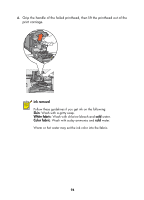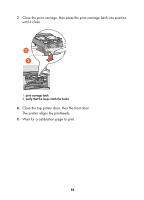HP Color Inkjet cp1160 HP Color Inkjet Printer CP1160 - (English) User Guide - Page 105
cleaning printheads
 |
View all HP Color Inkjet cp1160 manuals
Add to My Manuals
Save this manual to your list of manuals |
Page 105 highlights
cleaning printheads If your printed pages are missing lines or dots, or if they contain ink streaks, the printheads may need to be cleaned. During the cleaning process, the printer also verifies the health of each printhead. If a printhead has failed, its icon flashes on the LCD panel. Follow these steps to clean the printheads: 1. Open the Toolbox. 2. Click Print a Diagnostic Page. A Diagnostic Page prints. 3. If the Diagnostic Page indicates a problem with a printhead, then proceed to step 4. For instructions on using a Diagnostic Page, see diagnostic page. 4. Click Clean the Printheads. 5. Follow the onscreen instructions. If you have questions about the cleaning feature, point to the Clean the Printheads option and click the right mouse button to display the What's This? dialog box. Click What's This? for more information. Caution! Only clean printheads when it is necessary. Unnecessary cleaning wastes ink. For a description of the Toolbox, see toolbox. 97