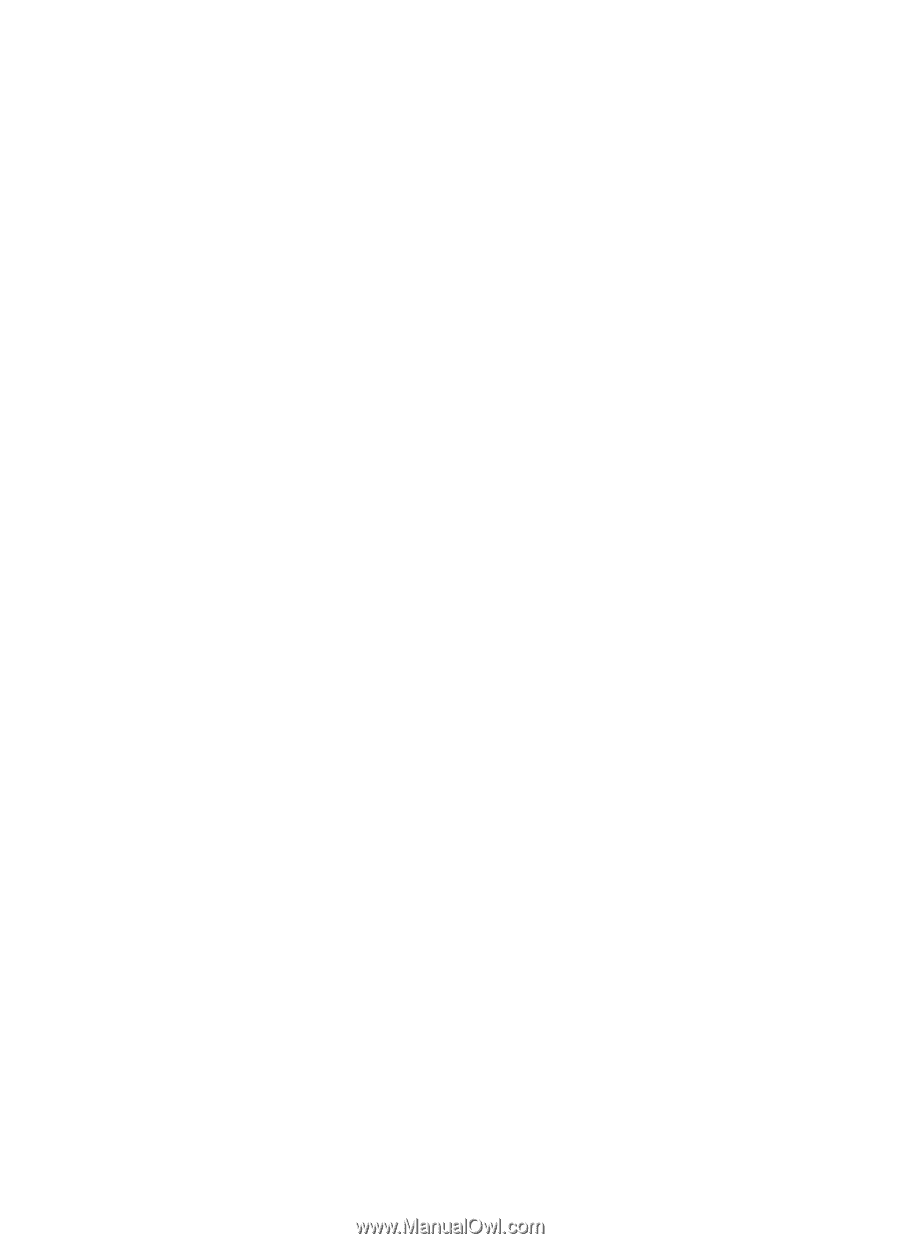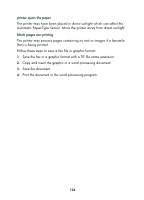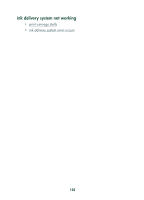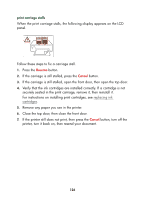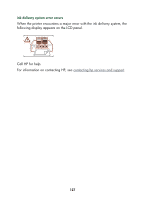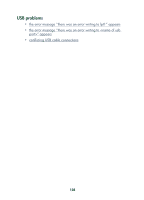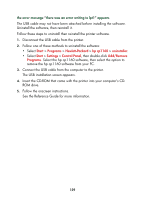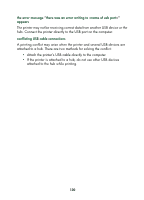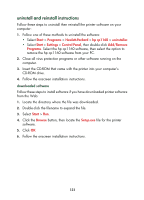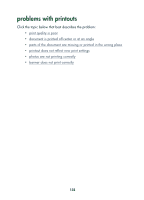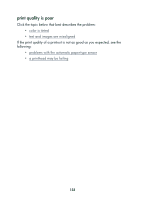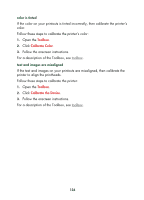HP Color Inkjet cp1160 HP Color Inkjet Printer CP1160 - (English) User Guide - Page 137
Start, Programs, Hewlett-Packard, hp cp1160, uninstaller, Settings, Control Panel, Add/Remove
 |
View all HP Color Inkjet cp1160 manuals
Add to My Manuals
Save this manual to your list of manuals |
Page 137 highlights
the error message "there was an error writing to lpt1" appears The USB cable may not have been attached before installing the software. Uninstall the software, then reinstall it. Follow these steps to uninstall then reinstall the printer software. 1. Disconnect the USB cable from the printer. 2. Follow one of these methods to uninstall the software: • Select Start > Programs > Hewlett-Packard > hp cp1160 > uninstaller. • Select Start > Settings > Control Panel, then double-click Add/Remove Programs. Select the hp cp1160 software, then select the option to remove the hp cp1160 software from your PC. 3. Connect the USB cable from the computer to the printer. The USB installation screen appears. 4. Insert the CD-ROM that came with the printer into your computer's CDROM drive. 5. Follow the onscreen instructions. See the Reference Guide for more information. 129