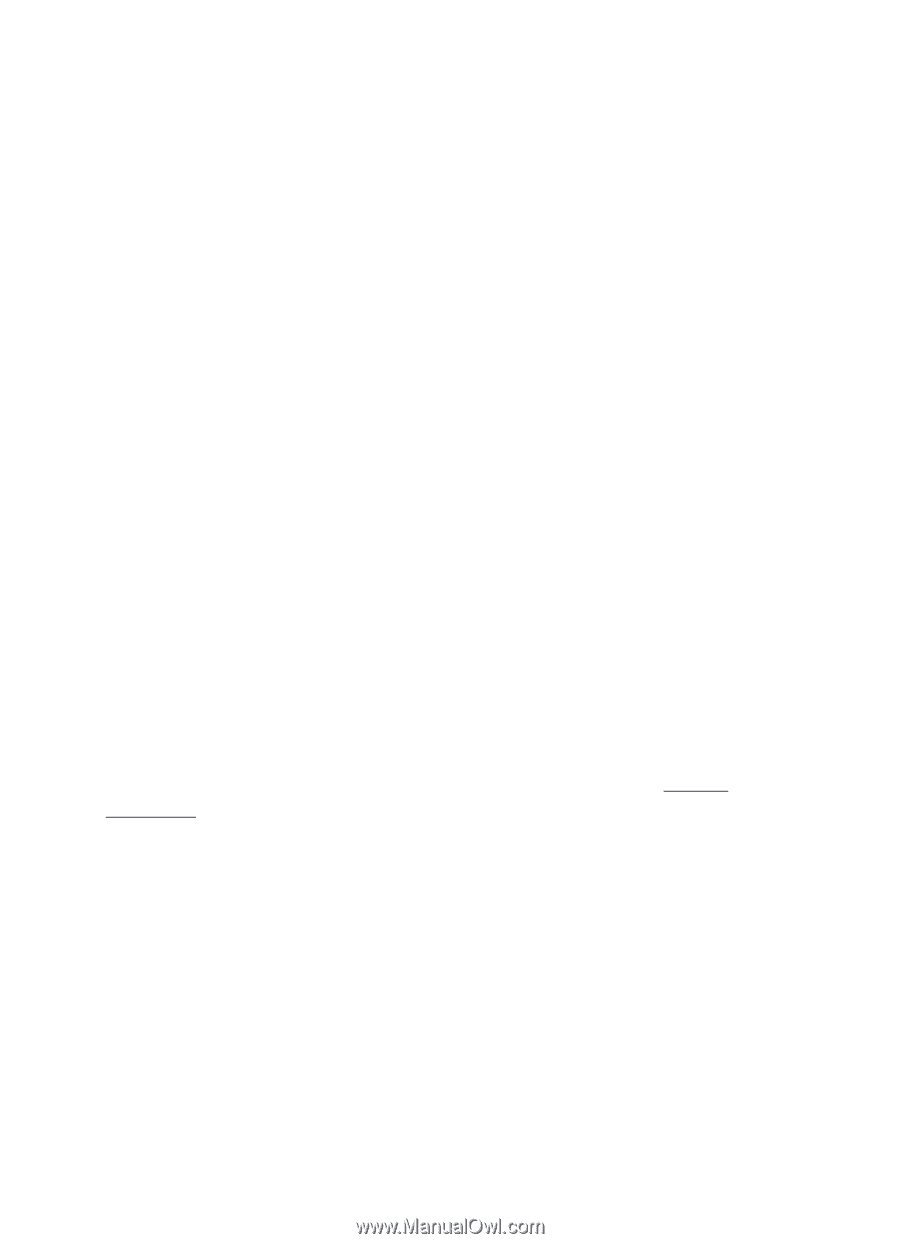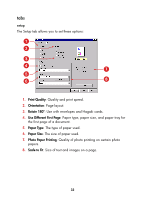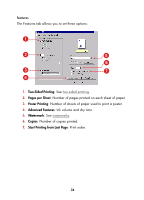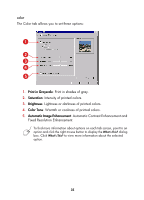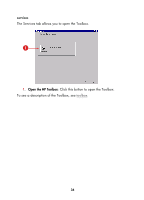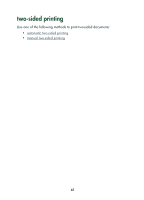HP Color Inkjet cp1160 HP Color Inkjet Printer CP1160 - (English) User Guide - Page 46
The Default Printer Settings dialog box appears., Print Quality
 |
View all HP Color Inkjet cp1160 manuals
Add to My Manuals
Save this manual to your list of manuals |
Page 46 highlights
setting default print quality and two-sided printing 1. Click the taskbar icon. The Default Printer Settings dialog box appears. 2. Select from the available print options: • Print Quality: Best, Normal, or Draft. • Automatic Two-Sided Printing: Check to use the duplexer. 3. Click outside of the dialog box. A dialog box appears advising that the selections made determine what printer properties the printer will use when printing. If you do not want to see this dialog box again, select Don't show me this message again. 4. Click OK. setting default printer properties 1. Double-click the taskbar icon. The Printer Properties dialog box appears. 2. Select from the available print options. 3. Click OK. A dialog box appears advising that the selections made determine what printer properties the printer will use when printing. If you do not want to see this dialog box again, select Don't show me this message again. 4. Click OK. To see a description of the Printer Properties dialog box, see printer properties. 38