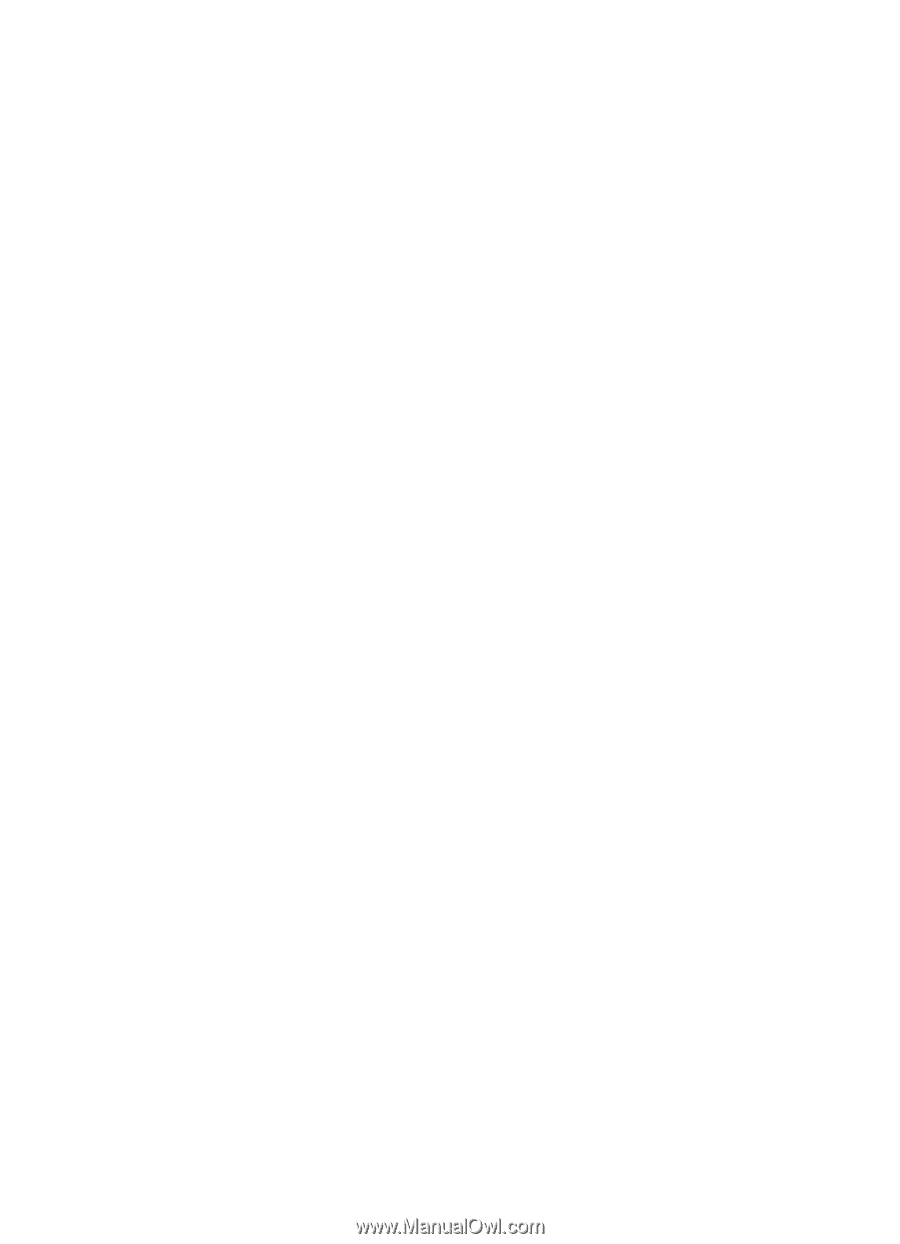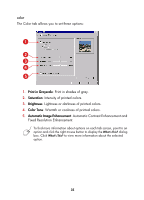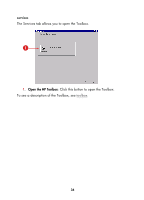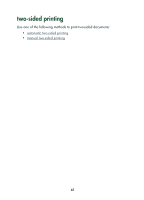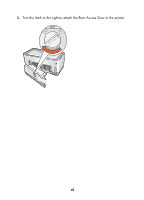HP Color Inkjet cp1160 HP Color Inkjet Printer CP1160 - (English) User Guide - Page 48
printing a document
 |
View all HP Color Inkjet cp1160 manuals
Add to My Manuals
Save this manual to your list of manuals |
Page 48 highlights
printing a document Follow these instructions to print a document: 1. Open the file you want to print. 2. Follow one of these paths to open the Printer Properties dialog box: • Click File > Print, then select Properties. • Click File > Print Setup, then select Properties. • Click File > Print > Setup, then select Properties. The Printer Properties dialog box appears. 3. Select the Setup tab to choose print quality options, paper source (if applicable), page orientation, automatic paper-type sensor or a specific paper type, paper size, and photo paper printing. 4. Select the Features tab to choose two-sided printing, watermarks, multiple pages per sheet, and poster printing. 5. Select the Color tab to make color and contrast adjustments. 6. Select the Services tab to open the Toolbox. 7. Click OK to return to the Print or Print Setup screen. 8. Click OK to print. 40