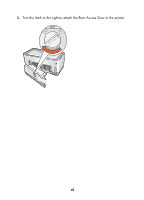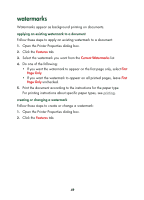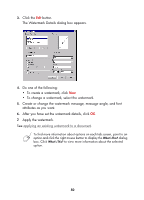HP Color Inkjet cp1160 HP Color Inkjet Printer CP1160 - (English) User Guide - Page 57
watermarks
 |
View all HP Color Inkjet cp1160 manuals
Add to My Manuals
Save this manual to your list of manuals |
Page 57 highlights
watermarks Watermarks appear as background printing on documents. applying an existing watermark to a document Follow these steps to apply an existing watermark to a document: 1. Open the Printer Properties dialog box. 2. Click the Features tab. 3. Select the watermark you want from the Current Watermarks list. 4. Do one of the following: • If you want the watermark to appear on the first page only, select First Page Only. • If you want the watermark to appear on all printed pages, leave First Page Only unchecked. 5. Print the document according to the instructions for the paper type. For printing instructions about specific paper types, see printing. creating or changing a watermark Follow these steps to create or change a watermark: 1. Open the Printer Properties dialog box. 2. Click the Features tab. 49