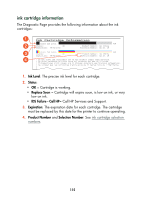HP Color Inkjet cp1160 HP Color Inkjet Printer CP1160 - (English) User Guide - Page 125
The Disabled, Toolbox, Clean the Printheads
 |
View all HP Color Inkjet cp1160 manuals
Add to My Manuals
Save this manual to your list of manuals |
Page 125 highlights
print quality Follow these steps if one or more of the Color Blocks is not solid: 1. Load clean, plain white paper in the paper tray. Using paper with printing on either side will undermine the cleaning process. 2. Open the Toolbox. 3. Click Clean the Printheads, then follow the onscreen instructions. If one of the printheads has failed, the printhead icon flashes on the LCD panel. Replace the printhead. To reset the LCD panel, turn the printer off, then turn it back on. For instructions on replacing a printhead, see replacing printheads. disabled printheads When a printhead has failed and shows a status of Replace Now, one or more of the other printheads may have a status of Disabled. The Disabled status is temporary. Once the failed printhead is replaced, the disabled printheads will operate and have a status of OK. Do not replace a printhead with a status of Disabled. Only replace a printhead with the status of Replace Now. 117