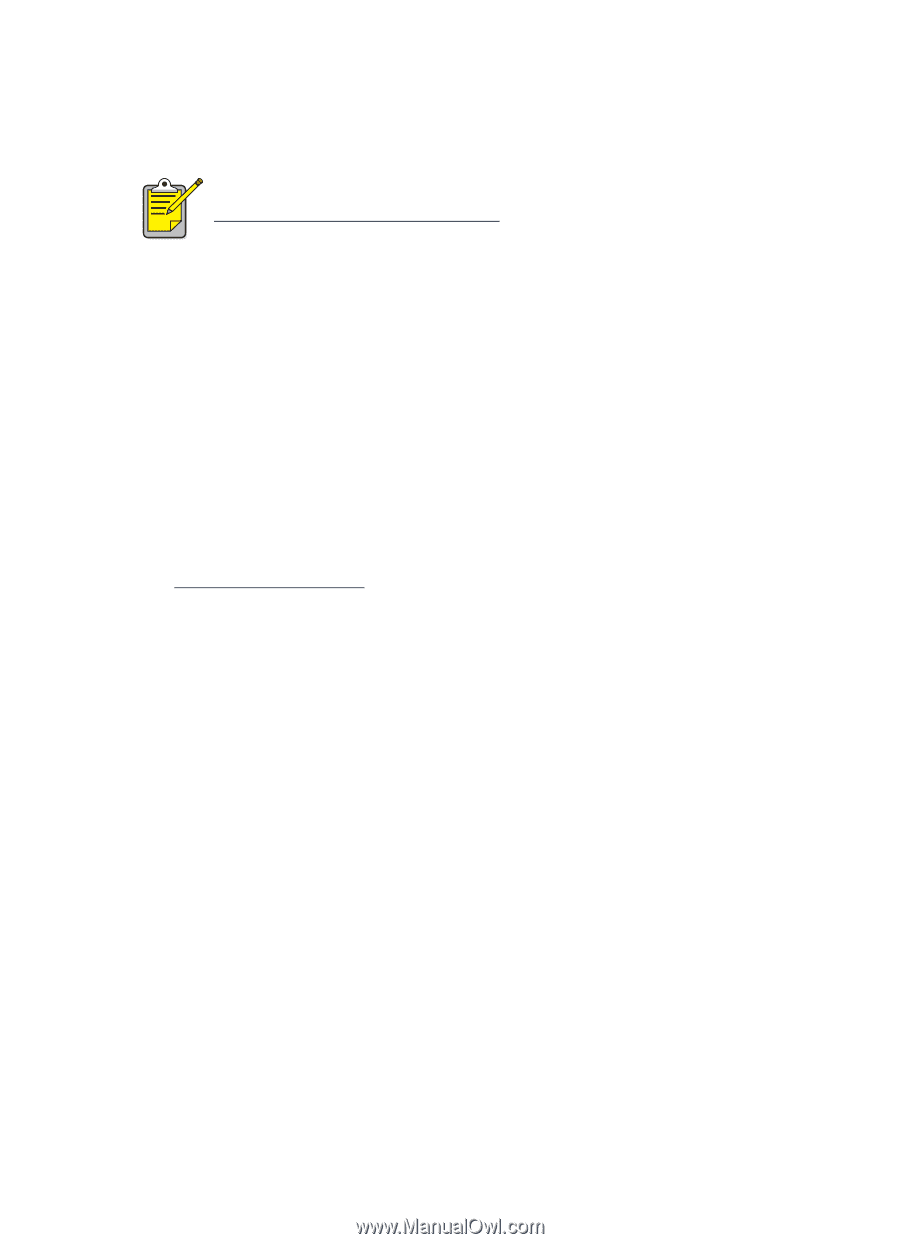HP Color Inkjet cp1160 HP Color Inkjet Printer CP1160 - (English) User Guide - Page 81
infrared printing, infrared printing with a laptop or notebook computer
 |
View all HP Color Inkjet cp1160 manuals
Add to My Manuals
Save this manual to your list of manuals |
Page 81 highlights
infrared printing For more information on infrared printing visit HP's website at: www.hp.com/support/cp1160. infrared printing with a laptop or notebook computer setting up a laptop or notebook in Windows 98 and Me If the operating system you are using is Windows 98 or Me, the computer's BIOS settings may need to be reconfigured for infrared printing. Use one of the following methods to locate instructions for configuring the laptop or notebook: • See the instructions that came with the laptop or notebook. • Log onto the laptop manufacturer's Website or contact its customer support. • Log onto the Infrared Data Association (IrDA) website at: http://www.irda.org 1. Click Start > Settings > Control Panel. The Control Panel screen appears. 2. Do one of the following: • Double-click the Infrared icon. • Click the Infrared icon at the end of the taskbar if it is displayed. 3. Select the Options tab. 4. Select the Enable infrared communications box. 5. Click OK. 73