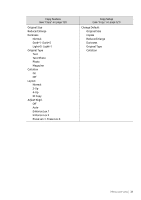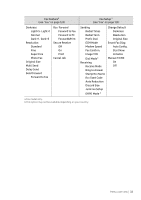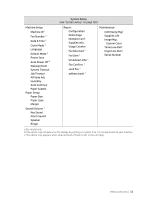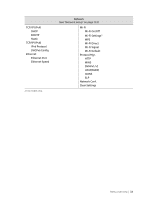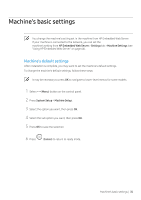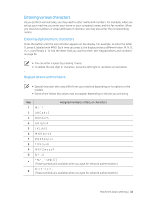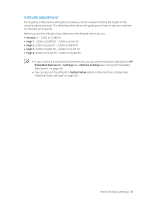HP Color Laser MFP 170 User Guide - Page 36
Entering various characters, Entering alphanumeric characters, Keypad letters and numbers
 |
View all HP Color Laser MFP 170 manuals
Add to My Manuals
Save this manual to your list of manuals |
Page 36 highlights
Entering various characters As you perform various tasks, you may need to enter names and numbers. For example, when you set up your machine, you enter your name or your company's name, and the fax number. When you store fax numbers or email addresses in memory, you may also enter the corresponding names. Entering alphanumeric characters Press the button until the correct letter appears on the display. For example, to enter the letter O, press 6, labeled with MNO. Each time you press 6, the display shows a different letter, M, N, O, m, n, o and finally 6. To find the letter that you want to enter, see "Keypad letters and numbers" on page 36. • You can enter a space by pressing 1 twice. • To delete the last digit or character, press the left/right or up/down arrow button. Keypad letters and numbers • Special character sets may differ from your machine depending on its options or the models. • Some of the follow key values may not appear depending on the job you are doing. Key Assigned numbers, letters, or characters 1 @/.'1 2 ABCabc2 3 DEFdef3 4 GHIghi4 5 JKLjkl5 6 MNOmno6 7 PQRSpqrs7 8 TUVtuv8 9 WXYZwxyz9 0 &+-,0 (These symbols are available when you type for network authentication.) (These symbols are available when you type for network authentication.) Machine's basic settings | 36