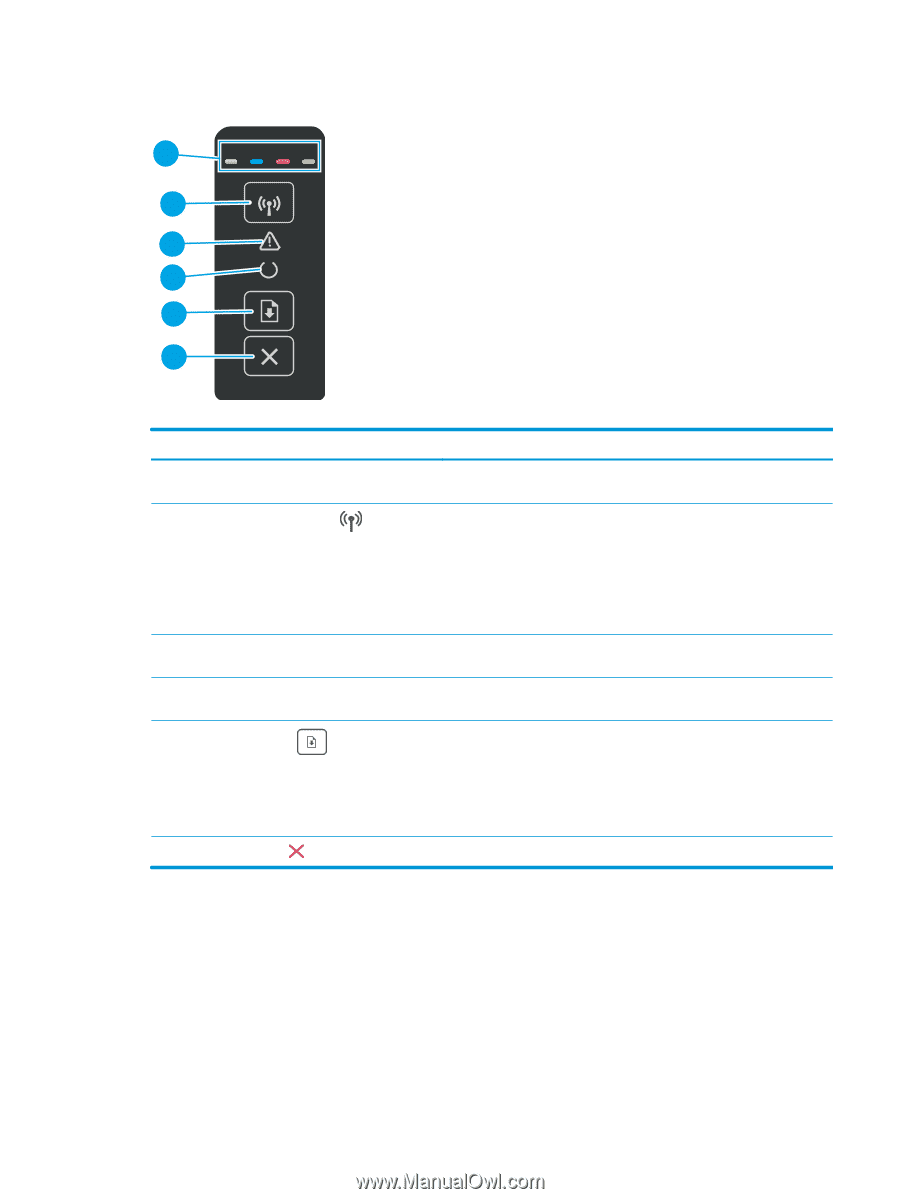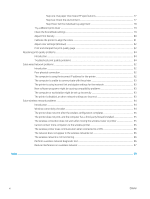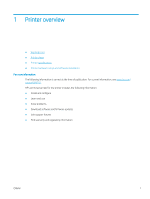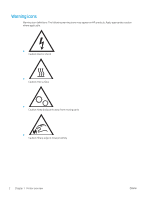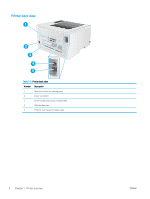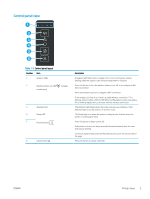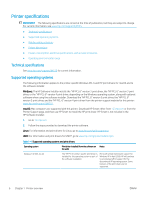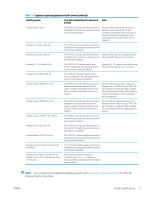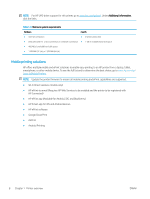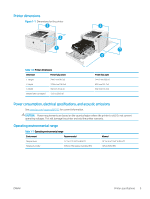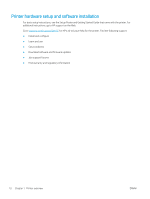HP Color LaserJet Pro M155-M156 User Guide - Page 13
Control panel view
 |
View all HP Color LaserJet Pro M155-M156 manuals
Add to My Manuals
Save this manual to your list of manuals |
Page 13 highlights
Control panel view 1 2 3 4 5 6 Table 1-3 Control panel layout Number Item 1 Supplies LEDs 2 Wireless button and LED (wireless models only) 3 Attention LED 4 Ready LED 5 Resume button 6 Cancel button Description A Supplies light blinks when a supply error occurs, and it glows without blinking when the supply is very low and replacement is required. Press this button to turn the wireless feature on or off, or to configure a WiFi Direct connection. Press and hold this button to configure a WPS connection. If the wireless LED light is on, there is a stable wireless connection. If it is blinking, there is either a WPS or WiFi Direct configuration process in progress. If it is blinking rapidly, there is an issue with the wireless connection. The Attention light blinks when the printer requires user attention. If the Attention light is on, the printer is in an error state. The Ready light is on when the printer is ready to print. It blinks when the printer is receiving print data. Press this button to begin a print job. If the printer is in an error state, press the Resume button to clear the error and resume printing. In manual duplex mode, press the Resume button to print the second side of the page. Press this button to cancel a print job. ENWW Printer views 5