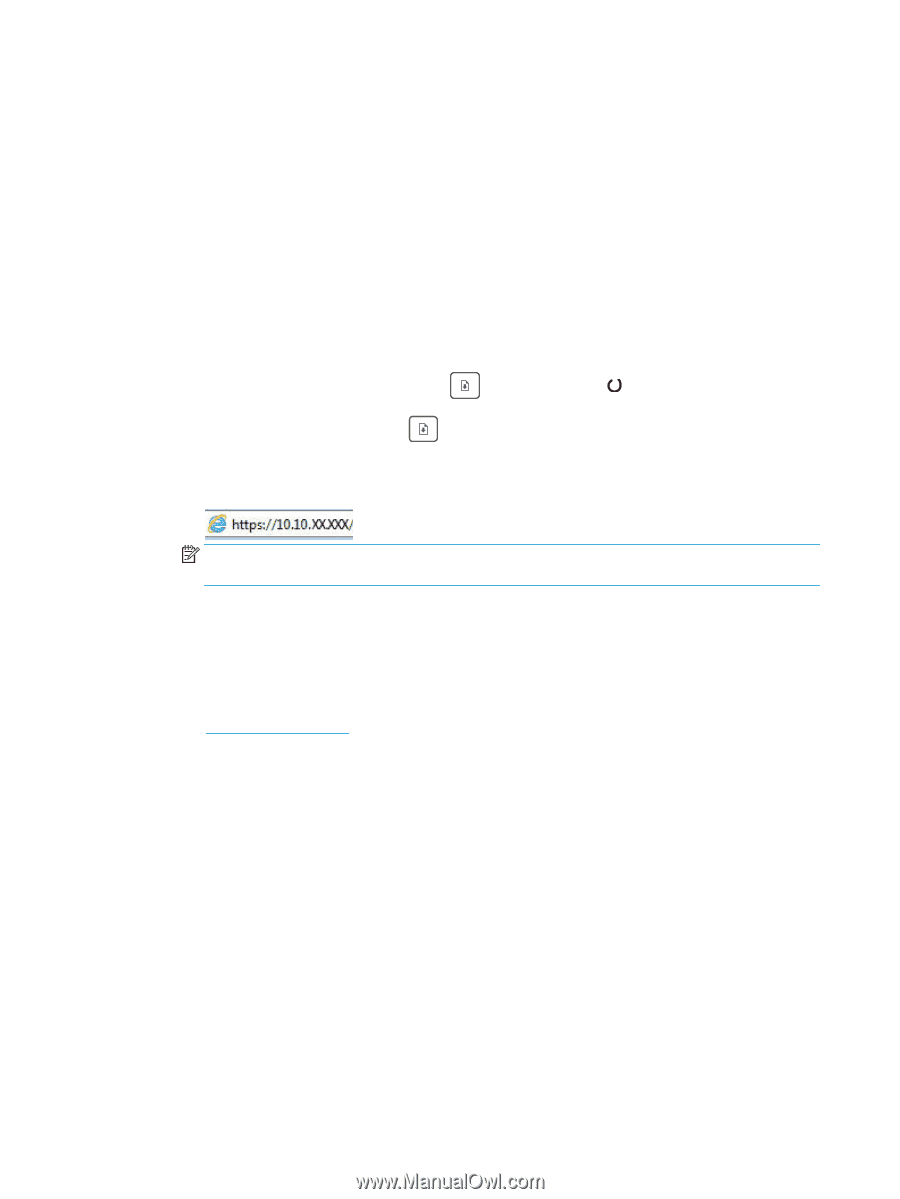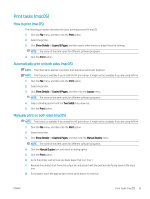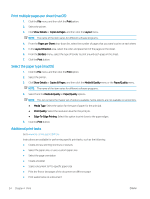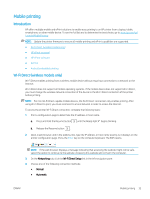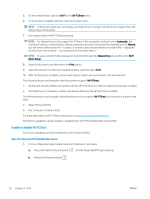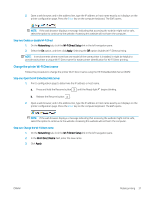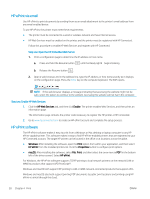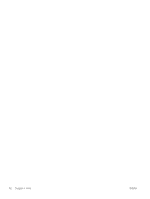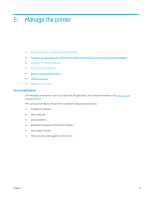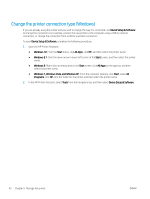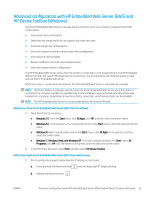HP Color LaserJet Pro M155-M156 User Guide - Page 46
HP ePrint via email, HP ePrint software, Step one: Open the HP Embedded Web Server
 |
View all HP Color LaserJet Pro M155-M156 manuals
Add to My Manuals
Save this manual to your list of manuals |
Page 46 highlights
HP ePrint via email Use HP ePrint to print documents by sending them as an email attachment to the printer's email address from any email enabled device. To use HP ePrint, the printer must meet these requirements: ● The printer must be connected to a wired or wireless network and have Internet access. ● HP Web Services must be enabled on the printer, and the printer must be registered with HP Connected. Follow this procedure to enable HP Web Services and register with HP Connected: Step one: Open the HP Embedded Web Server 1. Print a configuration page to determine the IP address or host name. a. Press and hold the Resume button until the Ready light begins blinking. b. Release the Resume button . 2. Open a web browser, and in the address line, type the IP address or host name exactly as it displays on the configuration page. Press the Enter key on the computer keyboard. The EWS opens. NOTE: If the web browser displays a message indicating that accessing the website might not be safe, select the option to continue to the website. Accessing this website will not harm the computer. Step two: Enable HP Web Services 1. Click the HP Web Services tab, and then click Enable. The printer enables Web Services, and then prints an information page. The information page contains the printer code necessary to register the HP printer at HP Connected. 2. Go to www.hpconnected.com to create an HP ePrint account and complete the setup process. HP ePrint software The HP ePrint software makes it easy to print from a Windows or Mac desktop or laptop computer to any HP ePrint-capable printer. This software makes it easy to find HP ePrint-enabled printers that are registered to your HP Connected account. The target HP printer can be located in the office or at locations across the globe. ● Windows: After installing the software, open the Print option from within your application, and then select HP ePrint from the installed printers list. Click the Properties button to configure print options. ● macOS: After installing the software, select File, Print, and then select the arrow next to PDF (in the bottom left of the driver screen). Select HP ePrint. For Windows, the HP ePrint software supports TCP/IP printing to local network printers on the network (LAN or WAN) to products that support UPD PostScript®. Windows and macOS both support IPP printing to LAN or WAN network-connected products that support ePCL. Windows and macOS also both support printing PDF documents to public print locations and printing using HP ePrint via email through the cloud. 38 Chapter 4 Print ENWW