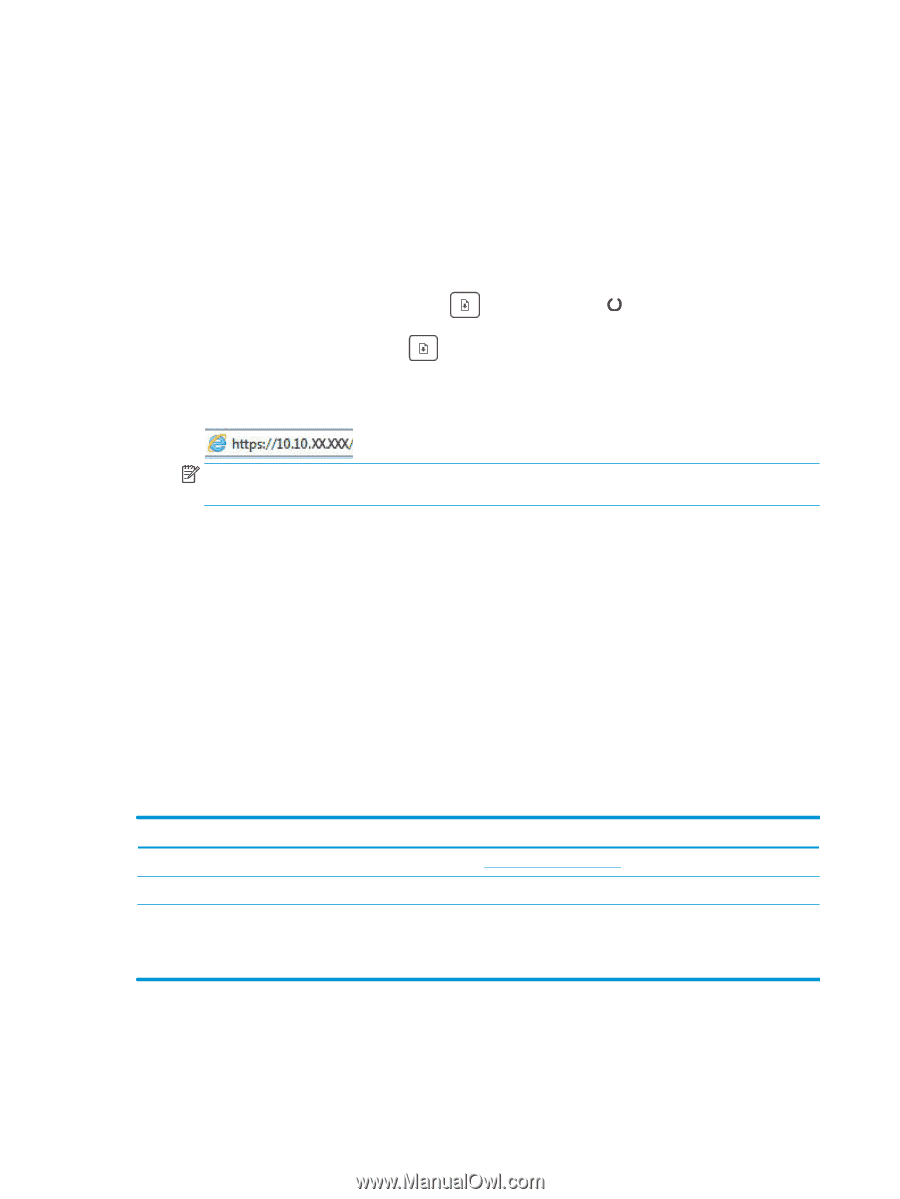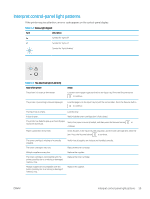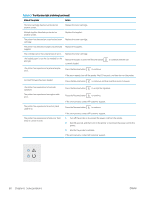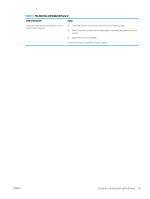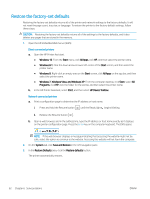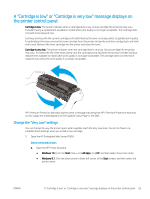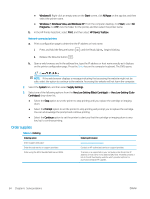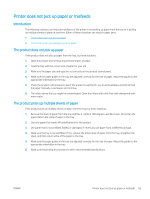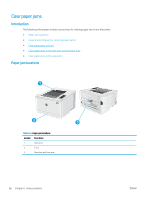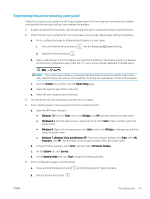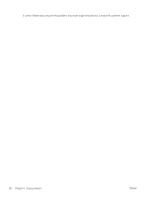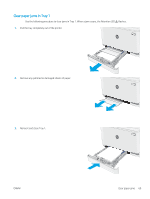HP Color LaserJet Pro M155-M156 User Guide - Page 72
Order supplies
 |
View all HP Color LaserJet Pro M155-M156 manuals
Add to My Manuals
Save this manual to your list of manuals |
Page 72 highlights
● Windows 8: Right-click an empty area on the Start screen, click All Apps on the app bar, and then select the printer name. ● Windows 7, Windows Vista, and Windows XP: From the computer desktop, click Start, select All Programs, click HP, click the folder for the printer, and then select the printer name. b. In the HP Printer Assistant, select Print, and then select HP Device Toolbox. Network-connected printers a. Print a configuration page to determine the IP address or host name. i. Press and hold the Resume button until the Ready light begins blinking. ii. Release the Resume button . b. Open a web browser, and in the address line, type the IP address or host name exactly as it displays on the printer configuration page. Press the Enter key on the computer keyboard. The EWS opens. NOTE: If the web browser displays a message indicating that accessing the website might not be safe, select the option to continue to the website. Accessing this website will not harm the computer. 2. Select the System tab, and then select Supply Settings. 3. Select one of the following options from the Very Low Setting (Black Cartridge): or Very Low Setting (Color Cartridges): drop-down list: ● Select the Stop option to set the printer to stop printing until you replace the cartridge or imaging drum. ● Select the Prompt option to set the printer to stop printing and prompt you to replace the cartridge. You can acknowledge the prompt and continue printing. ● Select the Continue option to set the printer to alert you that the cartridge or imaging drum is very low, but to continue printing. Order supplies Table 6-5 Ordering Ordering option Order supplies and paper Order through service or support providers Order using the HP Embedded Web Server (EWS) Ordering information www.hp.com/go/suresupply Contact an HP-authorized service or support provider. To access, in a supported on your computer, enter the printer IP address or host name in the address/URL field. The EWS contains a link to the HP SureSupply website, which provides options for purchasing Original HP supplies. 64 Chapter 6 Solve problems ENWW