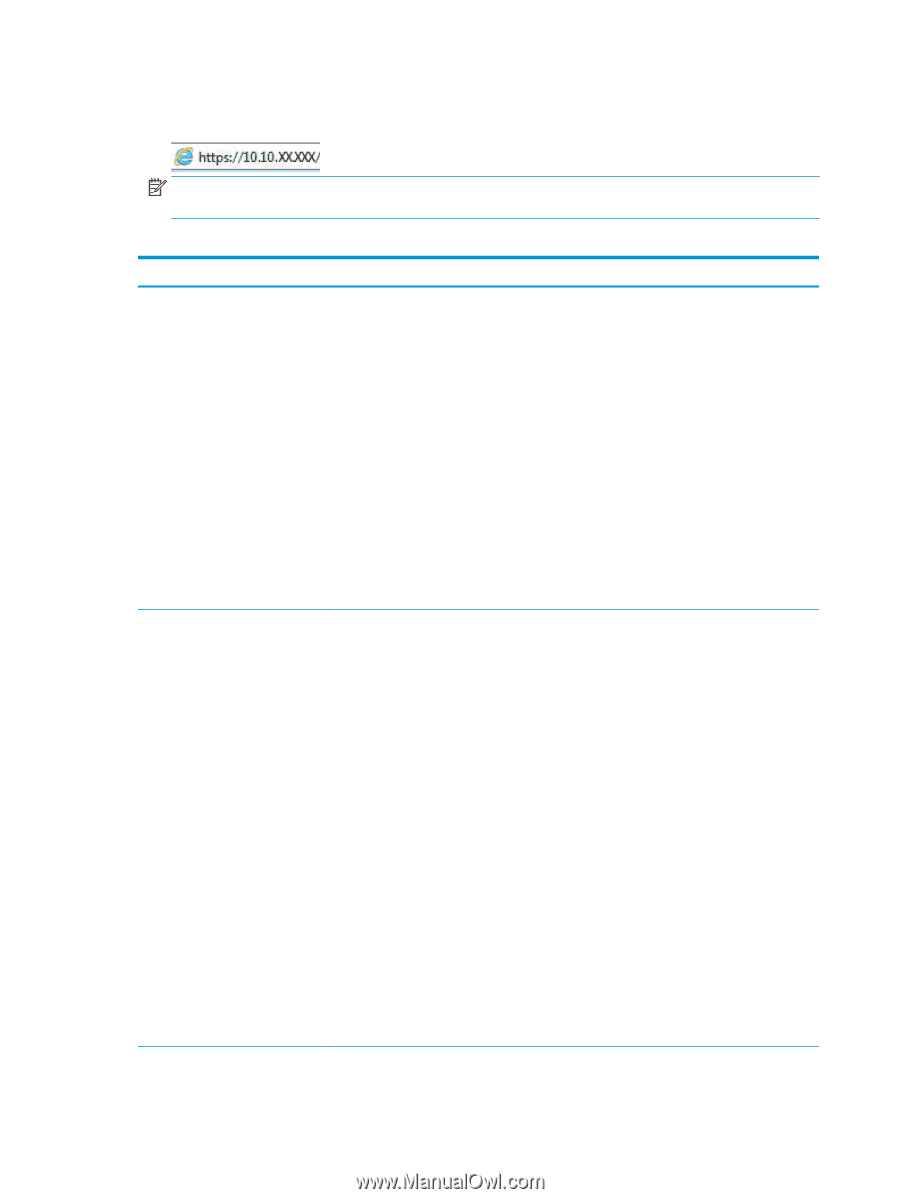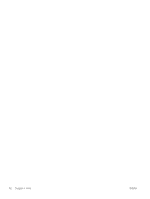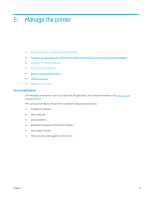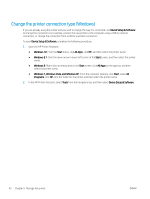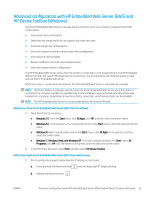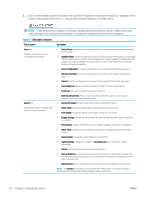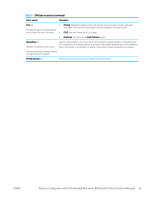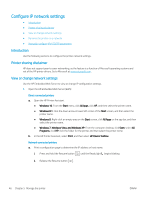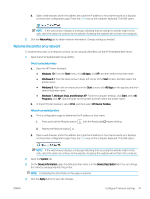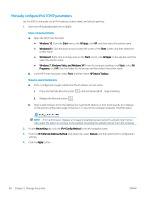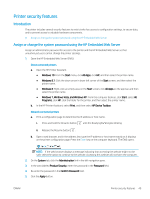HP Color LaserJet Pro M155-M156 User Guide - Page 52
select the option to continue to the website. Accessing this website will not harm the computer.
 |
View all HP Color LaserJet Pro M155-M156 manuals
Add to My Manuals
Save this manual to your list of manuals |
Page 52 highlights
2. Open a web browser, and in the address line, type the IP address or host name exactly as it displays on the printer control panel. Press the Enter key on the computer keyboard. The EWS opens. NOTE: If the web browser displays a message indicating that accessing the website might not be safe, select the option to continue to the website. Accessing this website will not harm the computer. Table 5-1 EWS tabs or sections Tab or section Home tab Provides printer, status, and configuration information. System tab Provides the ability to configure the printer from your computer. Description ● Device Status: Shows the printer status and shows the approximate percent life remaining of HP supplies. ● Supplies Status: Shows the approximate percent life remaining of HP supplies. Actual supply life remaining can vary. Consider having a replacement supply available to install when print quality is no longer acceptable. The supply does not need to be replaced unless the print quality is no longer acceptable. ● Device Configuration: Shows the information found on the printer configuration page. ● Network Summary: Shows the information found on the printer network configuration page. ● Reports: Print the configuration and supplies status pages that the printer generates. ● Color Usage Log: Shows a summary of color jobs that the printer has produced. ● Event Log: Shows a list of all printer events and errors. ● Open Source Licenses: Shows a summary of the licenses for open source software programs that can be used with the printer. ● Device Information: Provides basic printer and company information. ● Paper Setup: Change the default paper-handling settings for the printer. ● Print Quality: Change the default print-quality settings for the printer. ● Energy Settings: Change the default times for entering Sleep/Auto Off mode or automatic shut down. ● Print Density: Change the print density of contrasts, highlights, midtones, and shadows. ● Paper Types: Configure print modes that correspond to the paper types that the printer accepts. ● System Setup: Change the system defaults for the printer. ● Supply Settings: Change the settings for Cartridge is low alerts and other supplies information. ● Service: Perform the cleaning procedure on the printer. ● Save and Restore: Save the current settings for the printer to a file on the computer. Use this file to load the same settings onto another printer or to restore these settings to this printer at a later time. ● Administration: Set or change the printer password. Enable or disable printer features. NOTE: The System tab can be password-protected. If this printer is on a network, always consult with the administrator before changing settings on this tab. 44 Chapter 5 Manage the printer ENWW