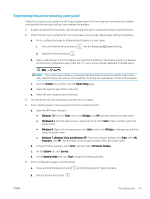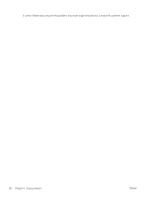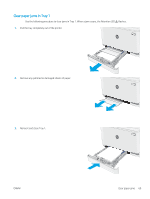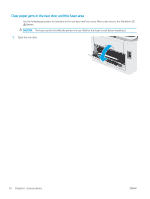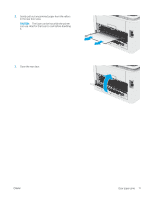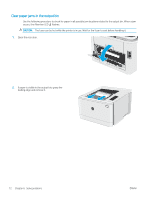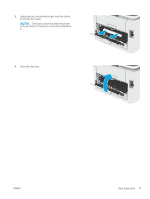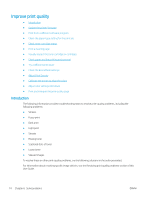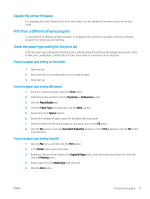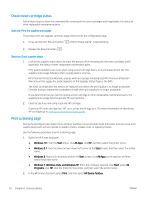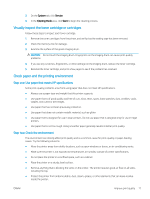HP Color LaserJet Pro M155-M156 User Guide - Page 80
Clear paper jams in the output bin, leading edge and remove it.
 |
View all HP Color LaserJet Pro M155-M156 manuals
Add to My Manuals
Save this manual to your list of manuals |
Page 80 highlights
Clear paper jams in the output bin Use the following procedure to check for paper in all possible jam locations related to the output bin. When a jam occurs, the Attention LED flashes. CAUTION: The fuser can be hot while the printer is in use. Wait for the fuser to cool before handling it. 1. Open the rear door. 2. If paper is visible in the output bin, grasp the leading edge and remove it. 72 Chapter 6 Solve problems ENWW
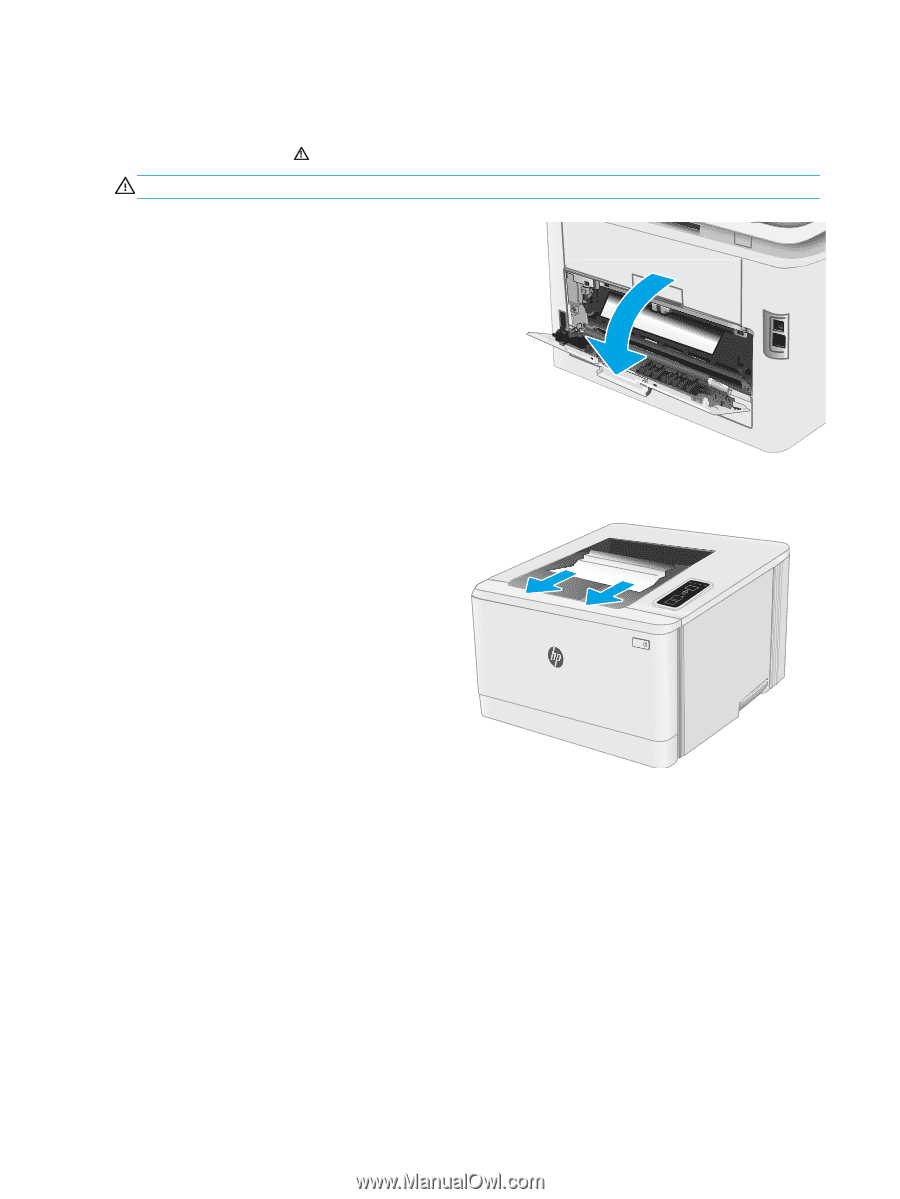
Clear paper jams in the output bin
Use the following procedure to check for paper in all possible jam locations related to the output bin. When a jam
occurs, the Attention LED
flashes.
CAUTION:
The fuser can be hot while the printer is in use. Wait for the fuser to cool before handling it.
1.
Open the rear door.
2.
If paper is visible in the output bin, grasp the
leading edge and remove it.
72
Chapter 6
Solve problems
ENWW