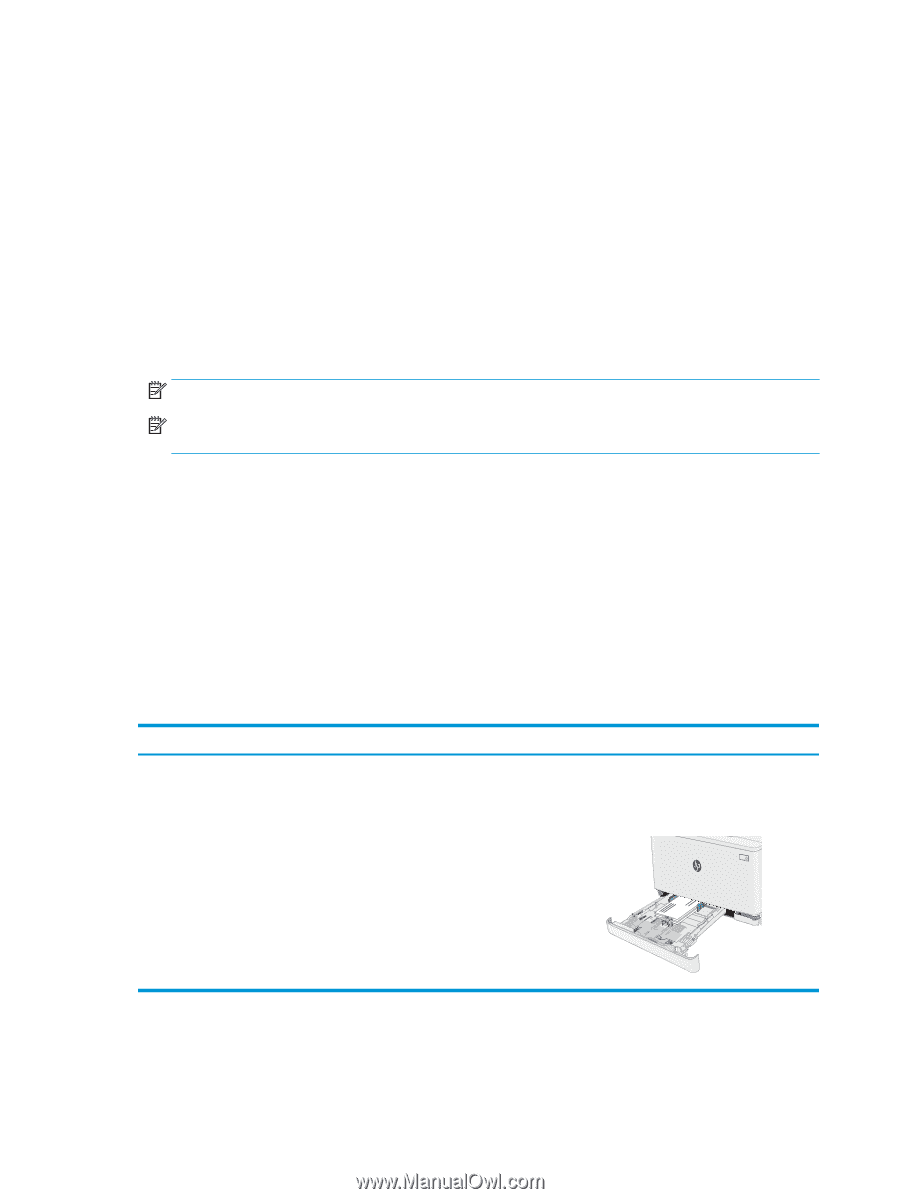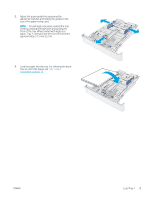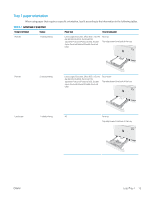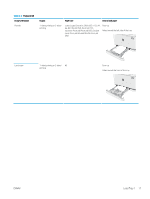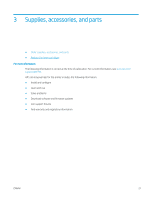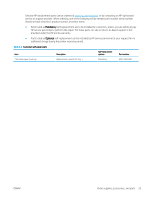HP Color LaserJet Pro M155-M156 User Guide - Page 26
Load and print envelopes, Introduction, Print envelopes, Envelope orientation
 |
View all HP Color LaserJet Pro M155-M156 manuals
Add to My Manuals
Save this manual to your list of manuals |
Page 26 highlights
Load and print envelopes Introduction The following information describes how to print and load envelopes. Tray 1 holds up to 5 envelopes. To print envelopes using the manual feed option, follow these steps to select the correct settings in the print driver, and then load the envelopes into the tray after sending the print job to the printer. Print envelopes 1. From the software program, select the Print option. 2. Select the printer from the list of printers, and then click or tap the Properties or Preferences button to open the print driver. NOTE: The name of the button varies for different software programs. NOTE: To access these features from a Windows 8 or 8.1 Start screen, select Devices, select Print, and then select the printer. 3. Click or tap the Paper/Quality tab. 4. In the Paper size drop-down list, select the correct size for the envelopes. 5. In the Paper type drop-down list, select Envelope. 6. In the Paper source drop-down list, select Manual feed. 7. Click the OK button to close the Document Properties dialog box. 8. In the Print dialog box, click the OK button to print the job. Envelope orientation Table 2-3 Envelope orientation Tray Tray 1 Envelope size Envelope #10, Envelope Monarch, Envelope B5, Envelope C5, Envelope DL How to load envelopes Face up Short, postage end toward the back of the tray 18 Chapter 2 Paper trays ENWW