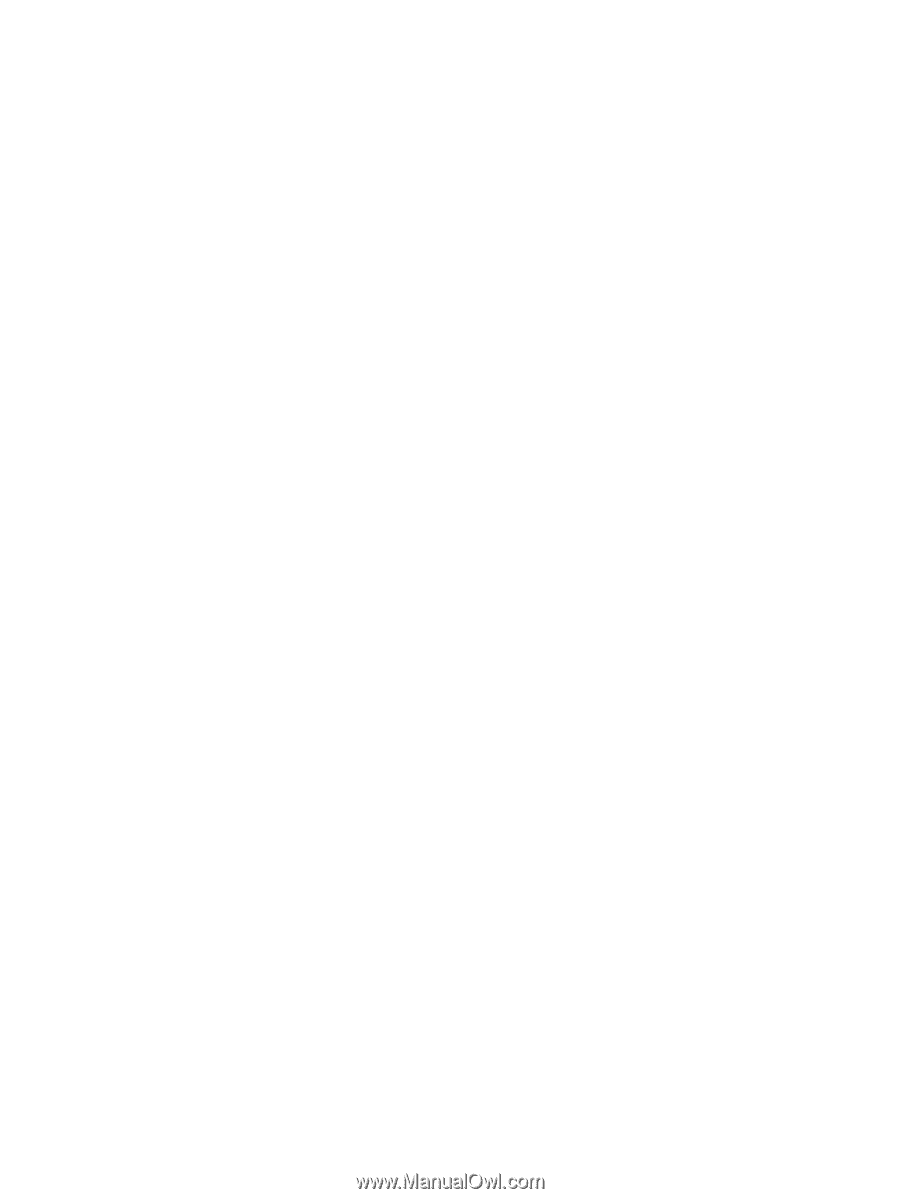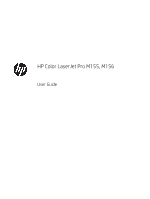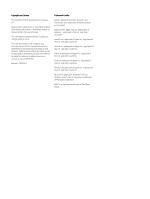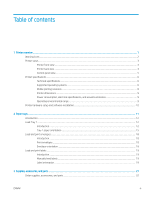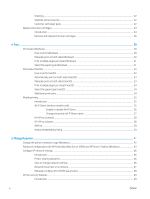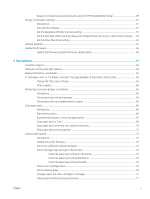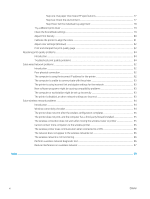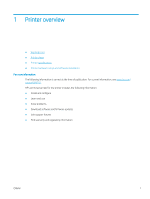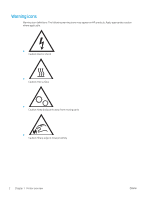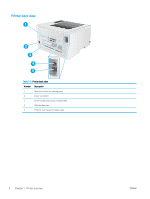Assign or change the system password using the HP Embedded Web Server
.......................................
49
Energy-conservation settings
..............................................................................................................................................
51
Introduction
........................................................................................................................................................
51
Print with EconoMode
.......................................................................................................................................
51
Set the Sleep/Auto Off After Inactivity setting
..............................................................................................
51
Set the Shut Down After Inactivity delay and configure the printer to use 1 watt or less of power
....
52
Set the Delay Shut Down setting
....................................................................................................................
53
HP Web Jetadmin
...................................................................................................................................................................
55
Update the firmware
..............................................................................................................................................................
56
Update the firmware using the Firmware Update Utility
............................................................................
56
6
Solve problems
.......................................................................................................................................................................................
57
Customer support
..................................................................................................................................................................
58
Interpret control-panel light patterns
.................................................................................................................................
59
Restore the factory-set defaults
.........................................................................................................................................
62
A “Cartridge is low” or “Cartridge is very low” message displays on the printer control panel
.................................
63
Change the “Very Low” settings
......................................................................................................................
63
Order supplies
....................................................................................................................................................
64
Printer does not pick up paper or misfeeds
.......................................................................................................................
65
Introduction
........................................................................................................................................................
65
The product does not pick up paper
...............................................................................................................
65
The product picks up multiple sheets of paper
............................................................................................
65
Clear paper jams
.....................................................................................................................................................................
66
Introduction
........................................................................................................................................................
66
Paper jam locations
...........................................................................................................................................
66
Experiencing frequent or recurring paper jams?
..........................................................................................
67
Clear paper jams in Tray 1
................................................................................................................................
69
Clear paper jams in the rear door and the fuser area
..................................................................................
70
Clear paper jams in the output bin
..................................................................................................................
72
Improve print quality
.............................................................................................................................................................
74
Introduction
........................................................................................................................................................
74
Update the printer firmware
............................................................................................................................
75
Print from a different software program
.......................................................................................................
75
Check the paper-type setting for the print job
.............................................................................................
75
Check the paper type setting on the printer
.............................................................................
75
Check the paper type setting (Windows)
..................................................................................
75
Check the paper type setting (macOS)
......................................................................................
75
Check toner-cartridge status
...........................................................................................................................
76
Print a cleaning page
.........................................................................................................................................
76
Visually inspect the toner cartridge or cartridges
........................................................................................
77
Check paper and the printing environment
...................................................................................................
77
ENWW
v