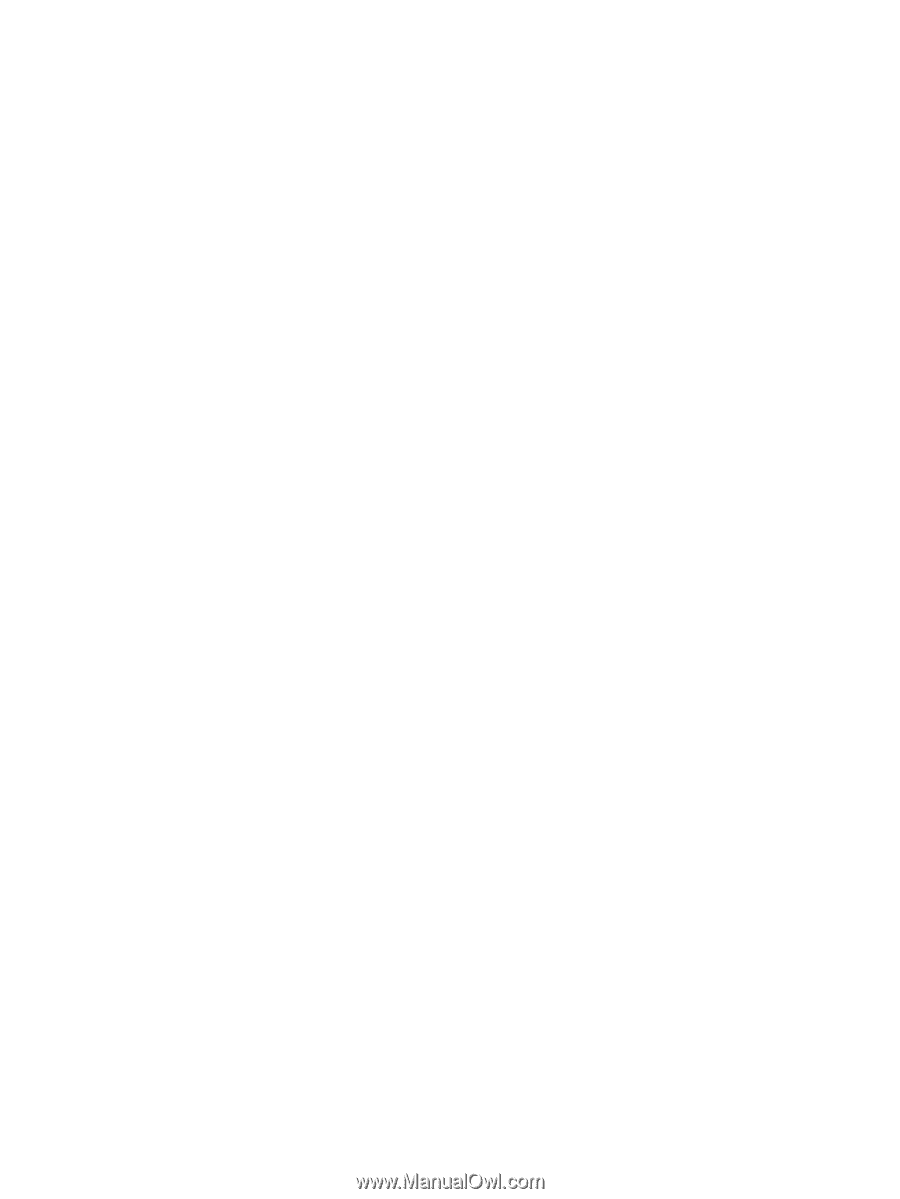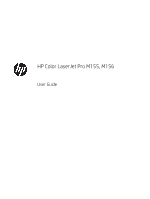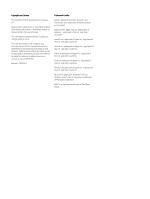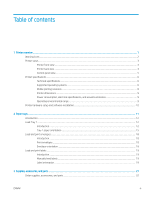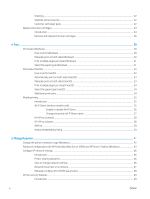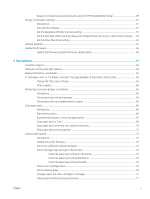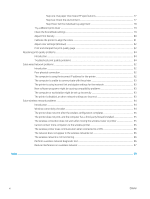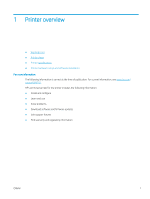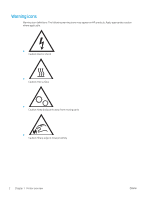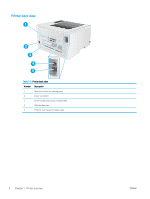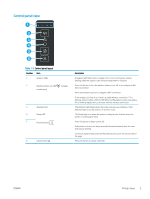Step one: Use paper that meets HP specifications
..................................................................
77
Step two: Check the environment
..............................................................................................
77
Step three: Set the individual tray alignment
...........................................................................
78
Try a different print driver
................................................................................................................................
79
Check the EconoMode settings
.......................................................................................................................
79
Adjust Print Density
...........................................................................................................................................
80
Calibrate the printer to align the colors
.........................................................................................................
81
Adjust color settings (Windows)
......................................................................................................................
82
Print and interpret the print quality page
......................................................................................................
82
Resolving print quality problems
.........................................................................................................................................
84
Introduction
........................................................................................................................................................
84
Troubleshoot print quality problems
.............................................................................................................
84
Solve wired network problems
............................................................................................................................................
92
Introduction
........................................................................................................................................................
92
Poor physical connection
.................................................................................................................................
92
The computer is using the incorrect IP address for the printer
..................................................................
92
The computer is unable to communicate with the printer
.........................................................................
93
The printer is using incorrect link and duplex settings for the network
...................................................
93
New software programs might be causing compatibility problems
.........................................................
93
The computer or workstation might be set up incorrectly
.........................................................................
93
The printer is disabled, or other network settings are incorrect
...............................................................
93
Solve wireless network problems
.......................................................................................................................................
94
Introduction
........................................................................................................................................................
94
Wireless connectivity checklist
........................................................................................................................
94
The printer does not print after the wireless configuration completes
....................................................
95
The printer does not print, and the computer has a third-party firewall installed
.................................
95
The wireless connection does not work after moving the wireless router or printer
............................
95
Cannot connect more computers to the wireless printer
...........................................................................
95
The wireless printer loses communication when connected to a VPN
.....................................................
96
The network does not appear in the wireless networks list
.......................................................................
96
The wireless network is not functioning
........................................................................................................
96
Perform a wireless network diagnostic test
.................................................................................................
96
Reduce interference on a wireless network
..................................................................................................
97
Index
.............................................................................................................................................................................................................
99
vi
ENWW