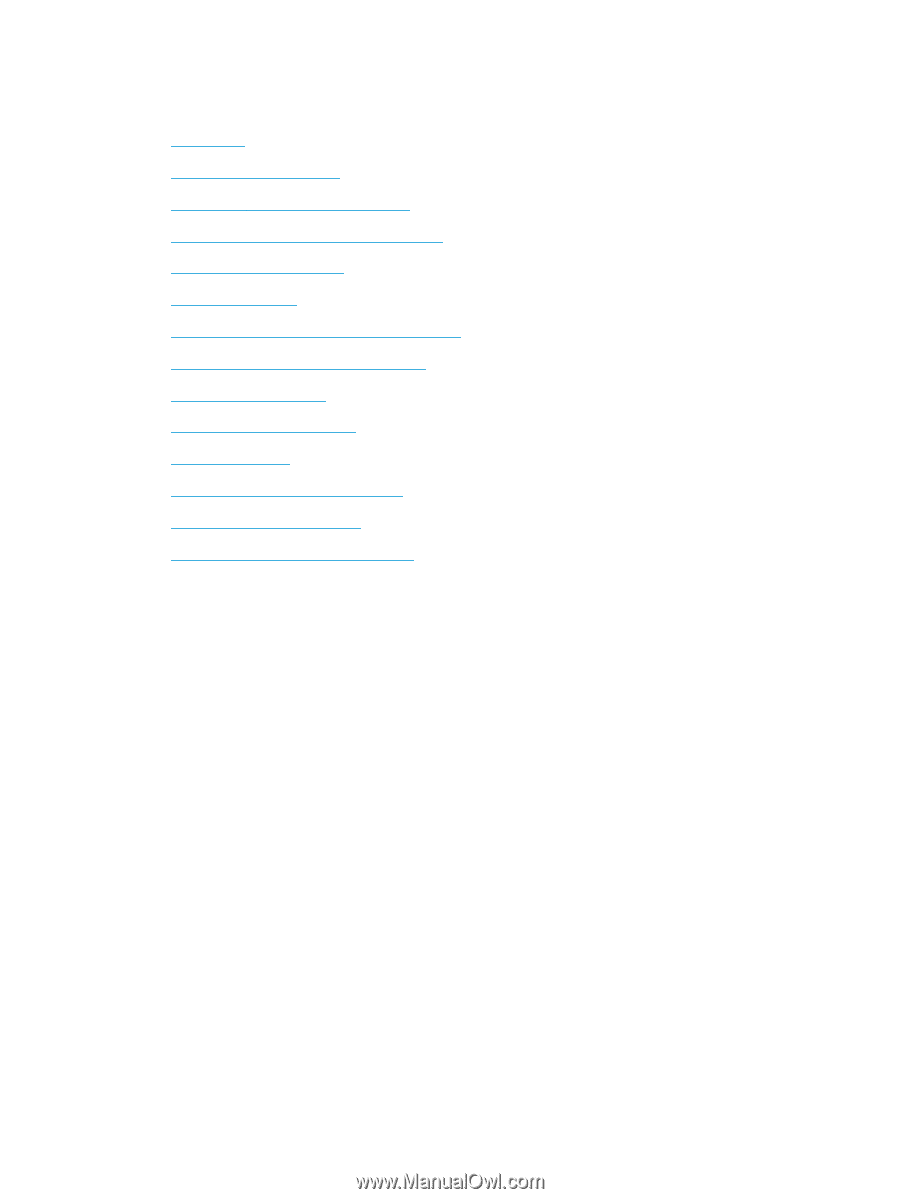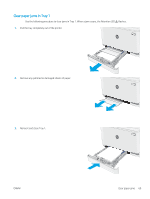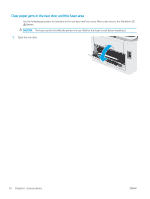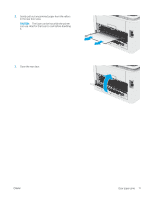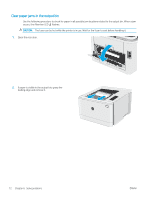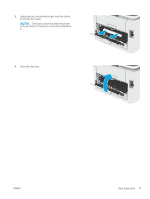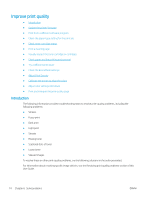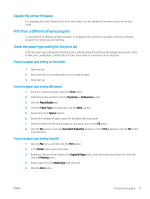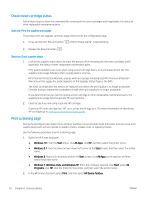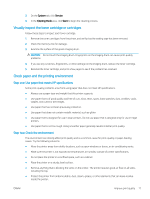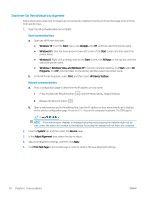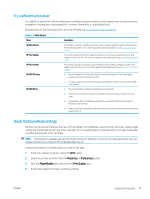HP Color LaserJet Pro M155-M156 User Guide - Page 82
Improve print quality, Introduction, User Guide.
 |
View all HP Color LaserJet Pro M155-M156 manuals
Add to My Manuals
Save this manual to your list of manuals |
Page 82 highlights
Improve print quality ● Introduction ● Update the printer firmware ● Print from a different software program ● Check the paper-type setting for the print job ● Check toner-cartridge status ● Print a cleaning page ● Visually inspect the toner cartridge or cartridges ● Check paper and the printing environment ● Try a different print driver ● Check the EconoMode settings ● Adjust Print Density ● Calibrate the printer to align the colors ● Adjust color settings (Windows) ● Print and interpret the print quality page Introduction The following information provides troubleshooting steps to resolve print-quality problems, including the following problems: ● Smears ● Fuzzy print ● Dark print ● Light print ● Streaks ● Missing toner ● Scattered dots of toner ● Loose toner ● Skewed images To resolve these or other print-quality problems, try the following solutions in the order presented. For information about resolving specific image defects, see the Resolving print quality problems section of this User Guide. 74 Chapter 6 Solve problems ENWW